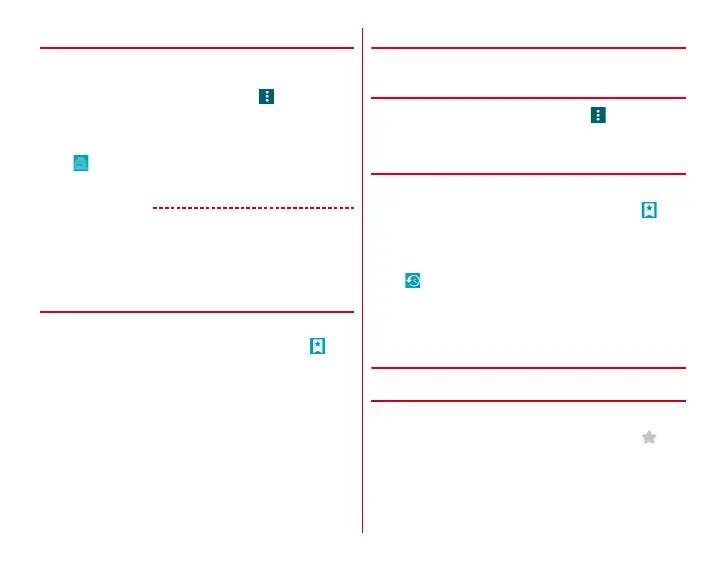Mail/Browser
65
◆
Displaying website in incognito tab
You can browse web pages without leaving browsing/
searching history.
1
When a web page is displayed,
→
[New
incognito tab]
A web page is displayed in incognito tab.
・
Enter URL or a keyword in the address bar.
・
appears on the tab while a window opens in
incognito tab.
✔
INFORMATION
・
Web pages opened in incognito tab are not left in the history.
If you close the incognito tab, any record such as Cookie is
also cleared. However, downloaded files or web page added
to bookmarks is saved.
◆
Displaying web page from history
1
When a web page is displayed, slide the screen
down to display the top of the screen
→
2
[HISTORY]
→
Select a history type
・
To display the history of frequently viewed web pages,
tap [Most visited].
3
Select a history of the web page
◆
Saving and displaying web pages
Save currently displayed web page to view offline.
❖
Saving web page
1
When a web page is displayed,
→
[Save for
offline reading]
❖
Displaying saved web pages
1
When a web page is displayed, slide the screen
down to display the top of the screen
→
2
[SAVED PAGES]
3
Select a saved page
・
appears at the top of the window while a saved page
is displayed.
Deleting : Touch and hold saved page
→
[Delete saved
page]
◆
Adding bookmark to view website
❖
Adding a bookmark
1
When a web page is displayed, slide the screen
down to display the top of the screen
→
Details of bookmark are displayed. You can change the
label name, account (saving location), location to be
added.
2
[OK]
