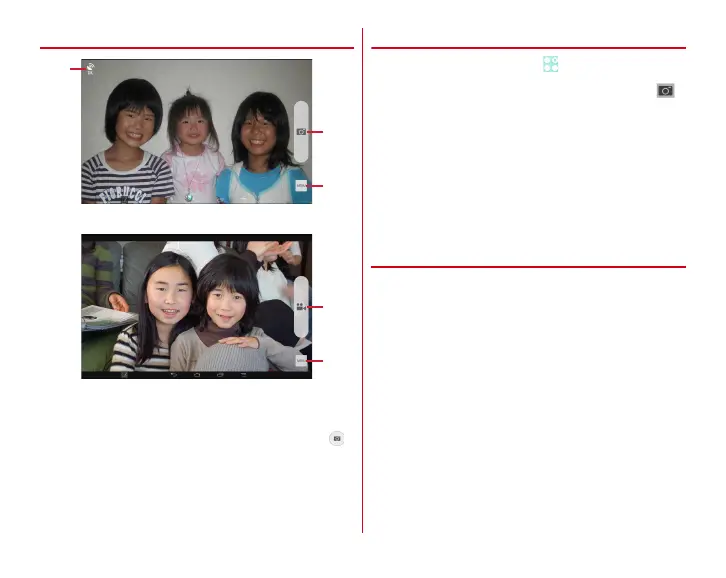Applications
87
◆
Viewing shooting screen
a
Shutter button
b
Menu icon (Tap to display the setting items)
・
While recording video, still image shooting button ( )
appears here to shoot still images.
c
Location information icon
→
P89
d
Start/stop recording button
◆
Shooting still images
1
From the Home screen,
→
[Camera]
2
Display an object on the shooting screen
→
/
U
Shutter sound is heard and a photo is taken.
■
Main operations on the still image shooting screen
Zooming : Pinch-in/Pinch-out the screen
・
Pinch-in/pinch-out to show a slide bar. You can zoom in/out
using the slide bar. Zoom function is not available for in-
camera.
Displaying/Playing taken still picture : Flick left
❖
Auto-shooting function for still images
The terminal automatically adjusts settings and shoots
pictures in the following functions.
■
White balance
Automatically adjust for shooting in natural color shade under
various sources of light (sunlight, cloudy sky, artificial source
of light such as incandescent or fluorescent).
■
Automatic exposure
Automatically adjust exposure according to the ambient
lighting. When face is detected, exposure is fixed based on the
brightness of face.
■
Adjust flicker
Reduce flicker noise or stripe pattern emerged under a
fluorescent lamp etc.
Still image shooting screen
a
b
c
