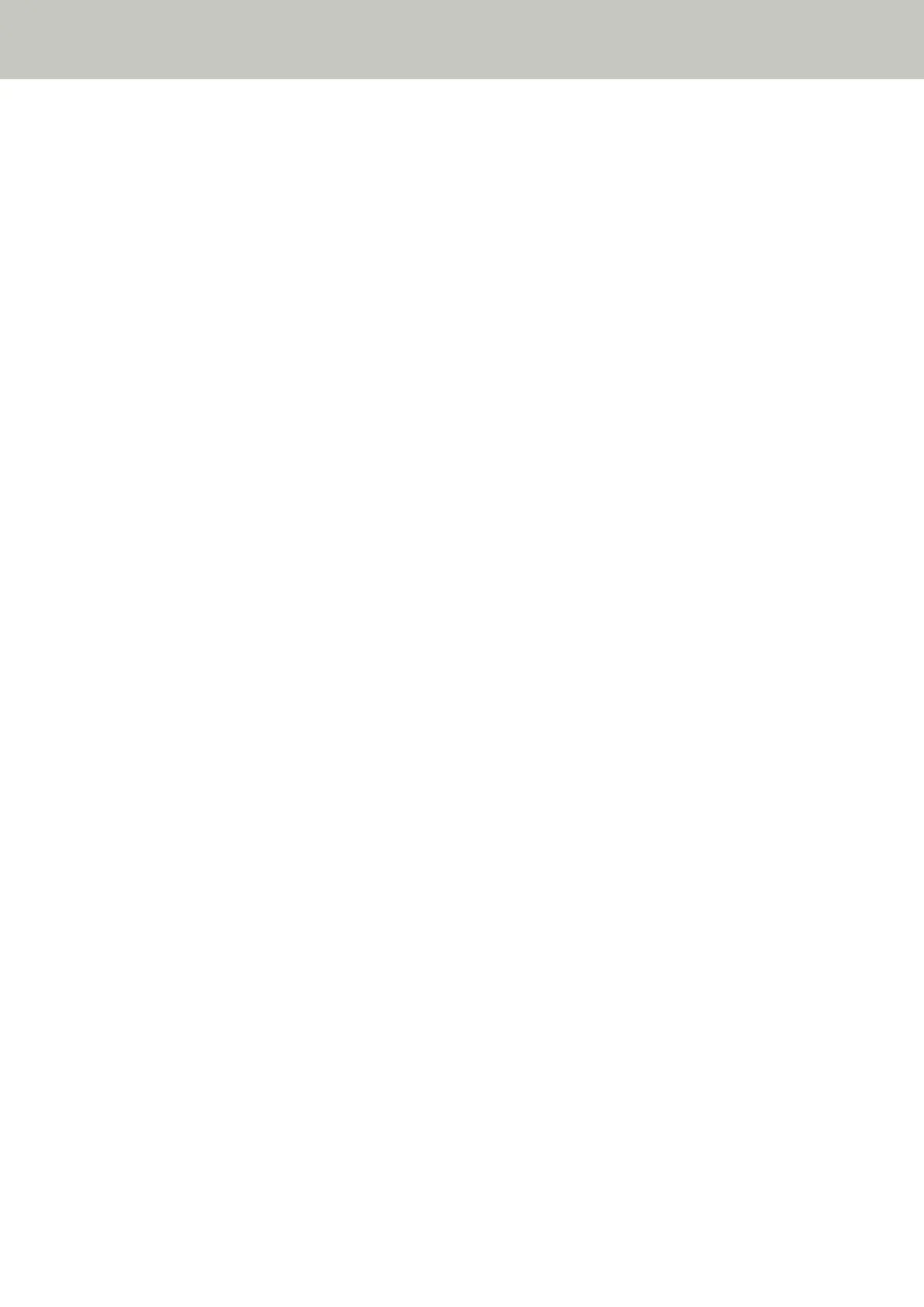For details, refer to the Network Setup Tool for fi Series Help.
For details about how to start up IP Address Setting Tool, refer to Starting Up IP Address Setting Tool
[fi-8190/fi-8290/fi-8170/fi-8270/fi-8150/fi-8250] (page 71).
● Is the scanner connected to another computer?
Solution
The scanner can be connected to only one computer at a time. Wait until the other computer is
disconnected from the scanner, and then connect the computer to be used again.
● Is the IP address of the scanner correct?
Solution
Check the IP address of the scanner.
You can check the IP address of the scanner as follows.
● For fi-8190/fi-8290/fi-8170/fi-8270
The IP address of the scanner can be checked using one of the following methods.
- The IP address of the scanner can be checked in [1:Scanner Information] on the [Settings Menu]
screen of the operator panel.
For details, refer to How to Use Settings Menu (page 146).
- The IP address of the scanner can be checked by using IP Address Setting Tool.
For details, refer to the Network Setup Tool for fi Series Help.
For details about how to start up IP Address Setting Tool, refer to Starting Up IP Address Setting Tool
[fi-8190/fi-8290/fi-8170/fi-8270/fi-8150/fi-8250] (page 71).
● For fi-8150/fi-8250
The IP address of the scanner can be checked by using IP Address Setting Tool.
For details, refer to the Network Setup Tool for fi Series Help.
For details about how to start up IP Address Setting Tool, refer to Starting Up IP Address Setting Tool
[fi-8190/fi-8290/fi-8170/fi-8270/fi-8150/fi-8250] (page 71).
When specifying an IP address manually, specify the correct IP address.
When setting the IP address automatically, check whether the DHCP server functions normally.
Even when the DHCP server functions normally, an IP address may not be assigned correctly depending on
the settings for the DHCP server. Check the operation status and the settings for the DHCP server.
● Is the IP address of the scanner used for other communication devices?
Solution
If there are multiple communication devices using the same IP address on the same network,
communication may fail. Avoid duplicates in IP addresses.
● Is the correct scanner name set for the image scanning application?
Solution
Check whether the scanner name for a wired LAN connection is set for the image scanning application.
Depending on the scanner driver, the scanner name that you select differs as follows.
Troubleshooting
291
