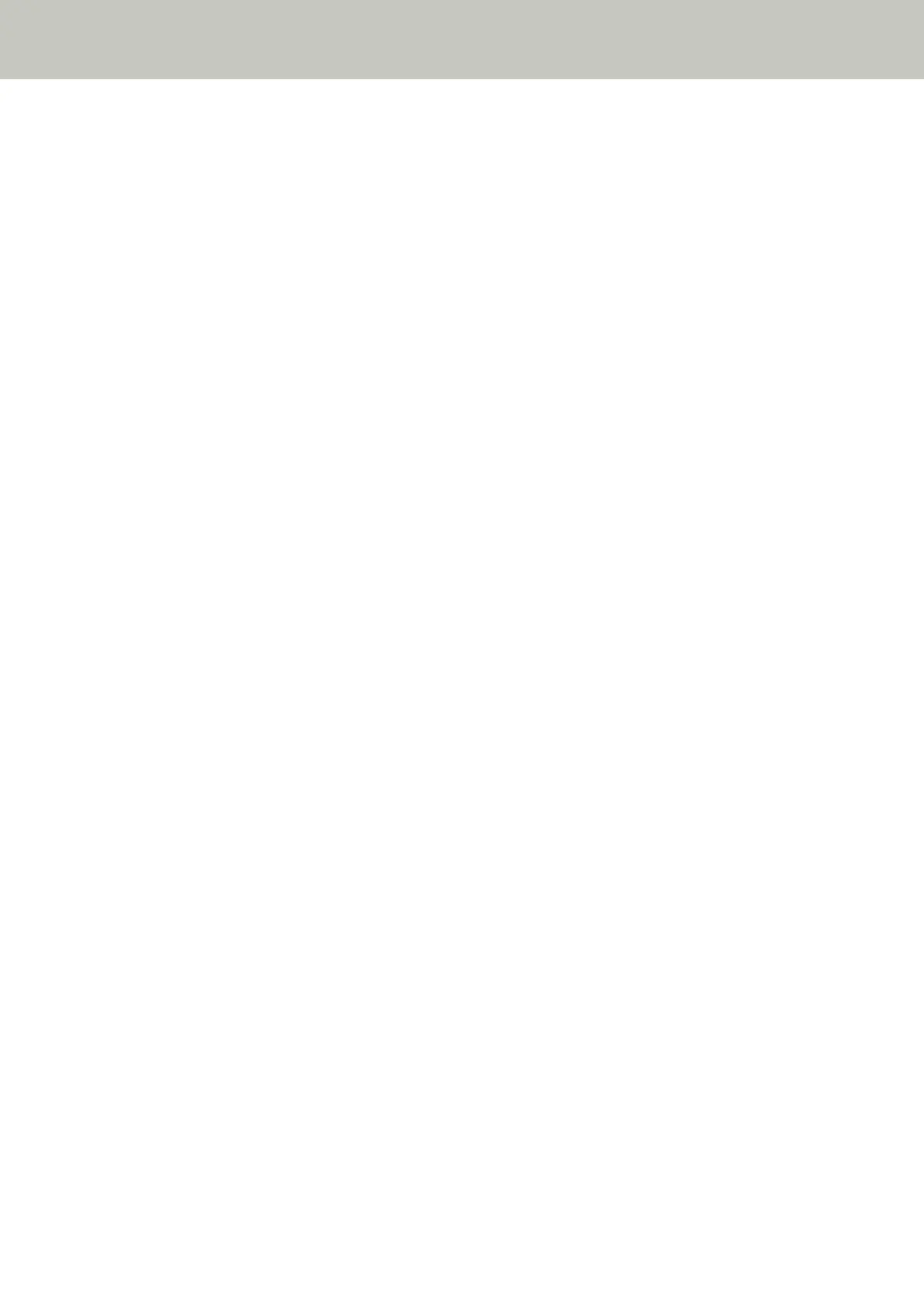Cannot Connect the Scanner (Operated with PaperStream NX Manager) to a
Server by Specifying an IP Address [fi-8190/fi-8290/fi-8170/fi-8270/fi-8150/
fi-8250]
Check the following points
● Is the IP address of the server correct? (page 295)
● Are the scanner and server connected to the network? (page 296)
● Is the IP address of the scanner correct? (page 296)
● Is the IP address of the scanner used for other communication devices? (page 296)
● Have you connected another communication device with the same IP address as the scanner to the
server in the past? (page 297)
● Is there a firewall device between the scanner and the server? (page 297)
● Are the settings for [Linking with Server] in fi Series Network Settings specified correctly? (page 297)
● Are the settings on the server specified correctly? (page 297)
● Are the "Network Encryption" settings the same for the scanner and server? (page 298)
If the problem still persists, check each item in Before You Contact the Scanner Service Provider (page
330) first, then contact the distributor/dealer where you purchased this product. Refer to the contact
information in the Contact List if supplied with this product, or refer to the contact information in the
Contact for Inquiries section if provided in Safety Precautions supplied with this product, and then make an
inquiry.
● Is the IP address of the server correct?
Solution
Make sure that the IP address of the server is correct.
You can check the IP address of the server as follows.
● For fi-8190/fi-8290/fi-8170/fi-8270
The IP address of the server can be checked using one of the following methods.
- The IP address of the server can be checked in [1:Scanner Information] on the [Settings Menu] screen
of the operator panel.
For details, refer to How to Use Settings Menu (page 146).
- The IP address of the server can be checked in fi Series Network Settings.
For details, refer to Network Settings (fi Series Network Settings) [fi-8190/fi-8290/fi-8170/fi-8270/
fi-8150/fi-8250] (page 399).
● For fi-8150/fi-8250
The IP address of the server can be checked in fi Series Network Settings.
For details, refer to Network Settings (fi Series Network Settings) [fi-8190/fi-8290/fi-8170/fi-8270/
fi-8150/fi-8250] (page 399).
Troubleshooting
295
