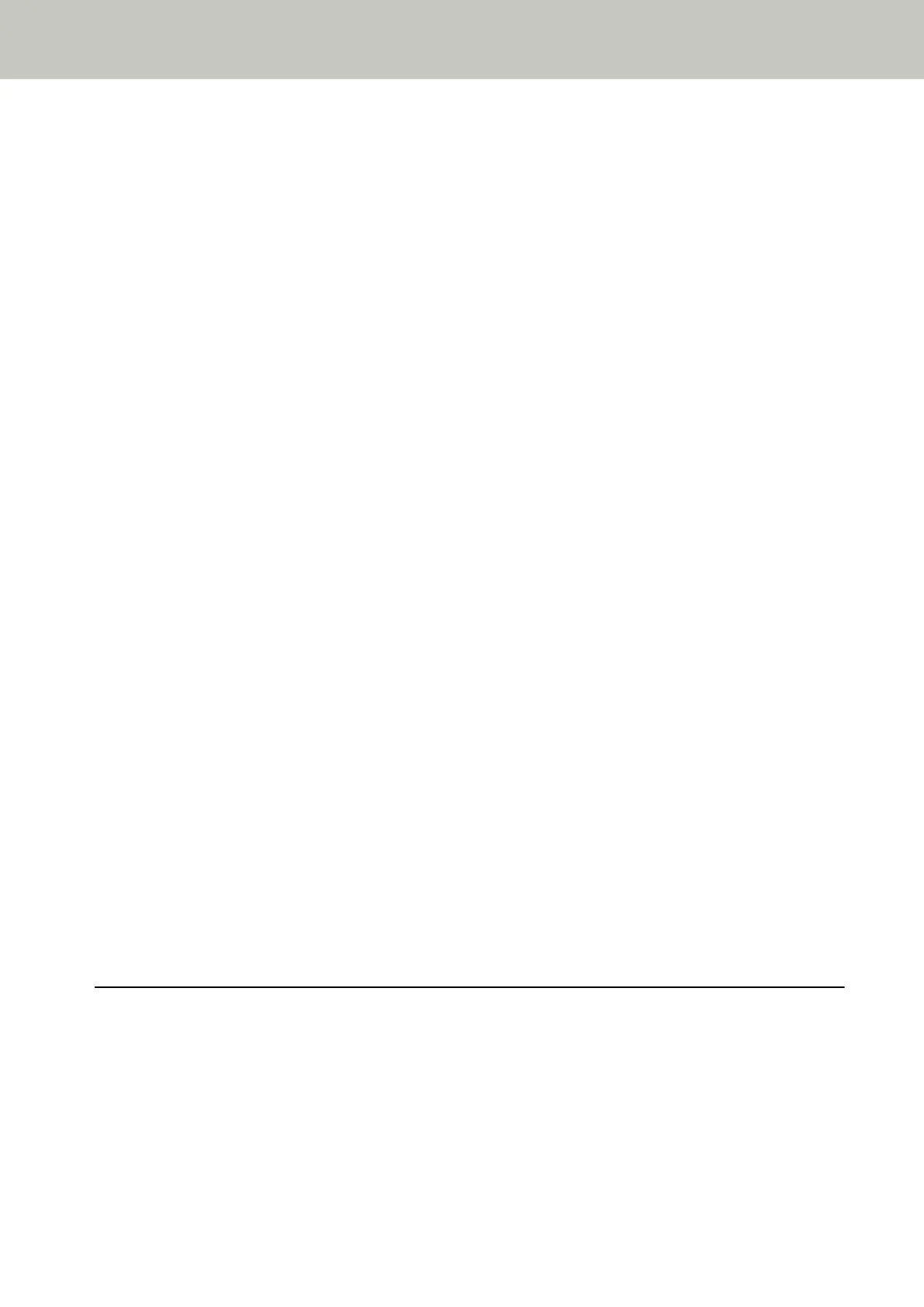The Scanner Cannot Be Powered ON ...........................................................................................................................285
The LCD or the [Scan/Enter] Button or Both Turn Off [fi-8190/fi-8290/fi-8170/fi-8270]...............................................286
The Function Number Display or the [Scan/Stop] Button or Both Turn Off [fi-8150/fi-8250/fi-8150U/fi-8250U]..........287
Cannot Connect the Scanner and a Computer with the Network [fi-8190/fi-8290/fi-8170/fi-8270/fi-8150/fi-8250] ....288
Cannot Connect the Scanner and a Computer via the USB Cable .................................................................................293
Cannot Connect the Scanner (Operated with PaperStream NX Manager) to a Server by Specifying an IP Address
[fi-8190/fi-8290/fi-8170/fi-8270/fi-8150/fi-8250] .......................................................................................................295
Cannot Connect the Scanner (Operated with PaperStream NX Manager) to a Server by Specifying a Host Name
(With PaperStream NX Manager) [fi-8190/fi-8290/fi-8170/fi-8270/fi-8150/fi-8250]................................................... 299
Scanning Does Not Start.............................................................................................................................................. 304
Scanning Takes a Long Time ....................................................................................................................................... 306
The Scanned Image of a Picture or Photo is Rough/Image Noise Appears ................................................................... 307
Quality of Scanned Text or Lines Is Unsatisfactory....................................................................................................... 308
Images Are Distorted or Not Clear ............................................................................................................................... 309
Vertical Streaks Appear on the Images........................................................................................................................ 311
An Error (Error Code "U0:10", "U4:40" or "U5:4A") is Already Displayed in the LCD After Power-on [fi-8190/
fi-8290/fi-8170/fi-8270].............................................................................................................................................. 312
An Error ("E" or Other Letter or Number) is Already Displayed in the Function Number Display After Power-on
[fi-8150/fi-8250/fi-8150U/fi-8250U] ........................................................................................................................... 313
Overlapped Documents Are Frequently Fed into the Scanner......................................................................................314
Situation in Which the Document Is not Fed into the ADF Occurs Frequently .............................................................. 317
Paper Protection Is Set Off Frequently ......................................................................................................................... 319
Paper Jams/Pick Errors Occur Frequently...................................................................................................................... 321
Images Turn Out Elongated......................................................................................................................................... 323
A Shadow Appears at the Top or the Bottom of the Image.......................................................................................... 325
There Are Black Traces on the Document..................................................................................................................... 326
The (Carrier) Sheet Is Not Fed Smoothly or a Jam Occurs............................................................................................. 327
Part of the Image Appears Missing in the Case Where the (Carrier) Sheet Is Used ......................................................329
Before You Contact the Scanner Service Provider ......................................................................................... 330
Actions to Take Before You Contact the Scanner Service Provider................................................................................330
Items to Check Before You Contact the Scanner Service Provider................................................................................. 330
Checking the Product Label ........................................................................................................................... 332
Scanner Settings (Software Operation Panel) 333
Starting Up the Software Operation Panel.................................................................................................... 333
Setting the Software Operation Panel to [View Only mode] ....................................................................... 335
Setting [View Only mode] ...........................................................................................................................................336
Exiting [View Only mode] ........................................................................................................................................... 338
Setting a Password...................................................................................................................................................... 340
Changing the Password............................................................................................................................................... 341
Contents
7
