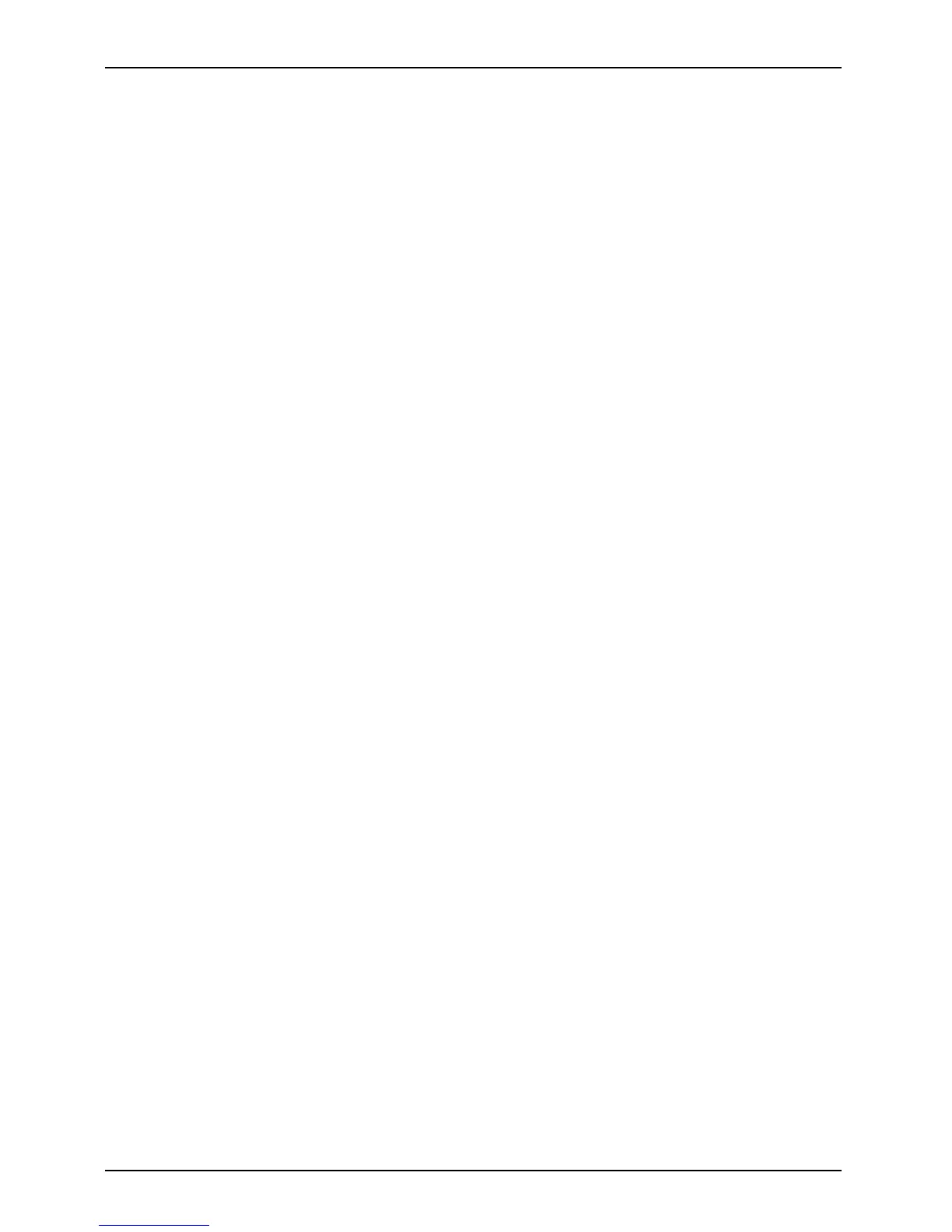Working with the Table t PC
Touchscreen
Tou ch s cr e enNotes
High-quality TFT displays are installed in Tablet PCs from Fujitsu Technology Solutions GmbH. For
technical reasons, TFT monitors are manufactured for a specific resolution. An optimal, clear
picture can o nly be ensured with the correct resolution intended fo r the relevant TF T monitor. A
monitor resolution which differs from the specifica tion can result in an unclear picture.
The screen resolution of your Tablet PC’s touchscreen is optimally set at the factory.
The standard of production techniques today cannot guarantee an absolutely f ault-free screen
display. A few isolated constant lit or unlit pixels (picture elements) may be present. The maximum
permitted number of pixels fa ults is stipulated in the interna tional standard ISO 9241-3 (Class II).
Example:
A monitor with a reso lution of 1280 x 800 has 1280 x 800 = 10240 00 pixels. Each pixel consists of
three subpixels (red, green and blue), so there are almost 3 million subpixels in total. According to
ISO 9241-3 (class II), a maximum of 2 light and 2 dark pixels and an additional 5 light or 10 dark
subpixels or a corresponding mix may be defective (1 light subpixel counts as 2 dark subpixels).
Pixel
A pixel consists of 3 subpixels, normally red, green and
blue. A pixel is the smallest element that can be generated
by complete functionality of the display.
Subpixel
A s ubpixel is a separately ad dressable internal structu re
within a pixel that en hances the pixel function.
Cluster A cluster contain
s two or more defective p ixels or
subpixels in a 5 x
5 pixel block.
Background lighting
TFT monitors are operated with background lighting. T he luminosity of the
background lighting c an decrease w hile the Tablet PC is in use. However, you
can set the brightness of y our monitor individually.
Ambient light sen sor
If your notebook was shipped with the Windows operating system, the screen brightness is
regulated by means of the ambient light sensor and depending on the respective light conditions.
This results in optimum readability and longer battery life a t the same time.
If your notebook was shipped with Windows 8, the adaptive brightness setting is deactivated. To
change the ambient light sensor sett ings, select Control Panel - System and Security - Power Options -
Change p lan settings - Ch a ng e advanced power settings - D ispla y - Activate adaptive brightness setting..
Select On to activate the adaptive brightness setting with the help of the ambient light sensor.
Synchronising the display on the touchscreen and a n external monitor
In Windows 7, you can switch between to uchscreen and external monitor, if you open
Control P an el - Win do ws Mobility Cen ter,sectionExternal Display.
In Windows 8 wipe your finger over the screen from the right-hand edge. The s etting Charms
- Devices - S econd monitor opens. Select the desired output type.
You can also use the Fujitsu Display Manager in the Windows Mobility Center to set the output type.
24 Fujitsu
