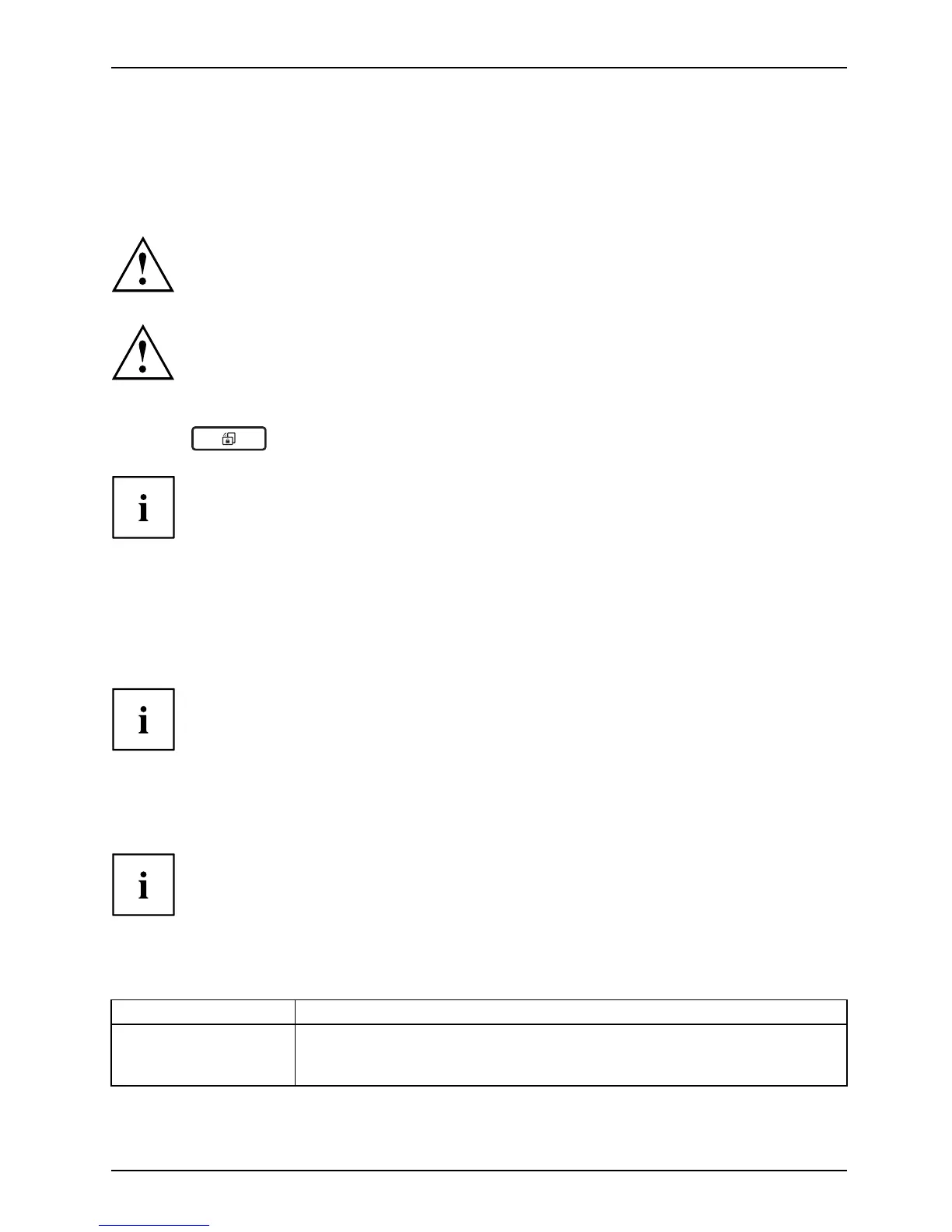Working with the Tablet PC
Select display orientation (portrait or
landscape orientation)
Landscapeor ientationPortraitorientationDisplayorientation
You can choose to use either portrait or landscape orientation for the display.
Windows 7
You can ch ange these settings in th e F ujitsu me nu or under Sta rt -(Settings -)
Control Panel - H ardware and Sound - Display - Settings.
Windows 8
You can change these settings under Windows 8 Desktop - Control Panel -
Hardware and Sound - Windows Mobility Center / Rotate screen.
To deactivate automa
tic switching between portrait and landscape orientation,
press the
tablet bu
tton.
In the Fujitsu Tab
let C ontrols settings, profiles are saved for operation
with different sc
reen orientations. These profiles have preset standard
config urations th
at can be modified as desired.
These settings d
o not just affect the monitor settings on the Tablet PC, but
also any externa
l monitors that may be connected.
Using fingers
You can execute certain commands by using your finger tip on the touchscreen of your device.
Everything which you can select or activate using your finger tip c an also
be se lected or activated using t he stylus pen.
Calibrate the Dual Digitizer for finger-based
operation of the device.
If Windows 8 is installed on your Tablet PC, your Tablet PC is
already calibrated at initial setup.
If a different opera ting system is installed on your Tablet PC , you must calibrate it with
your fingers before first use, so that it recogn ises you r fingertips as accurately as possible.
As soon as you ascertain that the accuracy is d eteriorating, you
must recalibrate the device.
Operating system Menu
Windows 7 / Windows 8
Desktop
To calibrate, call up the Hardware and Sound / Tablet PC Settings function
in the Control Panel. You need to calibrate both portrait and landscape
formats.
Fujitsu 25
