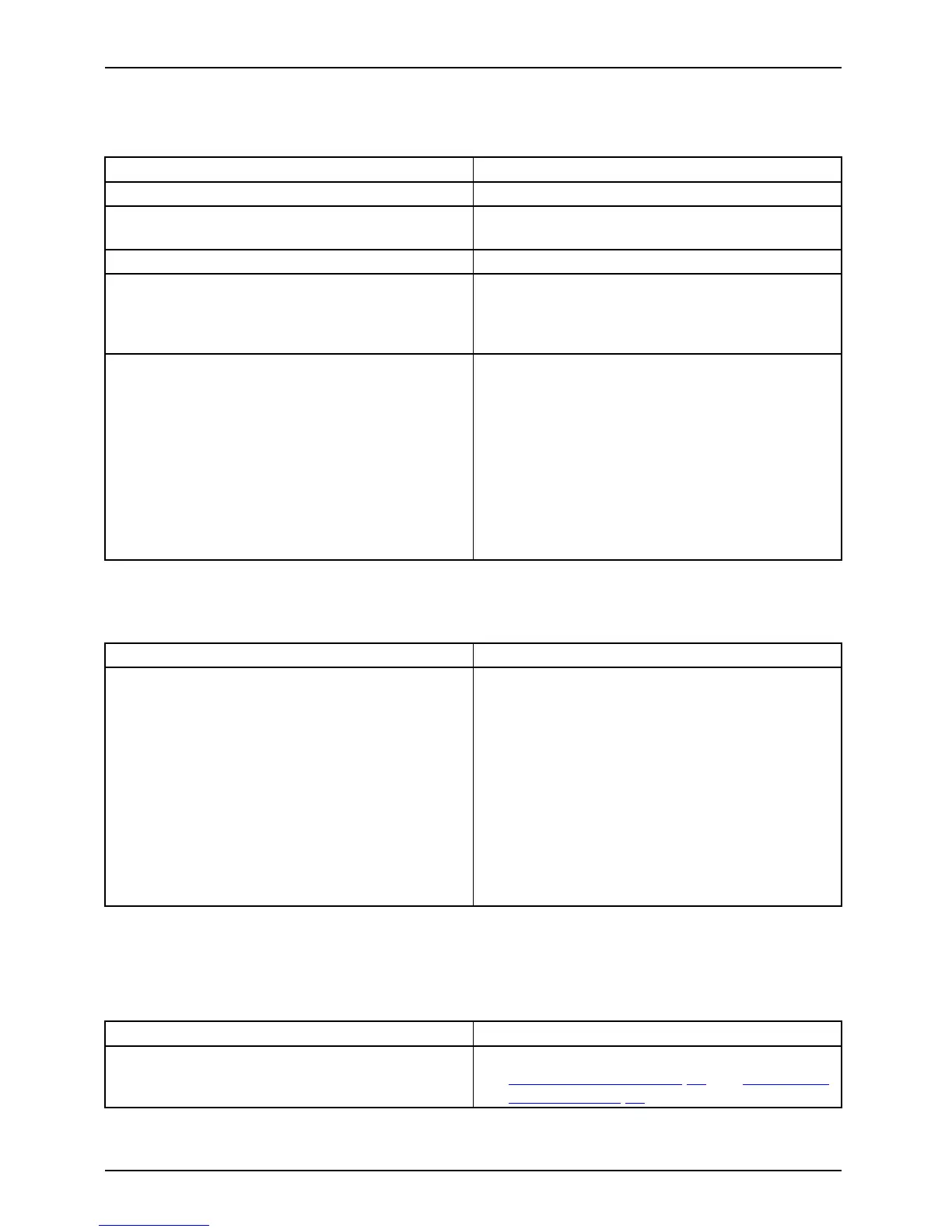Troubleshooting and tips
The external monitor remains bl
ank
Monitor
Cause Troubleshoot ing
Monitor is switched off. ► Switch the external monitor on.
Power saving has be en activated (monitor is
blank).
► Press a key (external keyboard) or tap on
the touchscreen.
Brightness is set to dark.
► Adjust the brightness of the
monitor.
Screen output is set on the Tablet PC’s
touchscreen.
► Check whether the graphics driver settings
are correct or whether an external m onitor
has bee n detected in "Intel Graphics Media
Accelerator Driver for mobile".
The external monito r’s power cable or data
cable is not connected properly.
► Switch off the Tablet PC and the external
monitor.
► Check whether the power cable is plugged
properly into the external monitor and into
the power socket.
► Check whether the data cable is properly
connected to the Tablet PC and the external
monitor (if it is plugged in with a connector).
► Switch on the Tablet PC and the external
monitor.
The external mo
nitor is blank or the image is unstable
ScreenMonitor
Cause Troubleshoot i
ng
The wrong exte
rnal monitor has been selected
or the wrong sc
reen resolution has been set for
the applicat
ion program.
► Terminate the
application program in
Windows. If th
e error persists after
terminating
the program, use the key
combination
for switching the screen output
in order to s
witch to the touchscreen of the
Tablet PC. C
hange the following setting:
► Set the screen resolution: Set the screen
resolution as described in the do cume ntation
foryouroperatingsystem.
► Select mo
nitor: Select monitor 1 or 2 as
describe
d in the documentation for your
operatin
gsystem.
The cursor does not correctly follow the
pen movements
Cause
Fault elimination
Pen incorrectly calibrated
► Calibrate the pen as described in chapters
"
Sett ing the pen", P age 32 and "Calibrati ng
the pen", Page 32.
70 Fujitsu
