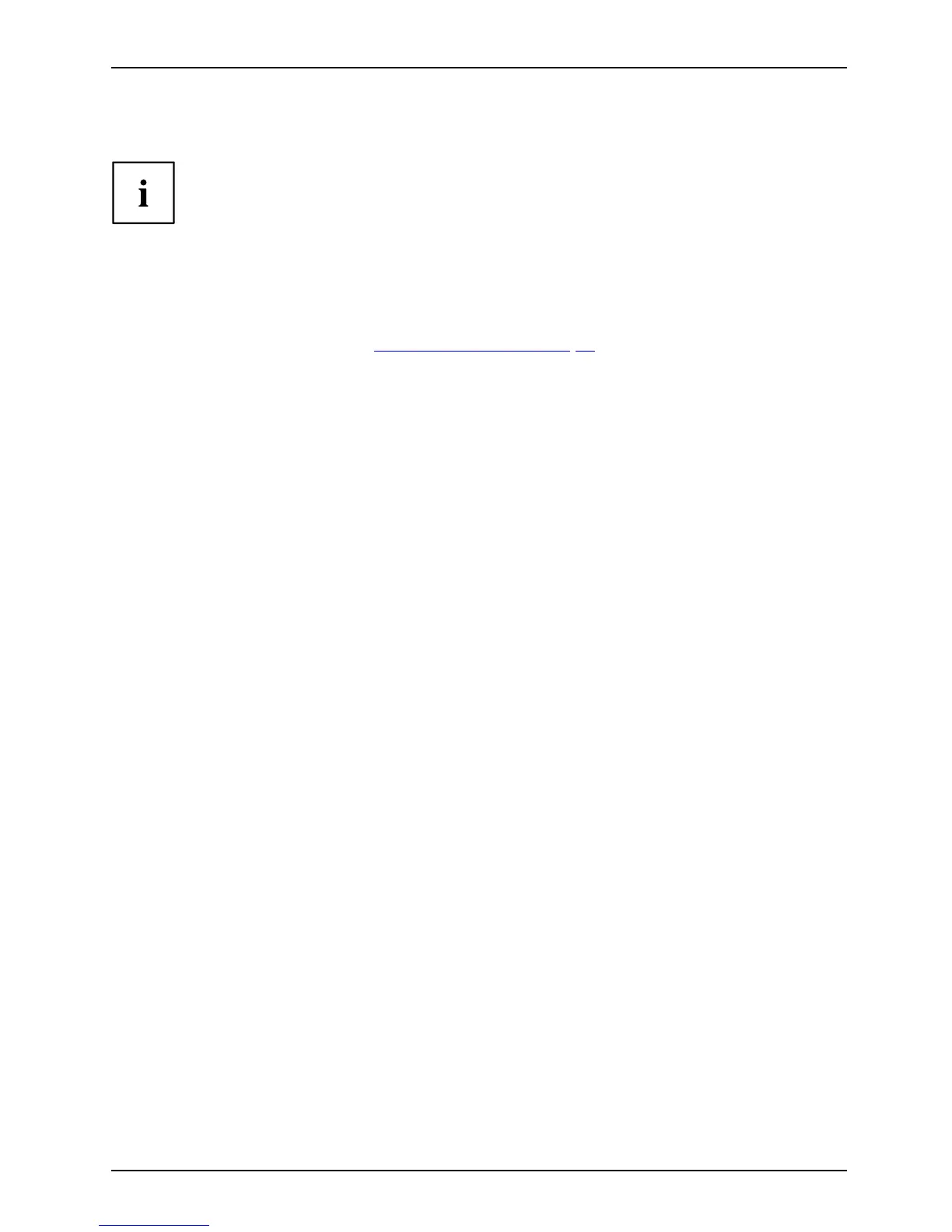Security functions
Password protection for the hard disk
Passwordpr otection:
The had disk password prevents unauthorised access to t he hard disk drives
and is checked internally each time the system is booted. T he condition for th is
is that you have assigned at least the su pervisor password.
Activating hard disk protection
► Call up the BIOS Setup and select the Security menu.
If you have not assigned BIOS passwords yet, define the supervisor and the user
password now, if desired (see "
Secu rity functions", Page 54).
► Mark the Hard Disk Security field and p ress the Enter key.
► In the D r ive0 area mark the Set Master Password field and p ress the Enter key.
Enter n ew Password then appears and you are asked to enter a password.
► Enter the password and press the Enter key.
Confirm new P assword requires you to confirm the password.
► Enter the password again and press the Enter key.
Setup Notice: Changes have been saved is displayed to confirm that the
new password has been saved.
► To assign the password for the secon d hard disk (Drive1), go to the Drive1 area a nd
select the field Set Master Password, then proceed in exactly t he same way as for
setting up the password for the first hard disk (Drive0).
The field Password Entry on Boot is set to Enabled by default. You can exit the BIOS
Setup once you have finished chan ging the settings.
► From the Exit menu, choose the option Exit Saving Changes.
► Press th e Enter key and select Ye s.
The Table PC reboots and your hard d isk is now protected with a password. T he
password p rompt is enabled as soon as the Tablet PC has rebooted.
Deactivating hard disk protection
To cancel a password without set ting a new one, proceed as follows:
► Call up the BIOS Setup and select the Security menu.
► Mark the Hard Disk Security field and p ress the Enter key.
► In the D r ive0 area mark the Set Master Password field and p ress the Enter key.
You will be initially reque sted to enter the old passw ord by the Enter current Password prompt.
You will then be requeste d to enter a new password by the Enter new Password prompt.
► After entering the password, press th e Enter key three times.
► From the Exit menu, choose the option Exit Saving Changes.
► Press th e Enter key and select Ye s.
The Tablet P C reboots and there is no longer any password protect ion for this hard disk.
► To cancel the password for the second hard disk (D r ive1 ), go to the Drive1 area
and select the field Set Master P assword, then proceed in exactly the same wa y as
for cancelling the password for the first hard disk (Drive0).
Fujitsu 57
