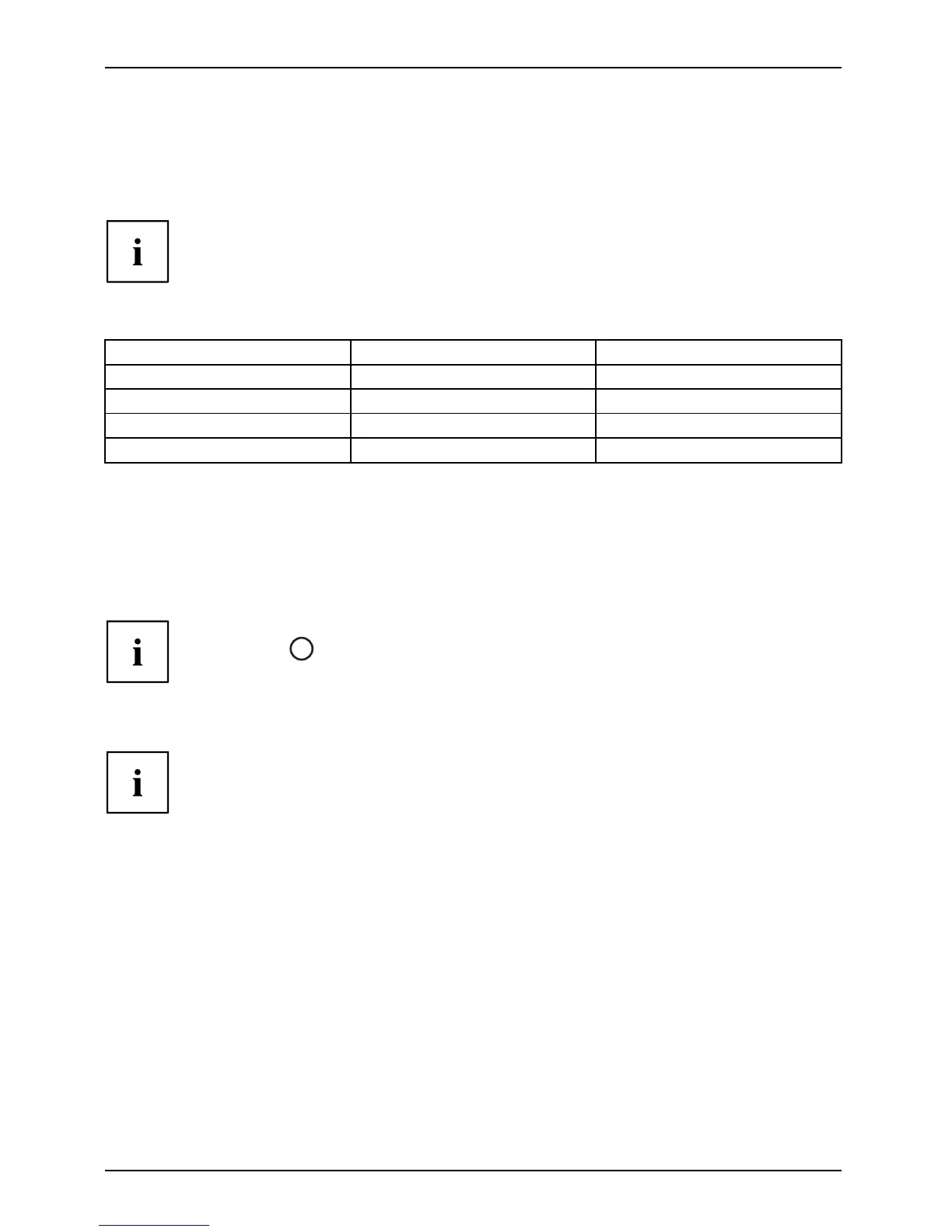Working with the Table t PC
Using the power-management features
PowerPowerBattery
The Tablet PC uses less power when th e p ower management features are enabled. You will
then be able t o work longer when using the battery before having to recharge it.
Power efficiency is increased and environmen tal pollution reduced. By
choosing the best power options, you can m ake significant savings and
at the same time help protect the en vironment.
We recommend the follow ing settings:
Function On external power On battery power
Turn off monitor After 10 minutes After 5 minutes
Turn off hard disk(s) After 15 minutes After 10 minutes
Energy saving (S3) After 20 minutes After 15 minutes
Hibernate mode (S4
)
After 1 h our After 30 minutes
► Select the pow er man
agement functions in your C ontrol Panel.
► Select the Screen Saver in your Control Panel.
or
► Keep a finger pressed on the desktop to display the context menu. Configure the screen
saver under Change screen saver.
If you need further information about an option, you can get help with m ost settings by
pressing th e
?
symbol in the uppe r right of the screen to open the Microsoft Help.
When the Ta blet PC is in power saving mode, you must remember the follow ing :
During power saving mode, open files are held in the main memory
orinaswapfile on the hard disk.
Never switch off the Tablet PC while it is in a power saving mode. If the built-in battery is
nearly flat, close the open files and do not go into pow er saving mode.
If you do not intend to use your Tablet P C for a long perio d of time:
► Exit the power saving mode if necessary via touching the screen or by switching on the
Tablet PC.
► Close all opened programs and completely shut down the Tablet PC.
44 Fujitsu
