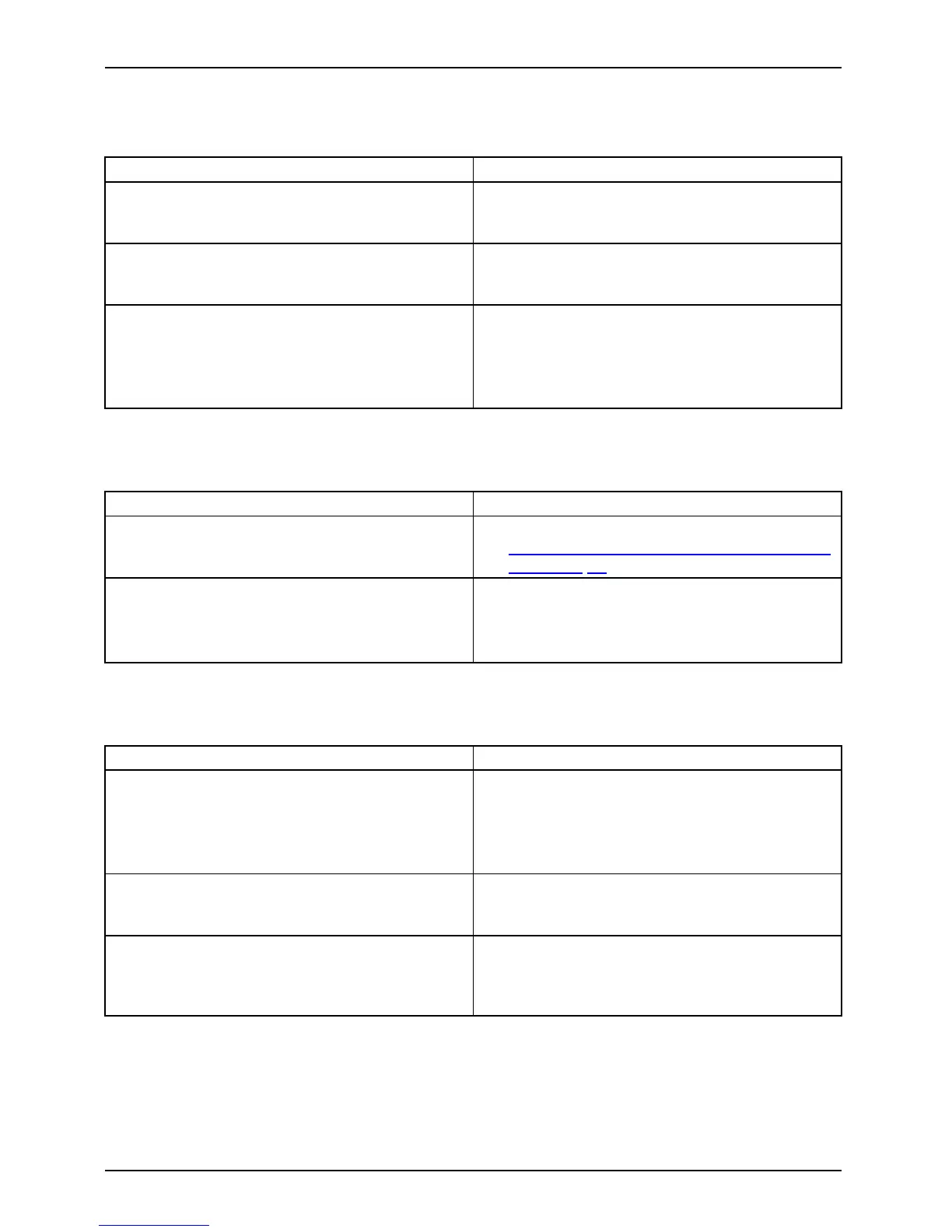Troubleshooting and tips
The printer does not print
Printerdoe s notprint
Cause Troubleshoot ing
The printer is not switched on. ► Make sure that the printer is sw
itched
on and ready for operation (ref
er to the
documentation supplied with t
he printer).
The printer is not conn ected c
orrectly.
► Check that the data cable connecting
the Table PC to the printe r is properly
connected.
The printer driver is faulty or not correctly
installed, or it is the wrong printer driver.
► Check that the data cable connecting
the Tablet PC to the printer is properly
connected.
► Check whether the correct printer driver is
loaded (refer to the printer documentation).
The radio connectio
n to a network does not work
Theradioc onnecti
ontoa network doesnot w ork
Cause Troubleshoot ing
The wireless c ompo
nent is disabled.
► Switch the radio com ponent on (see
"
Switching the wireless components on and
off", Page 48).
The wireless comp onent is enabled. Desp ite
this, the wireless connection to a network does
not work.
► Check whether the radio connection is
switched on via the software.
► Further information on using the radio
component can be fou nd in the help files.
The battery d
ischarges too quickly
Battery:
Cause
Troubleshooting
The battery
is e ither too hot or too cold. In this
case the bat
tery indicator flashes.
► Bring the Tablet PC up/down to a normal
temperature again.
► If the operating tim e of the battery life is
extremely short, the battery is probably too
old. Replace battery if necessary.
You may have an application running that
consumes a great deal of power due to frequ ent
accessing of the hard disk or optical d rive.
► Use the mains adapter as frequently as
possible.
The maximum brightness may have been set
for the screen.
► Reduce the brightness of the screen to
lower energy consumption: You w ill find the
setting under Control Panel – Hardware and
Sounds – Windows Mobility Center.
72 Fujitsu
