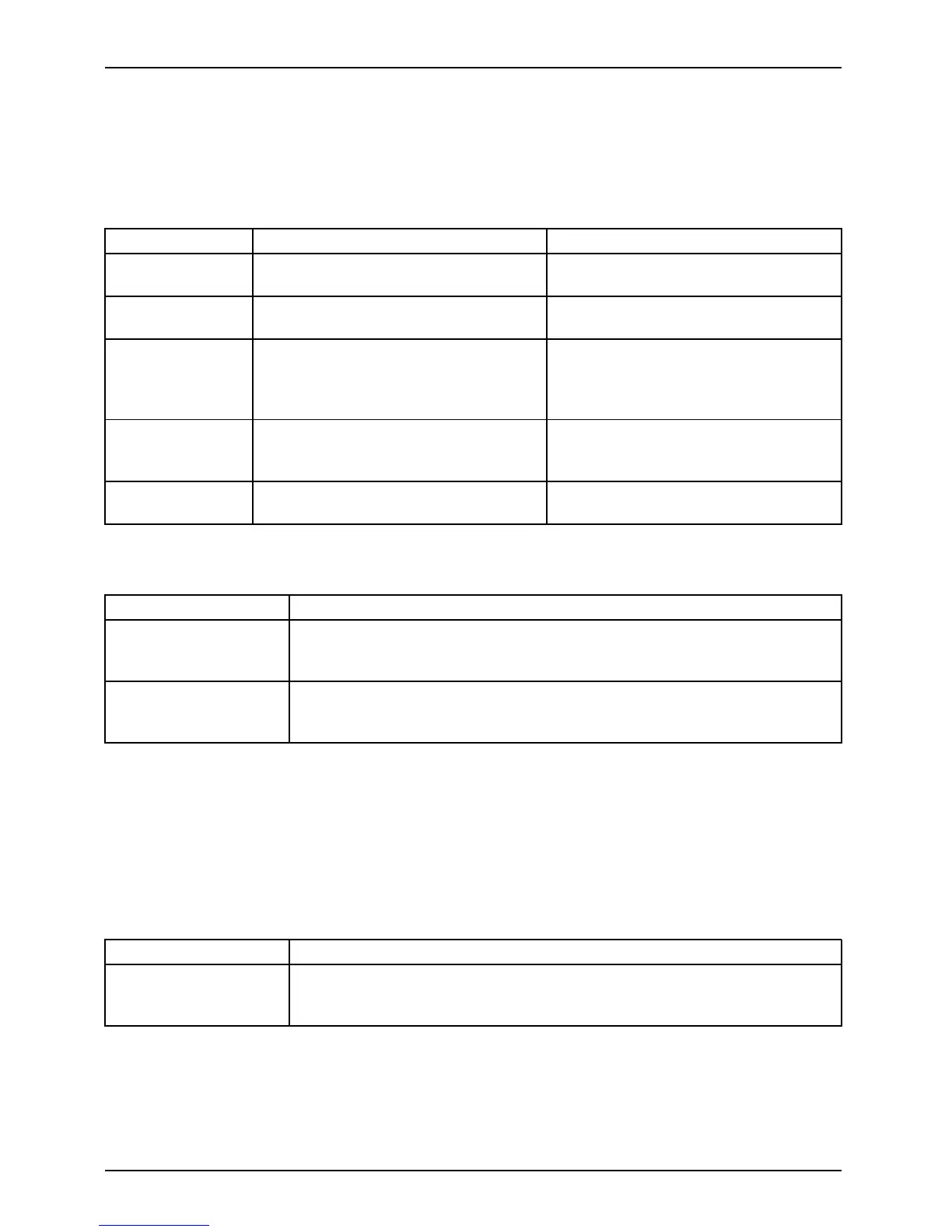Working with the Table t PC
The screen responds to entries made with the tip of the finger or the pen when the tip
of the finge r or the pen is in direct contact with the screen.
You can use the pen to run all functions for which you would otherwise use a mouse.
The pen does not support erasing functions.
Handling Mouse Pen
Selecting menu
items
Click with the left-hand mo
use button.
Touch the menu entry with the pen tip.
Starting programs Double c lick with the left-hand mouse
button.
Briefly touch the program icon twice
with the pen tip.
Moving an
object/window
Drag with the left-hand mouse button
held pressed.
Place the pen tip dire ctly on the
object/window. Hold the pen tip
pressed against the screen. Move the
desired object/window.
Opening a context
menu
Click with the right-hand mouse
button.
Place the pen directly on the required
element and hold the pen pressed
against the screen.
Moving the cursor
-
Place the pen tip dire ctly on the
screen.
Setting the pen
Operating system Menu
Windows 7
Under Hardware and Sound - Pen and Input Devices in the Control Panel
you c an make various settings for the pen (assignment and function of
the pen button).
Windows 8 Under Windows 8 Desktop - Control Panel - Hardware and Sound - Pen and
Input Devices you can make various settings for the pen (assignment and
function of the pen button).
Calibrating the pen
If Windows 8 is installed on your Tablet PC, your Tablet PC is already calibrated at initial setup.
If a different operating system is installed on your Tablet PC, you must calibrate it with the
pen before first use, so that it re cognises the pen as accurately as possible.
You should also always repeat the calibration if the c o-ordination between the
pen and cursor movement deteriorates.
Operating system Menu
Windo
ws 7 / Windows 8
Desk t
op
To cal
ibrate, call up the Hardware and Sound / Ta blet PC Settings function
in the
Control Panel. Yo u need to calibrate both portrait and landscape
forma
ts.
32 Fujitsu
