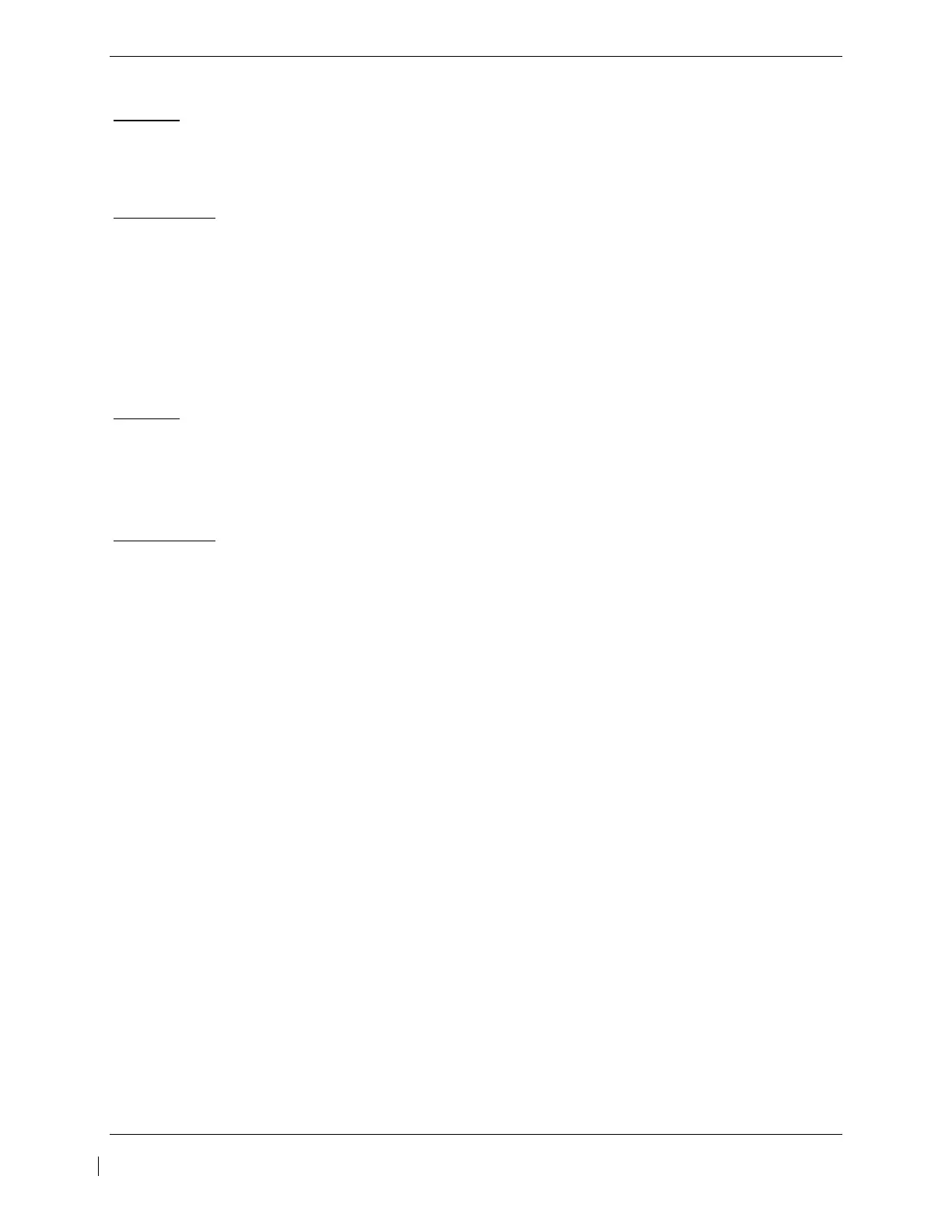G1000 / GFC 700 System Maintenance Manual - 300/B300 Series King Air Page 6-3
190-00716-01 Revision 4
6.3 GIA 63W Integrated Avionics Units
Removal:
1. Gain access to the forward avionics compartment in the nose of the aircraft.
2. Unlock the GIA 63W handle by loosening the Phillips screw on the handle.
3. Pull the handle upward to unlock the GIA 63W. Gently remove the unit from the rack.
Reinstallation:
1. Visually inspect the connectors to ensure there are no bent or damaged pins. Repair any damage.
2. Gently insert the GIA 63W into its rack. The handle should engage the dogleg track.
3. Press down on the GIA 63W handle to lock the unit into the rack.
4. Lock the handle to the GIA 63W body using the Philips screw.
5. Configure and test the GIA 63W(s) according to Section 7.3.
6.4 GEA 71 Engine/Airframe Unit
Removal:
1. Gain access by removing the appropriate GDU 1040A display unit (see Section 6.1.)
2. Unlock the GEA 71 handle by unscrewing the Phillips screw.
3. Firmly grasp the GEA 71 handle and pull it up vertically. This unlocks the unit from the rack.
4. Gently remove the GEA 71 from its rack.
Reinstallation:
1. Visually inspect the connectors to ensure there are no bent or damaged pins. Repair any damage.
2. Gently insert the GEA 71 into the rack. The handle should engage the dogleg track.
3. Press down on the handle to lock the unit into place.
4. Lock the handle to the GEA 71 body using the Philips screw.
5. Configure and test the GEA 71 according to Section 7.4.
6. Reinstall the GDU 1040A display unit.
