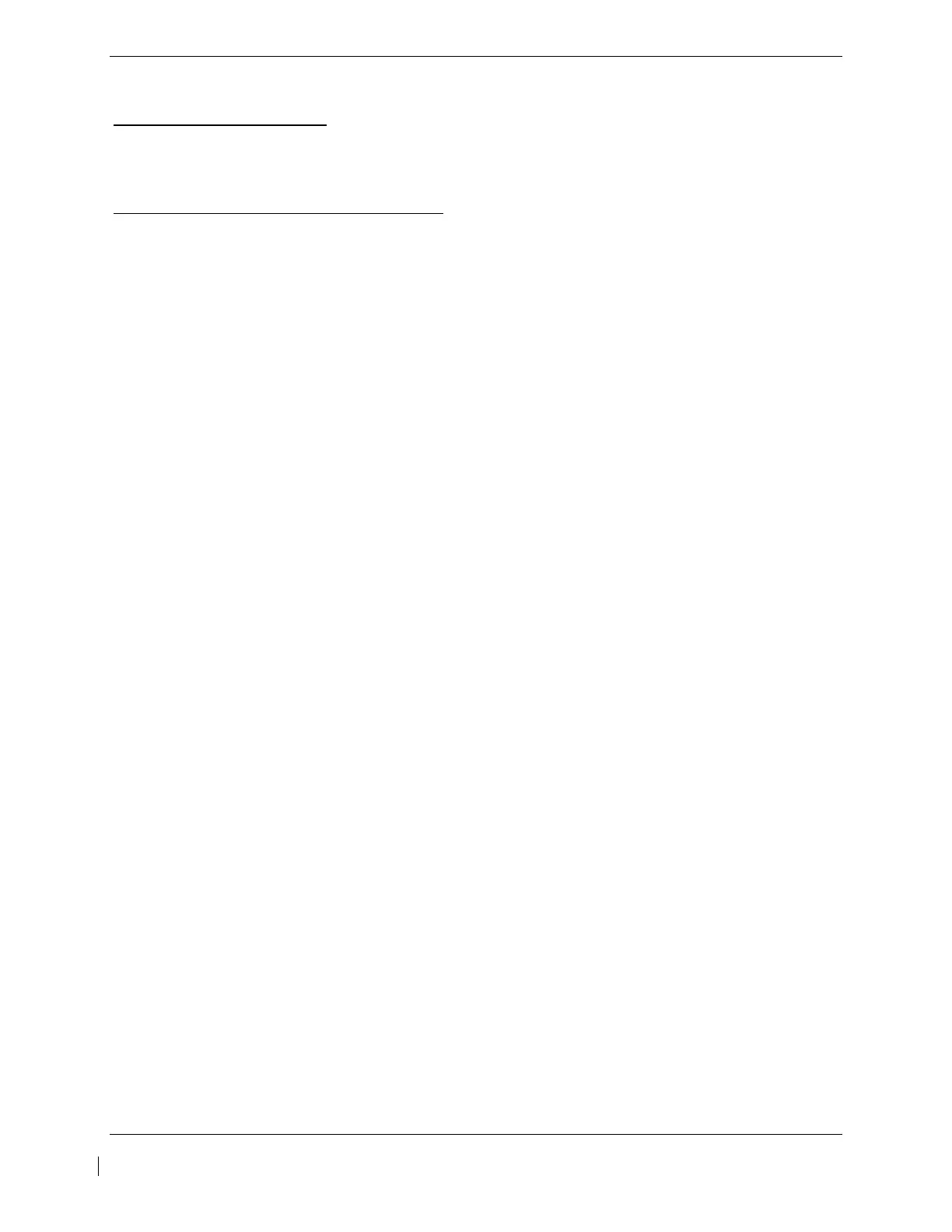G1000 / GFC 700 System Maintenance Manual - 300/B300 Series King Air Page 7-29
190-00716-01 Revision 4
7.11 GMC 710 AFCS Controller
Original GMC 710 Reinstalled
No software or configuration loading is required if the removed GMC 710 is re-installed. This does not
include units that were returned for repair as their software and configuration files are deleted during the
repair testing process. Continue to the GMC 710 Test (Section 7.11.1).
New, Repaired or Exchange GMC 710 Installed
If a new, repaired or exchange GMC 710 is installed, the correct software and configuration files must be
loaded to the unit. See Section 3.9 and then continue to the GMC 710 Test (Section 7.11.1).
7.11.1 GMC 710 Test
Perform a basic operational check on the GMC 710. The following knob, wheel and key presses and
rotations are to be performed on the GMC 710.
1. Ensure the G1000 is operating in normal mode and the autopilot is operational.
2. Press the FD key a few times; verify the Flight Director display on PFD1 toggles on and off. Leave
the flight director displayed.
3. Press the XFR key and verify the white-illuminated arrowhead points in the opposite direction.
Verify the green arrow displayed at the top of PFD 1 also points in the same direction.
4. Rotate the ALT SEL knob and verify the altitude bug, displayed on PFD 1 altitude tape, moves.
5. Rotate the UP/DN wheel and verify the flight director moves in the vertical direction.
6. Press the HDG key and verify the white illumination appears next to the key. Rotate the HDG knob
and verify the heading bug, displayed on PFD 1 compass card, moves and the flight director follows.
7. Press the HDG knob and verify the heading bug centers.
8. Press the YD key and verify the white illumination appears next to the key.
9. Press the VS key and verify the white illumination appears next to the key.
10. Press the FLC key and verify the white illumination appears next to the key.
If no other service is to be performed, continue to the return-to-service checks in Section 8.
