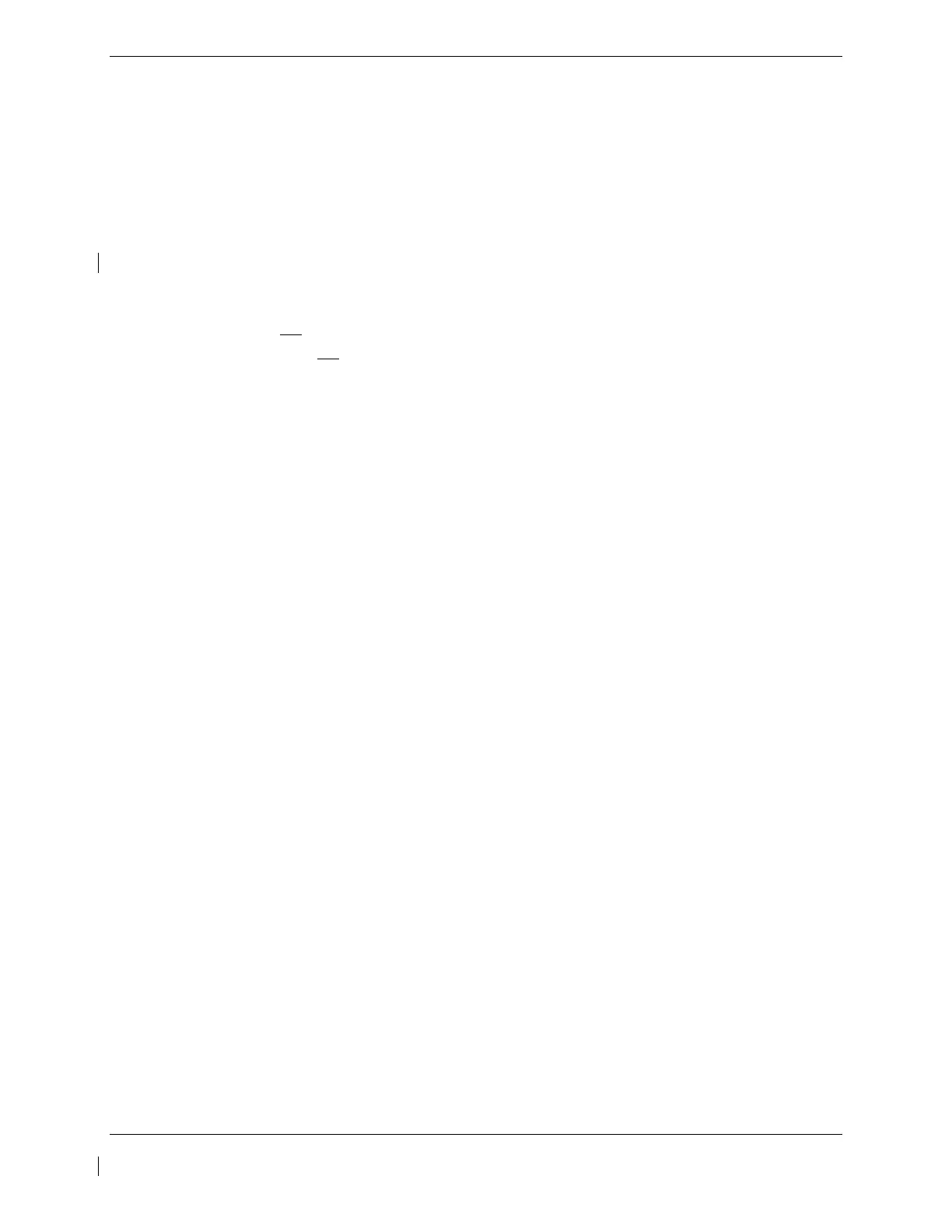G1000 / GFC 700 System Maintenance Manual - 300/B300 Series King Air Page 7-31
190-00716-01 Revision 4
7.13 Non-Garmin Traffic System (TAS/TCAS I) Functional Check
1. Select the TRAFFIC MAP page on the MFD.
2. Verify that the STANDBY, OPERATE, TEST and ALT MODE soft keys are available on the bottom
of the MFD.
NOTE
If the correct softkeys are not displayed, the G1000 has not been properly configured for
the traffic system. Reference Section 3.10, “Non-Garmin TAS/TCAS I Traffic System
Option Configuration” to enable the traffic system.
3. Verify that FAIL is not
displayed in the upper left corner of the traffic map.
4. Verify that NO DATA is not
displayed in the center of the traffic map over the aircraft symbol.
5. Press the OPERATE soft key and verify that OPERATING is displayed in the upper left corner of
the traffic map.
6. Press the STANDBY soft key and verify that STANDBY is displayed in the upper left corner of the
traffic map.
7. Press the TEST soft key and verify that TEST is displayed in the upper left corner of the traffic map
and a traffic test pattern is displayed. Upon completion of the test, verify that “TAS SYSTEM TEST
OK” is heard over the cockpit speaker.
NOTE
This annunciated traffic system test message may vary.
8. Open the TRFC circuit breaker on the avionics circuit breaker panel. On the MFD, verify that “NO
DATA” is displayed after several seconds.
9. Close the TRFC circuit breaker on the avionics circuit breaker panel and verify that “NO DATA” is
removed after several seconds.
If no other service is to be performed, continue to the return-to-service checks in Section 8.
