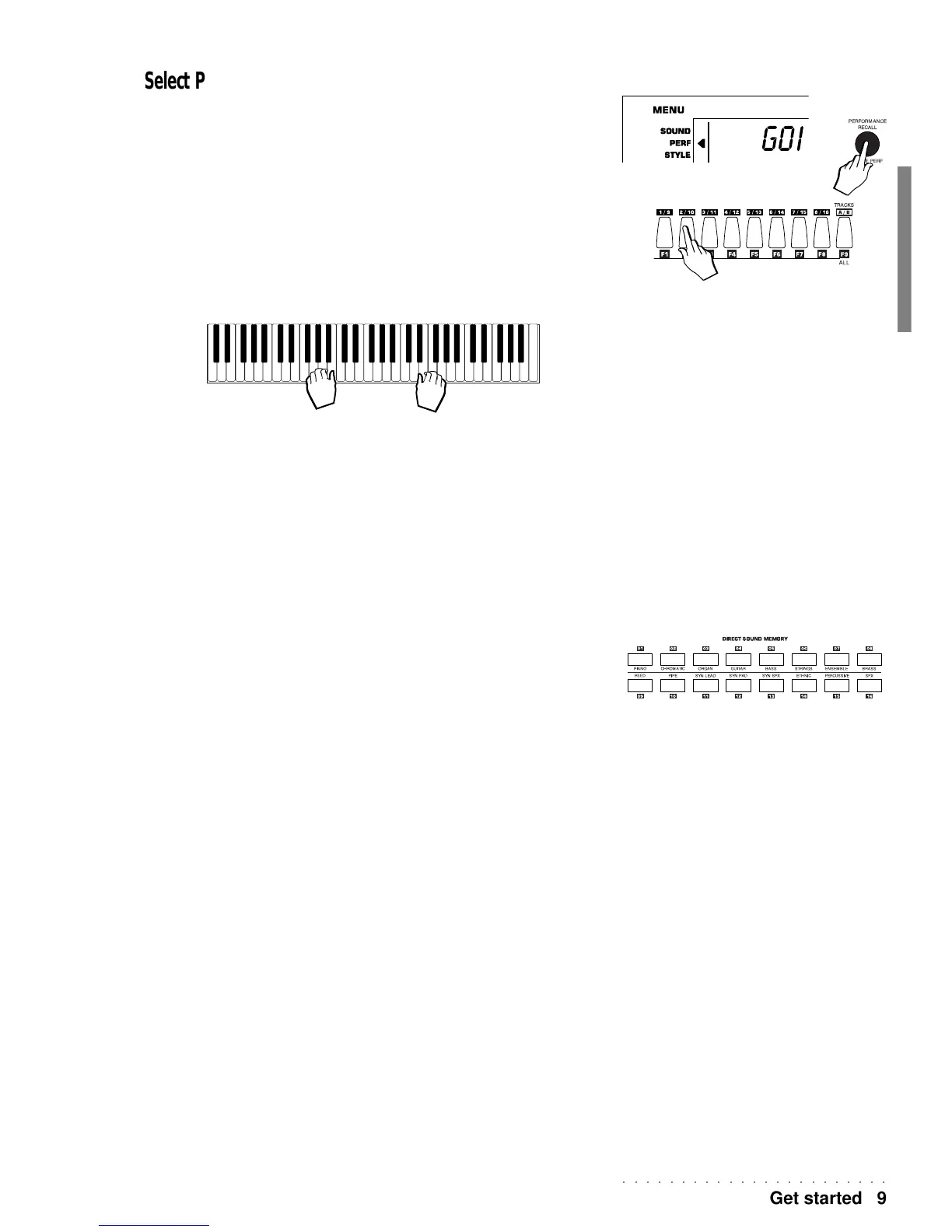○○○○○○○○○○○○○○○○○○○○○○○
Get started 9
Select Performances and play keyboard sounds
1. Set the instrument to PERFORMANCE mode by pressing the [] and [] CURSOR buttons as many
times as necessary until the arrowhead in the display appears next to the “PERF” function in the
MENU list .
A quicker method is by pressing the Performance Recall button.
2. Select a Performance.
Use the Function buttons F1…F9 to select one of the 9 Performances belonging to the
first group.
3. Play on the keyboard.
The selected Performance recalls a different sound combination. The keyboard mode
may also change (Split or Full mode). The sound combination and keyboard mode will
depend on the selected Performance.
The Performances can:
• recall combinations of up to 3 keyboard sounds;
• recall different panel settings;
• recall different Styles.
What happens when Performances are selected is discussed in detail afterwards.
4. Change the sounds.
Using the group of 16 direct access buttons on the right (Direct Sound Memory), you
can quickly recall as many sound combinations as there are buttons. You can also save
your preferred sound combinations to the same memory slots. Assign your sounds to
the Real keyboard sections using the right selection keypad then hold down one of the
direct access memory buttons for a few seconds: your programmed combination is
saved to the memory button.
The 16 Direct Sound Memory buttons can:
• recall sound combinations relating to the keyboard sections (up to 3 sections of the
keyboard);
• recall different panel settings;
ATTENTION: The sound group names pertaining to the 16 Direct Sound Memory
buttons serve as a further indication in addition to the numerical recall, to help
remember the location of a preferred Sound. For example, the sound “Nylon”
can be saved to the Guitar group button and so on....
