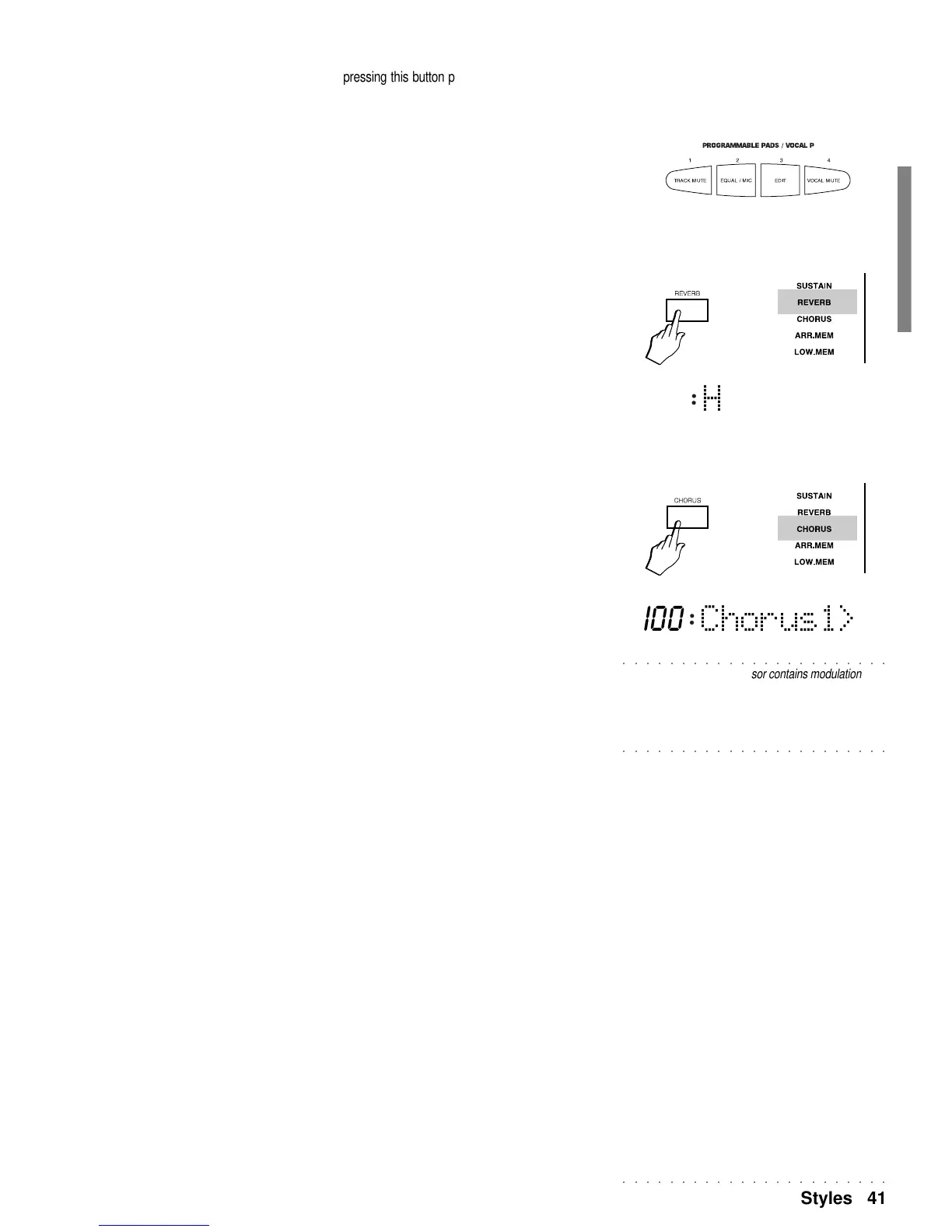○○○○○○○○○○○○○○○○○○○○○○○
Styles 41
Chorus1>
I00
Hall 1 >
I00
○○○○○○○○○○○○○○○○○○○○○○○
Note: The CHORUS processor contains modulations and
various delay/echo effects. Also present is the ROTARY
effect which can be changed from SLOW to FAST and vice
versa, using the ENTER and ESCAPE buttons (only in the
principal play modes such as Sound, Perf, Style, Song,
○○○○○○○○○○○○○○○○○○○○○○○
etc.).
If the Vocal Processor is not installed, pressing this button prompts the display message
“DISABLED”.
If the Vocal Processor is installed, press this button to gain access to the relative functions
which allow you add vocal harmonies to your voice. In this mode, the PADS operate as
function selectors for the various Vocal Processor functions and do not play sounds (as
described in the Programmable Pads section of the manual).
REVERB
The WK2 has two internal multi-effect signal processors which affect the sections inde-
pendently.
The first is the REVERB processor, which is activated by the corresponding button.
Pressing the REVERB button turns the corresponding display indicator on or off, activating/
deactivating the relative processor.
By holding the button pressed for about 2 seconds, the display shows the currently selected
Reverb type in large letters, which you can change with the Page buttons.
Each effect selected also displays its associated general volume level.
CHORUS
The CHORUS processor is activated by the corresponding button.
Pressing the CHORUS button turns the corresponding display indicator on or off, activating/
deactivating the relative processor.
By holding the button pressed for about 2 seconds, the display shows the currently selected
Chorus type in large letters, which you can change with the Page buttons.
Each effect selected also displays its associated general volume level.
