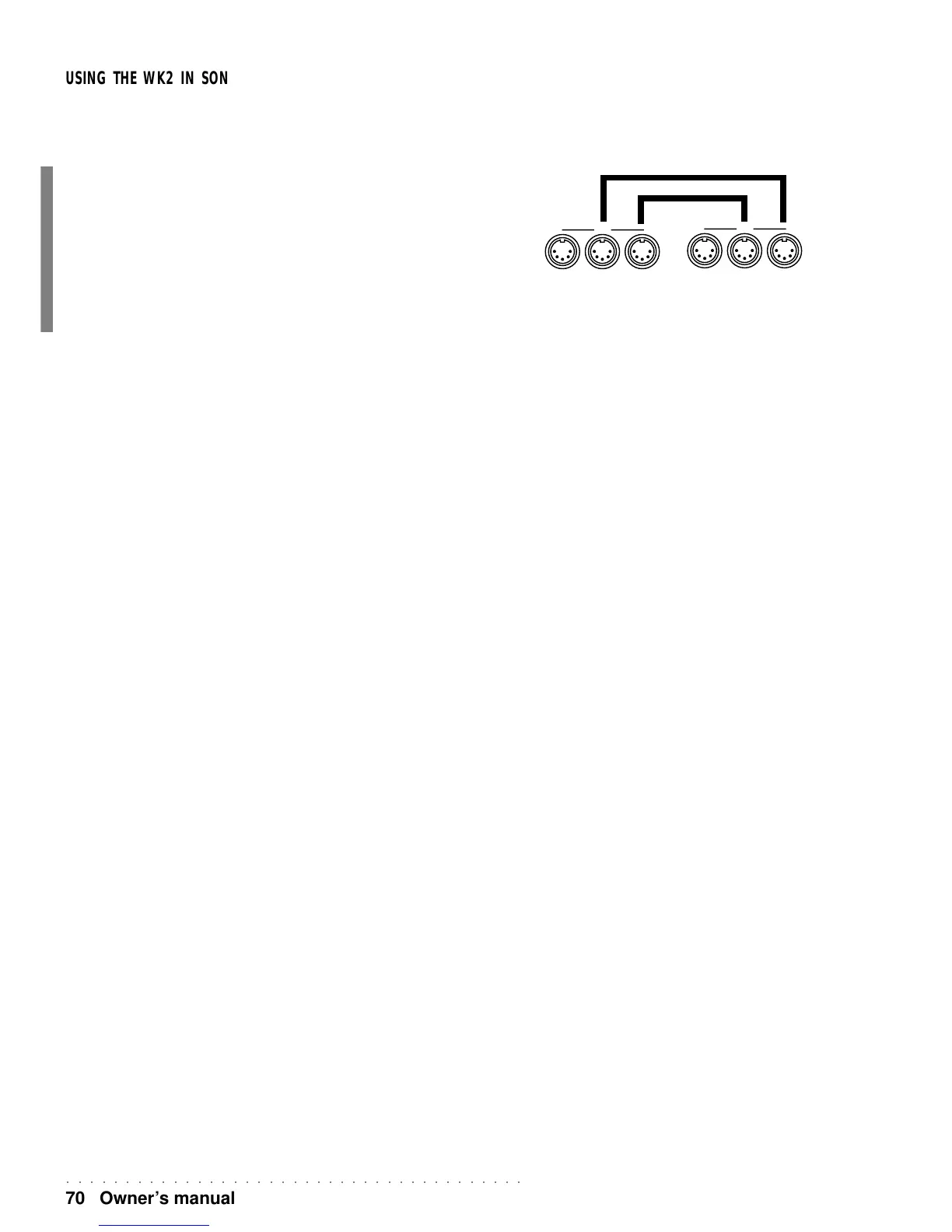○○○○○○○○○○○○○○○○○○○○○○○○○○○○○○○○○○○○○○○
70 Owner’s manual
USING THE WK2 IN SONG MODE WITH A COMPUTER (OR EXTERNAL
SEQUENCER)
If you prefer to use a computer software sequencer to record your Songs in order to exploit
some of the advanced editing functions, proceed with the following general instructions.
The idea is to use the WK2 keyboard to generate the MIDI messages to send to the compu-
ter’s sequencer.
• Connect the WK2 MIDI OUT port to the sequencer’s MIDI IN port.
• Connect the Sequencer’s MIDI OUT port to the WK2 MIDI IN port.
In this setup (Song mode) and with the correctly assigned MIDI channels, the MIDI mes-
sages generated by the WK2 keyboard are sent from the WK2 MIDI OUT, received by the
MIDI IN of the computer’s MIDI interface and recorded by the sequencer. When you launch
the Play command in the sequencer, the MIDI messages are sent via the computer’s MIDI
OUT port and received at the WK2 MIDI IN.
Via MIDI, you can send messages from the computer and perform all the operations that
you would normally carry out on the WK2 control panel. You can change sounds, set
volumes and pan levels, select and control the effects, etc..
When you send messages to WK2 to select Sounds, the Sound selection message must
be received on the MIDI channel assigned to the track to which the Sound is assigned. To
select WK2 Sounds, first send a Control Change 00 message (Bank Select) followed by a
Program Change (PC) message. The Sound table, with corresponding MIDI selection
messages is listed in the Appendix.
To use the setup above, it is recommended to set the WK2 track used as the generator of
keyboard data for “Local Off” operation.
Set the computer sequencer to retransmit (echo) to the WK2 all the MIDI messages re-
ceived. The sequencer parameter that controls this function may have a different name
depending on the software in use. Some common names are “echo on”, “echo back”,
“patch thru”, “soft thru”, etc.
By setting the track used to send data to the computer for “Local Off” operation, you discon-
nect communications between the WK2 keyboard and its sound generator. Consequently,
WK2 acts as a separate MIDI keyboard and independent sound generator. The echoing
function of the sequencer allows you to play the WK2 sound generator from the WK2
keyboard.
With the sequencer’s echoing function turned on and the WK2 Local Off parameter also set
to ON, two notes will be played by the WK2 sound generator for every single note gener-
ated by its keyboard.
The Computer port
You can use the COMPUTER port via a single serial cable instead of the MIDI IN and MIDI
OUT ports. The COMPUTER port disables the MIDI ports if connected.
Apple Macintosh
The Macintosh (or compatible) must communicate at the velocity of 1 MHz. Consult the
owner’s manual of the sequencer software for relevant information.
Use the standard Macintosh serial cable. Connect one end of the cable to the WK2 and the
other to the MODEM port of the Macintosh.
Set the COMPUTER parameter in «Midi/General» to MAC.».
PC IBM
The IBM-PC (or compatible) can communicate at the velocity of 31250 baud (PC1) or 38400
baud (PC2).
Use standard serial cables DB8-DB9, DB8-DB25, or the optional Generalmusic cable to
connect the WK2 and the PC’s serial port.
Set the COMPUTER parameter in «MIDI/GENERAL» to PC1 or PC2 as required.
THRU OUT IN
MIDI
WK2 Computer
THRU OUT IN
MIDI
