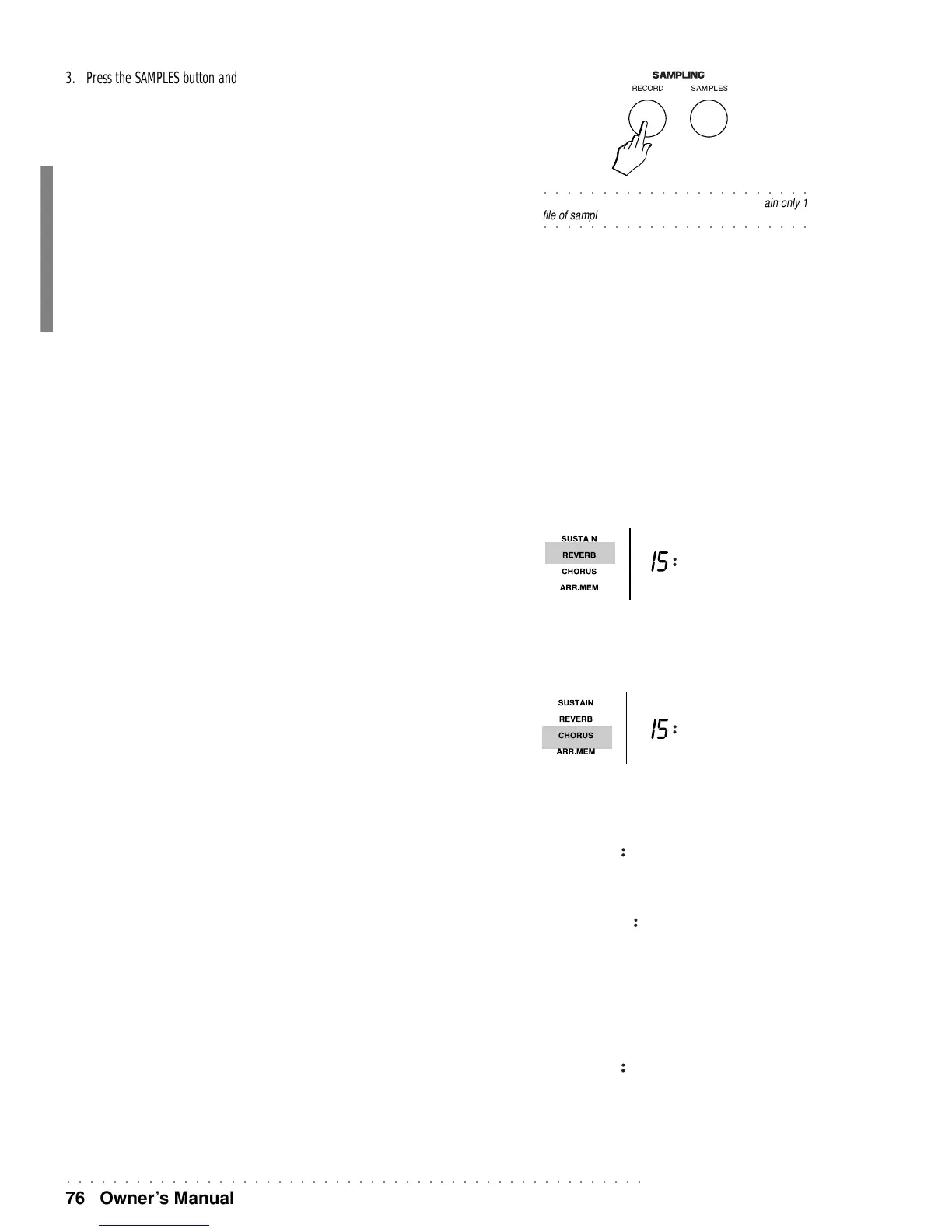○○○○○○○○○○○○○○○○○○○○○○○○○○○○○○○○○○○○○○○○○○○○○○○○○○
76 Owner’s Manual
3. Press the SAMPLES button and assign the Sample to a keyboard track using the normal
sound assignment procedure already explained.
Your sample is memorised directly to the SAMPLES group. To select Samples via
MIDI, refer to the MIDI chapter, or use the Appendix tables.
The SAMPLES group corresponds to the battery-backed Sample RAM which main-
tains data after turning the instrument off. To safeguard your sample against can-
cellation, save your Samples to Floppy disk or Hard Disk using the procedures ex-
plained in the Disk chapter.
Every time you carry out a sampling operation, the entire RAM available for sam-
pling is utilised (approx. 100 Ksamples).
The Sample Edit parameters
Once captured, the Sample can be edited by means of specific editing parameters. As
soon as you have sampled, the PAGE buttons are enabled for the change of page
relating to the sample edit functions.
The DIAL modifies the value of the parameters shown in the 3 digit display area.
REVERB
Allows you to control the amount of Reverb applied to the sample.
The Reverb effect applied depends on the Reverb Type selected in the Reverb DSP
unit.
The amount of Reverb applied can vary from 0 (sample with no effect) to 15 (sample
with maximum effect).
NB. Check that the REVERB display indicator is shown selected to hear the changes
applied to the parameter.
Assignable values: 0 … 15.
CHORUS
Allows you to control the amount of Chorus (or other modulation effect) applied to the
sample.
The amount of Chorus effect applied can vary from 0 (sample with no effect) to 15
(sample with maximum effect).
NB. Check that the CHORUS display indicator is shown is selected to hear the changes
applied to the parameter.
Assignable values: 0 … 15.
VOLUME
Determines the general volume of the sample.
Assignable values: 0 ... 16.
PAN
Determines the position of the sample within the stereo panorama.
Assignable values: L31 (all to the left) … 00 (centre) … R31 (all to the right), Mute (does
not play).
Note: The MUTE setting produces some interesting effects when you listen to the Sam-
ple with the REVERB and CHORUS effects active.
TUNING
Applies a fine tune to the sample, up to one semitone above or below the actual pitch.
Assignable values: -8 … 0 … +8
Reverb >
Tuning <
00
Chorus >
