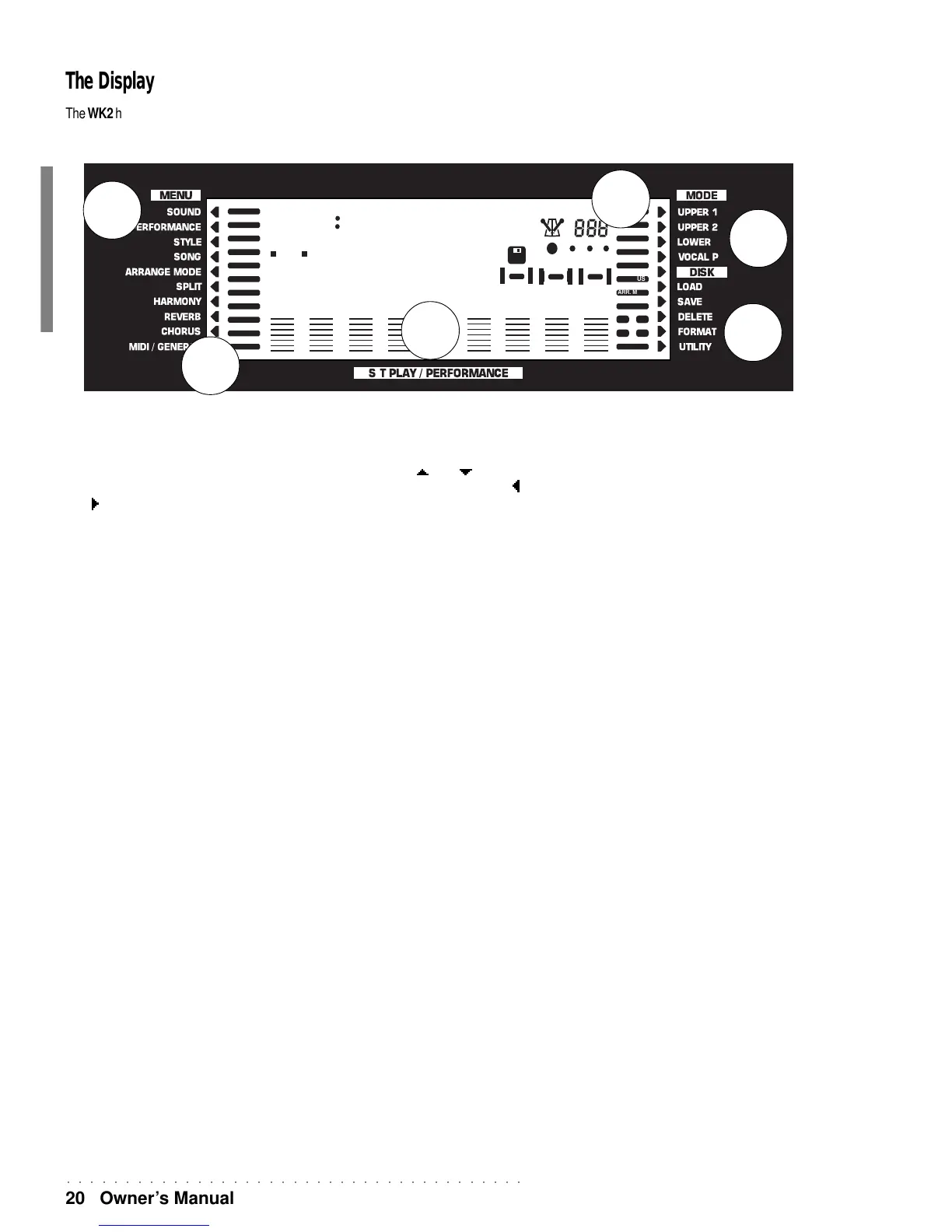○○○○○○○○○○○○○○○○○○○○○○○○○○○○○○○○○○○○○○○
20 Owner’s Manual
The Display
The WK2 has a large, coloured (three colours) backlit liquid crystal display of the multifunction
type which simplifies all your operations. This user interface is divided into 6 zones:
FILL-IN A
FILL-IN B
FADE
INTRO
ENDING
OCTAVE
RECORD
PLAY
PAUSE
TOUCH
HARMONY
S. T. PLAY
SUSTAIN
REVERB
CHORUS
ARR. MEM.
1 2
3 4
DRUMS ACC. 1BASS ACC. 2 ACC. 3 CHORD LOWER UPPER 2 UPPER 1
DISK
TEMPO
TRANSPOSEMEASURE
A B
LOW. MEM.
STYLE LOCKMELODY
OFF
METRONOME
VARIATION
REC REC
REC
1 1 2
3 3 0 5
2 4
4 9 1 0 1 4 8
6 1 0 1
000
000 0
C
G.Piano
1
4
2
3
5
1) Menu (left)
This is a list of functions which are accessed by means of the cursor [ ] and [ ] buttons..
A flashing arrow indicates the environment which you can select using the Page buttons [ ]
and [ ] The movement of the arrowhead is cyclic: once it reaches the top or bottom, it
continues its course by appearing at the other extreme end of the list.
2) Indicators (left)
Indicators which show the on/off status of the corresponding panel buttons.
3) Central zone
This large area is further subdivided into several smaller zones:
• the ON/OFF status, the Sound number and volume level (bar graph) of the accompa-
niment tracks and real time keyboard tracks;
• the type of chord played with the left hand for the accompaniment;
• the Metronome on/off status;
• the Tempo setting and relative beat monitor;
• the use of the Floppy Disk or Hard Disk;
• the overall Transpose setting;
• the sequencer measure counter;
• the values relating to the functions;
• the names of the Sounds, Style, Performance, Song Style, Songs, Functions, etc..
4) Indicators (right)
Indicators which show the on/off status of the corresponding functions.
5) Mode
Names of the 3 real time keyboard sections selected with the corresponding buttons to the
right (Upper 1, Upper 2, Lower). A LED indicator near the button shows which section is
selected. The on/off status of the keyboard sections determine how the keyboard sounds
are combined and set the keyboard modes (Full or Split).
6) Disk
List of functions which are selected with the cursor buttons after activating the DISK or
HARD DISK button (press ENTER to open the partition).
6
