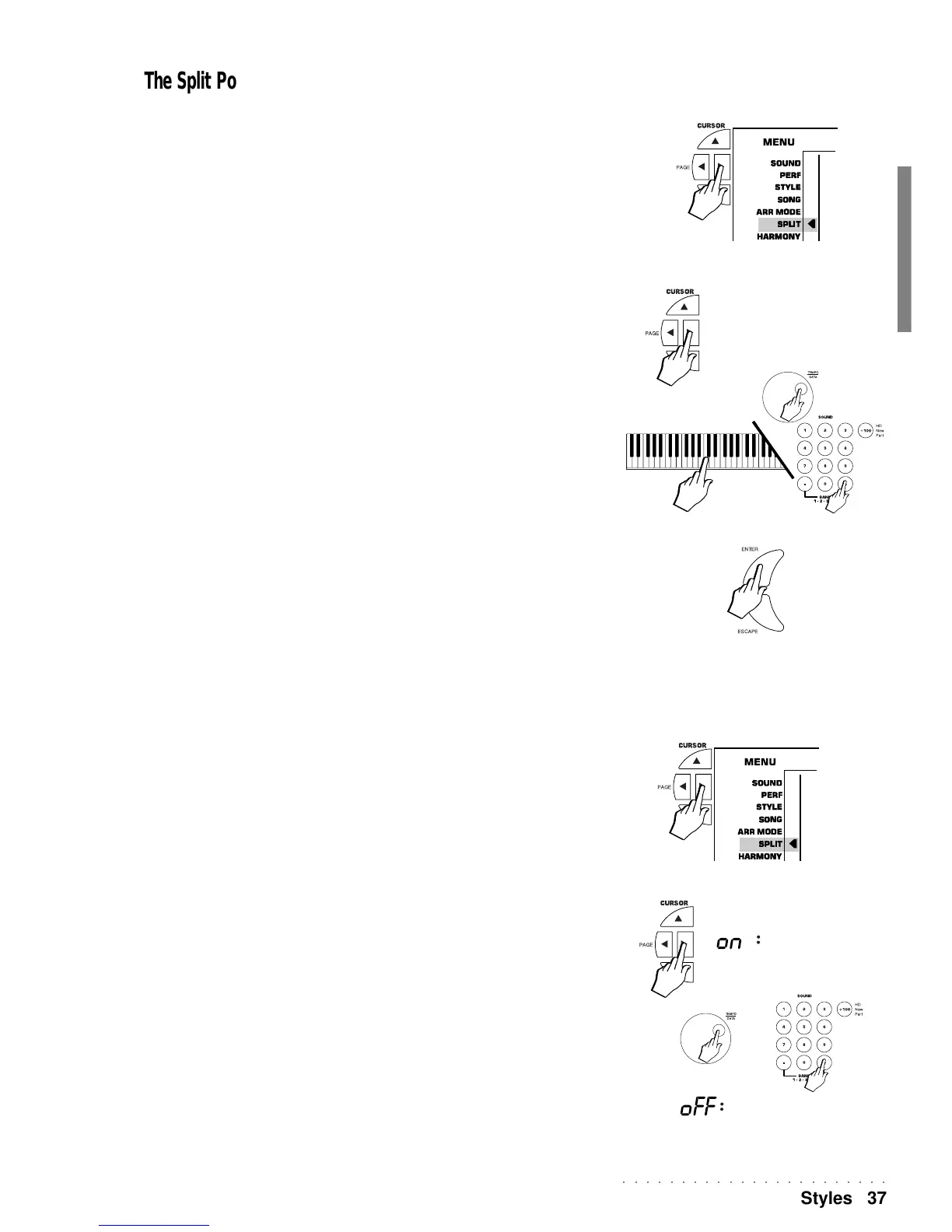○○○○○○○○○○○○○○○○○○○○○○○
Styles 37
The Split Point
The Split corresponds to the point which divides the keyboard into two parts, left (lower) and
right (upper). The Split point can be set to any note of the keyboard, allowing you to modify
the keyboard extension dedicated to the recognition of the chords that trigger the auto
accompaniments.
By changing the Split point, you automatically modify the extensions of the LOWER and
UPPER keyboard sections.
SETTING A NEW SPLIT POINT
1 Press the Cursor buttons as many times as necessary until the arrowhead is next to the SPLIT
menu function.
The display shows the word “SPLIT” in large letters.
2. Press PAGE+ to pass to the page which shows the current Split setting.
Default setting: Key = B3.
3. Select the new Split point either by, rotating the DIAL, using the +/– buttons of the right hand
selection keypad, or by playing the note on the keyboard.
4. Press ENTER to confirm the new setting and escape the Split function.
Pressing ESCAPE exits the function without memorising the new setting.
The new split point remains in memory after power down, or until a new setting is pro-
grammed.
The setting is general for the entire instrument.
Chord Lock (ChoLock)
The Chord Lock function; when active (On,), allows you to lock the current chord notes even
after key release, avoiding sudden lapses in the accompaniment, caused be inadvertently
touching unwanted notes during a chord change. When off, whatever notes are pressed
even after releasing the keys are recognised as a chord change. The last setting remains in
memory after power down.
The Chord Lock function follows the Split page and is selected with the Page button when
the WK2 is set to Split mode.
MAINTAINING THE CHORD NOTES (CHORD LOCK)
1 Press the Cursor buttons as many times as necessary until the arrowhead is next to the SPLIT
menu function.
The display shows the word “SPLIT” in large letters.
2. Press PAGE+ twice to pass to the “ChoLock” page.
3. Use the DIAL or the + and – buttons of the right selection keypad to toggle between the ON and
OFF setting.
ON = Chord Lock enabled. The current chord is locked even after key release. Press-
ing other notes does not affect the locked chord.
OFF = Chord Lock disabled. The original chord recognition system is restored. If you
press other notes in the lower split area after key release; a chord will be recognised
according to the current recognition setting (one finger, fingered, free, etc.).
Note: The default Chord Lock setting is ON. At any moment, you can decide to change
the setting according to your Style playing needs.
