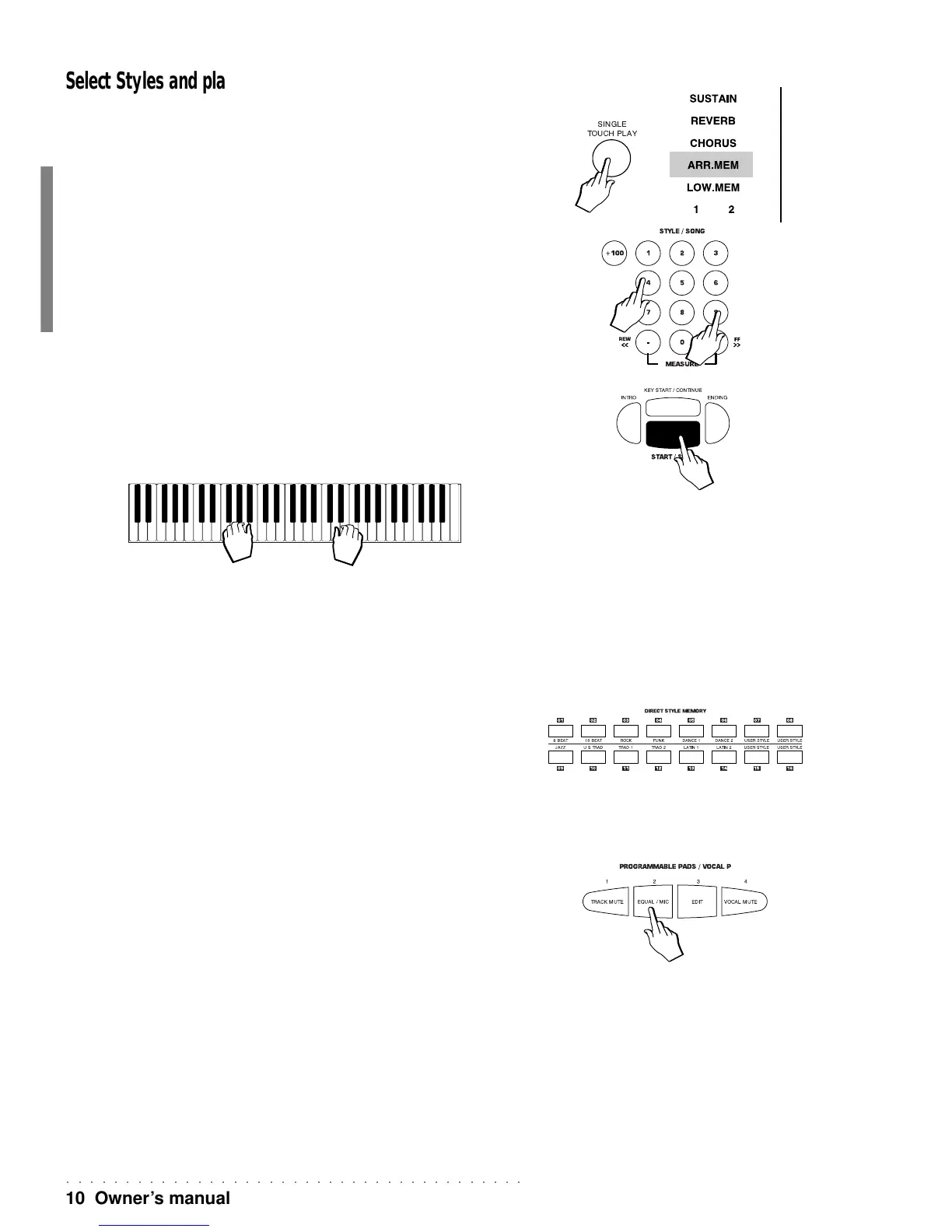○○○○○○○○○○○○○○○○○○○○○○○○○○○○○○○○○○○○○○○
10 Owner’s manual
Select Styles and play with automatic accompaniments
A Style will already be selected but you can select another Style in the following manner:
1. Press SINGLE TOUCH PLAY.
The S.T.PLAY function on the right of the display turns on. Also activated are the AR-
RANGE ON/OFF button (panel LED on) and ARR MEM function (display indicator on
the right).
2. Select a Style by specifying the corresponding number on the STYLE/SONG numeric keypad to
the left of the display.
3. Press START/STOP (the big red button under the display).
The Drum accompaniment (drum track) starts to play.
4. Play a chord with the left hand (below split point B3) and a melody with the right.
You’ll hear a fully orchestrated arrangement start to play together with the melody of the
keyboard sound(s).
The combination of sounds that play will depend on the Style selected.
You can change the combination of keyboard sounds by intervening on the keyboard
activators (Upper 2, Upper 1 and Lower).
Styles are discussed in detail in the relative chapter afterwards.
5. Use the Direct Style Memory buttons to change style.
Using the group of 16 direct access buttons on the left (Direct Style Memory), you can
quickly recall as many Styles as there are buttons. To save your preferred ROM Style
to the memory slots, recall the Style using the left selection keypad then hold down one
of the direct access memory buttons for a few seconds.
Play the Programmable Pads
• Strike the Pads freely.
While you play keyboard sounds, you can add additional sounds in real time by striking
the PADS.
Each PAD provides a different sound (a sample or a percussive instrument).
N.B.: the Pads also gain access to the Vocal Processor functions, provided that the
Vocal Processor unit is installed. To use the Pads, therefore, be sure that the Vocal
Processor indicator is not enabled (display indicator pointing to Vocal P).
