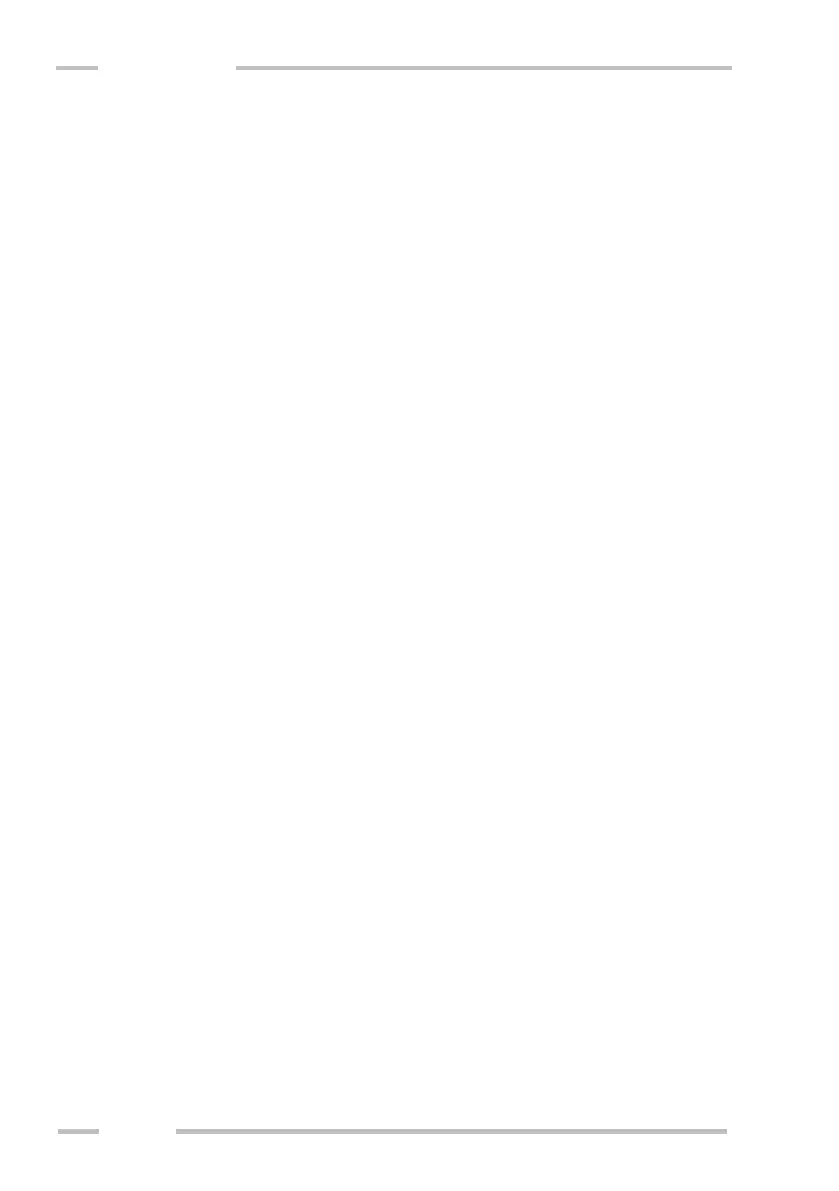- Left window displays directory tree of your computer. You can select the
folder which will be used to store downloaded files. It is possible also to
rename, create and delete any folder using context menu (mouse right
button click) or using menu “File”.
- The right upper window displays all files stored in the selected folder.
Exported data files are placed under CMD binary files (extension .bin)
from which they were exported. It is possible to rename or delete any file
or to export data from selected binary file using context menu (mouse
right button click) or using menu “File” eventually using menu “Export
data from .bin file”.
- The right lower window displays preview of binary file if any is selected
or procedure reports (for example report from data downloading or data
exporting procedure).
- The bottom line shows data output setting (to allow quick control). It also
can display checking boxes to set the proper version of binary file (see
below).
Choosing proper version of binary file
Binary file structure was changed during passed development.
If opened binary file was saved by an older program version the bottom line
of the main window shows checking boxes for choice of proper version of the
binary file (e.g. for CU version 2.5 the boxes CUv2.0+ and CUv2.3+ should be
checked). It is possible to verify proper setting in the right lower window – the
window must display proper preview of the selected binary file.
