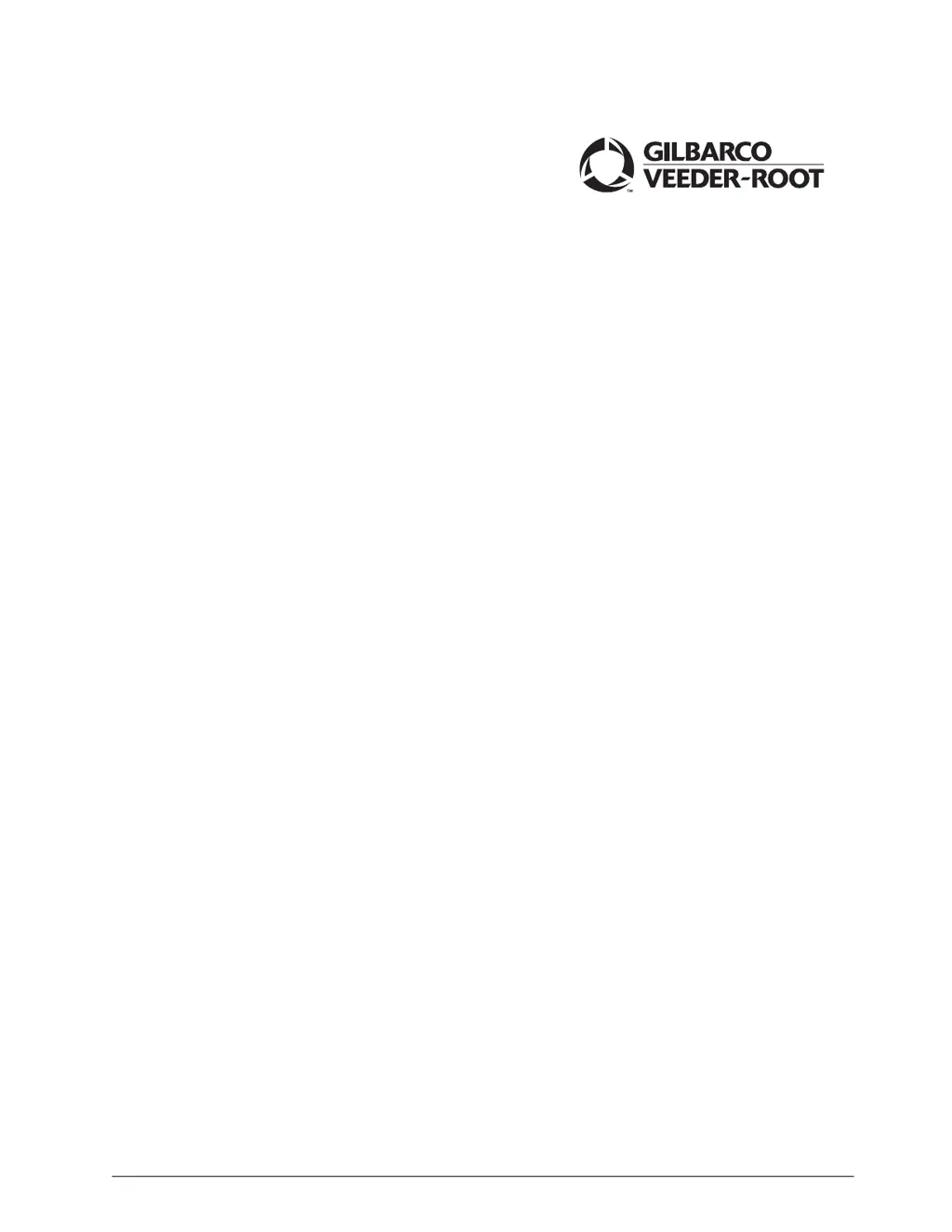Why does the internet connectivity test fail on GILBARCO VEEDER-ROOT Petrol Station Equipment?
- DDonna JohnsonAug 13, 2025
If the internet connectivity test fails for your GILBARCO VEEDER-ROOT Petrol Station Equipment, the issue might stem from site connectivity problems. Check the high-speed connection to the back room to resolve this.