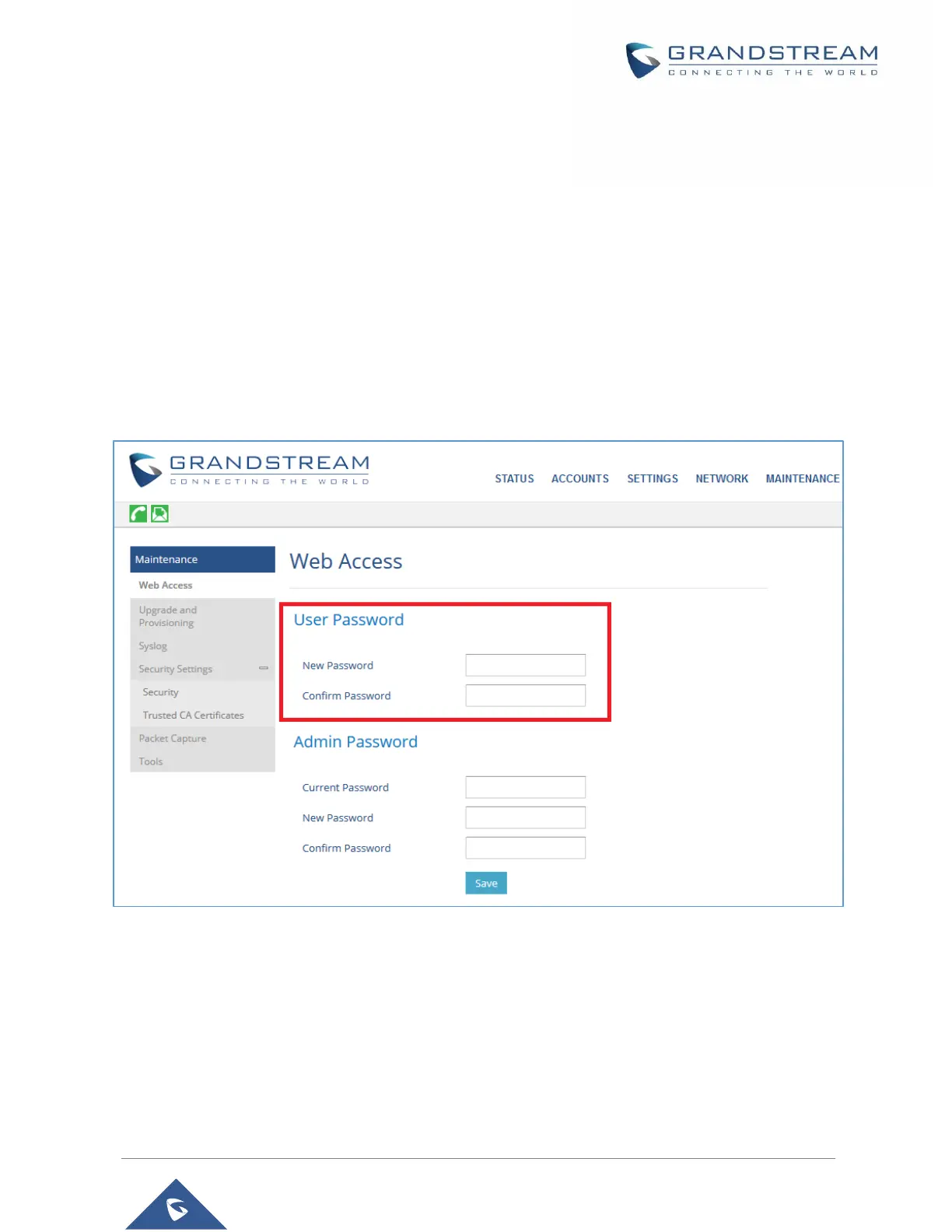Changing User Level Password
1. Access the Web GUI of your WP810 using the admin’s username and password. (Default
username and password are admin/ Random Password from the sticker on the back of the unit).
2. Press Login to access your settings.
3. Go to Maintenance → Web Access.
4. Locate user password section:
a. Type in your new user password in New User Password field.
b. Type in again same entered password in Confirm New User Password field.
5. Press Save and Apply buttons to save your new settings.
Figure 7: User Level Password
Notes:
• DO NOT USE same password for both user and admin accounts.
• The password is case sensitive with maximum length of 25 characters.