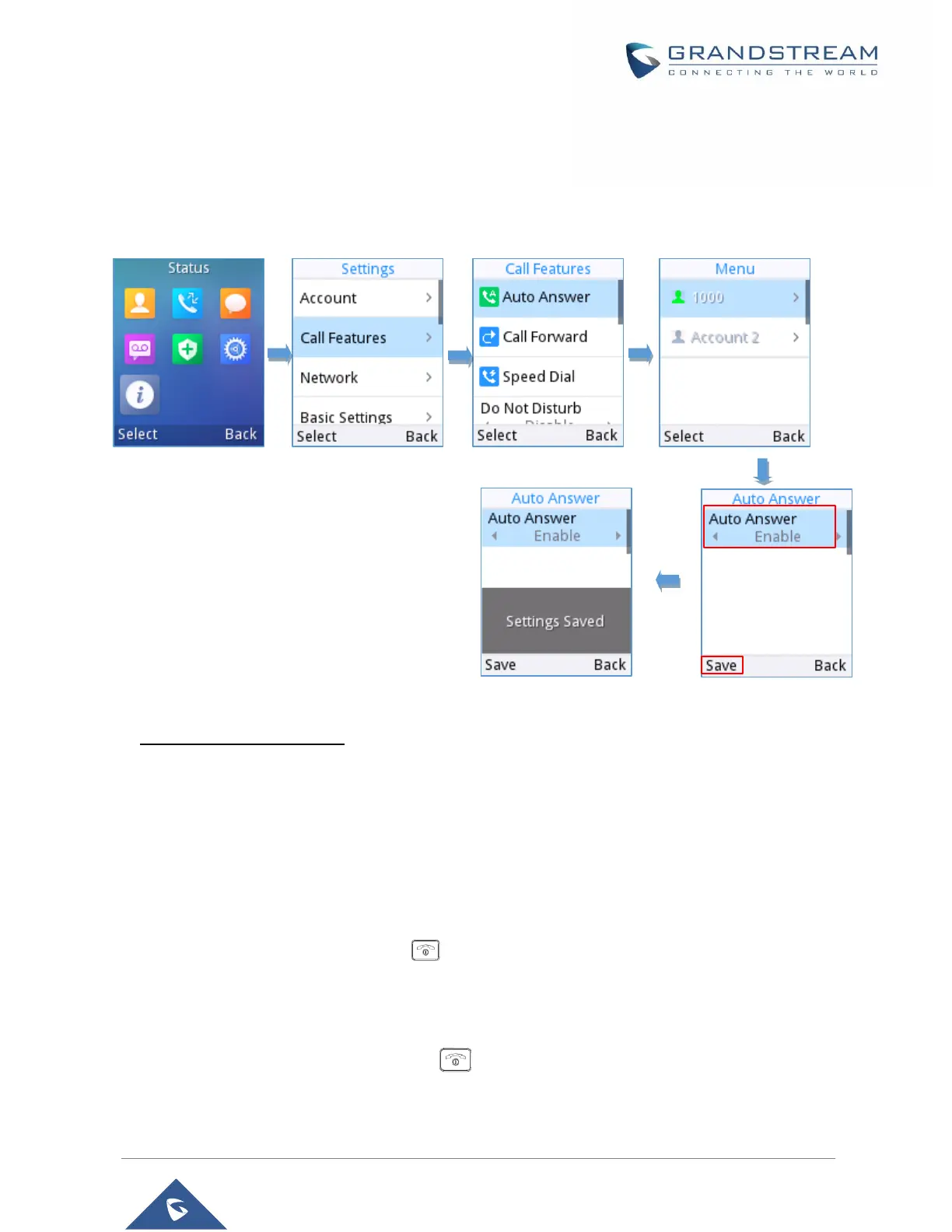Figure 28: Auto-answer on WP810
• Using WP810 Web Interface
1. Access WP810 Web GUI Interface.
2. Navigate to Account → Call Settings.
3. Set “Auto Answer” to “Yes”. (By default, set to “No”).
Ending Calls
To terminate the calls, press Hang-Up key .
Rejecting Calls
To reject an incoming call, press Hang-Up key .
