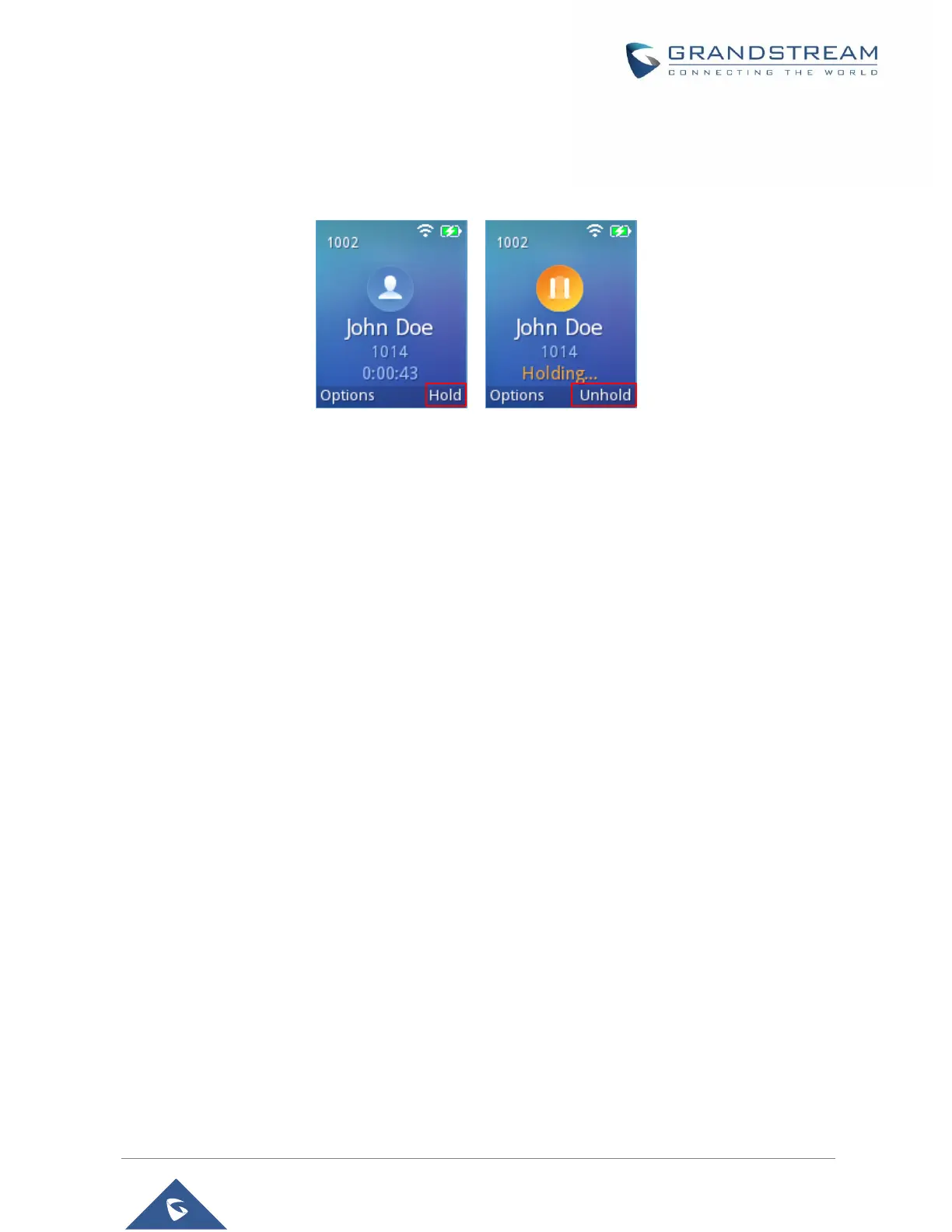Call Hold/Resume
• During active call, press the right softkey “Hold” to put the established call on hold.
• To resume the call, press the right softkey “Unhold” while the established call is being on hold.
Figure 29: Hold/Unhold Calls
Notes:
- If you press on “Options” during the established call, and then make a new call to another number,
the first call will be on hold automatically and users can put up to 2 calls on hold at the same time.
Call Waiting
This feature will notify you of a new incoming call during an established call and display the incoming call
information visually on the LCD screen and a call waiting tone will be heard. If this feature is disabled, the
new incoming call will be automatically rejected.
This feature is enabled from the WP810 Web GUI:
1. Access WP810 Web Interface.
2. Go to Settings → Call Features
3. Set “Disable Call Waiting” and “Disable Call Waiting Tone” to “No”. (Default is No).
4. Press Save and Apply buttons to confirm the new settings.
Users now will be able to hear the call waiting tone and it will be visible as well on the LCD screen as
displayed on the following screenshot.
