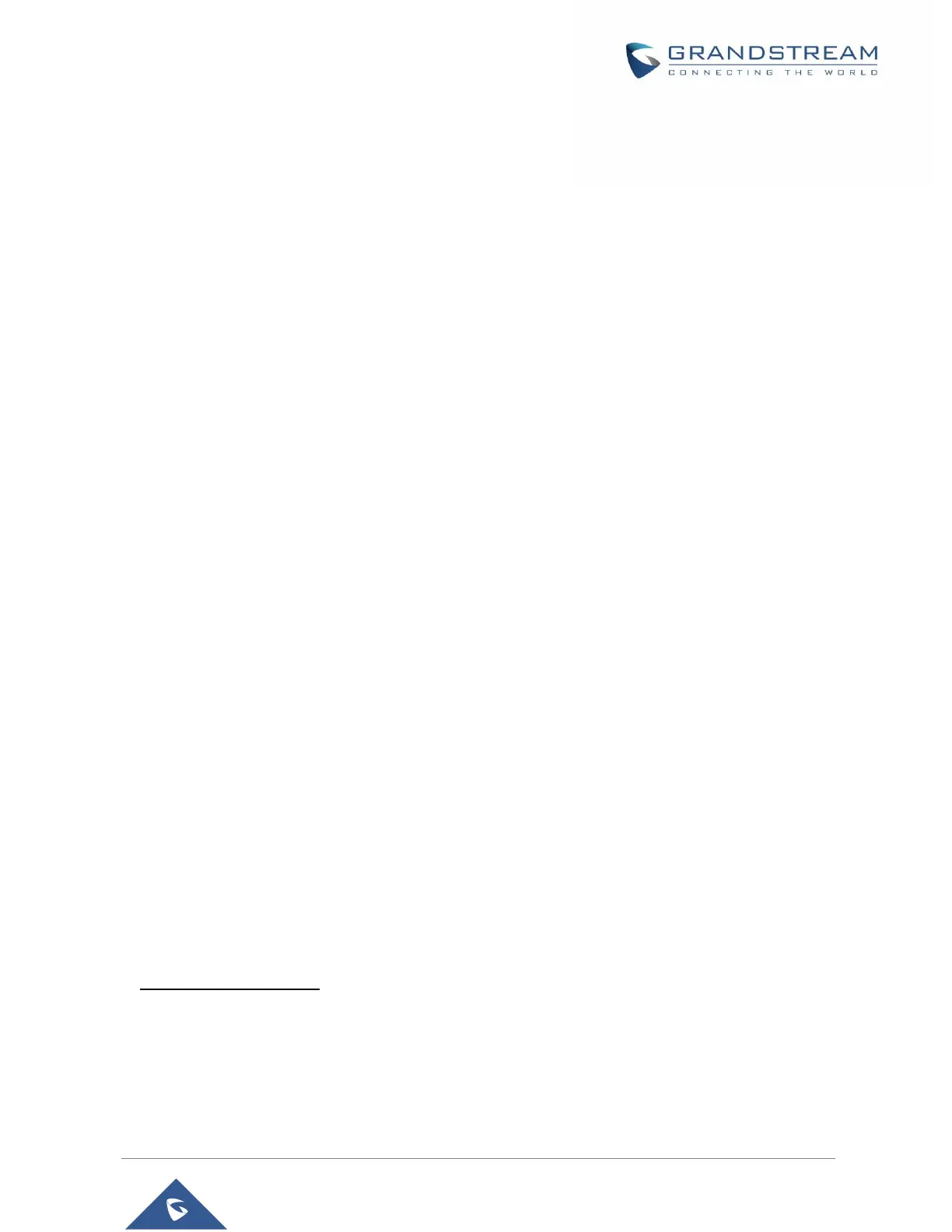• Both phones have public IP addresses; or
• Both phones are on the same LAN/VPN using private or public IP addresses; or
• Both phones can be connected through a router using public or private IP addresses (with
necessary port forwarding or DMZ).
To make a direct IP call, dial *47 followed by the IP address of the target. Following the below syntax
(Example target IP is 192.168.1.10):
- Dialing *47192*168*1*10 (to use 5060 port by default)
- Users can specify the port number as follows *47192*168*1*10#5062.
Note:
• In order to receive an IP call, user need to disable using a random port, under Web GUI ➔ Settings
➔ General Settings : Set “Use Random Port” to No.
Answering Calls
When receiving an incoming call, you can answer the call using following steps:
• Earpiece mode:
Press Dial Key to pick up the call, or “Accept” softkey (left softkey).
• Speakerphone mode:
Press Speaker Key to pick up the call.
• Headset mode:
Press Dial Key to pick up the call, or “Accept” softkey (left softkey) using a connected headset.
Note:
To answer an incoming call during an established call, press Dial Key, or the Speaker Key, or the “Answer”
softkey. The incoming call is answered, and the original call is placed on hold.
Auto Answer
Users can enable Auto Answer feature to accept and automatically answer incoming calls.
If enabled, the WP810 will automatically answer incoming calls using speaker mode.
To activate / deactivate the auto answer feature:
• Using WP810 LCD Menu
1. Press Menu to bring up operation menu.
2. Use arrow keys to reach Settings → Call Features → Auto answer.
3. Select which account will be enabling the Auto answer feature.
4. Set “Auto-Answer” to “Enabled” and configure the auto-answer mode and press “Save” button.