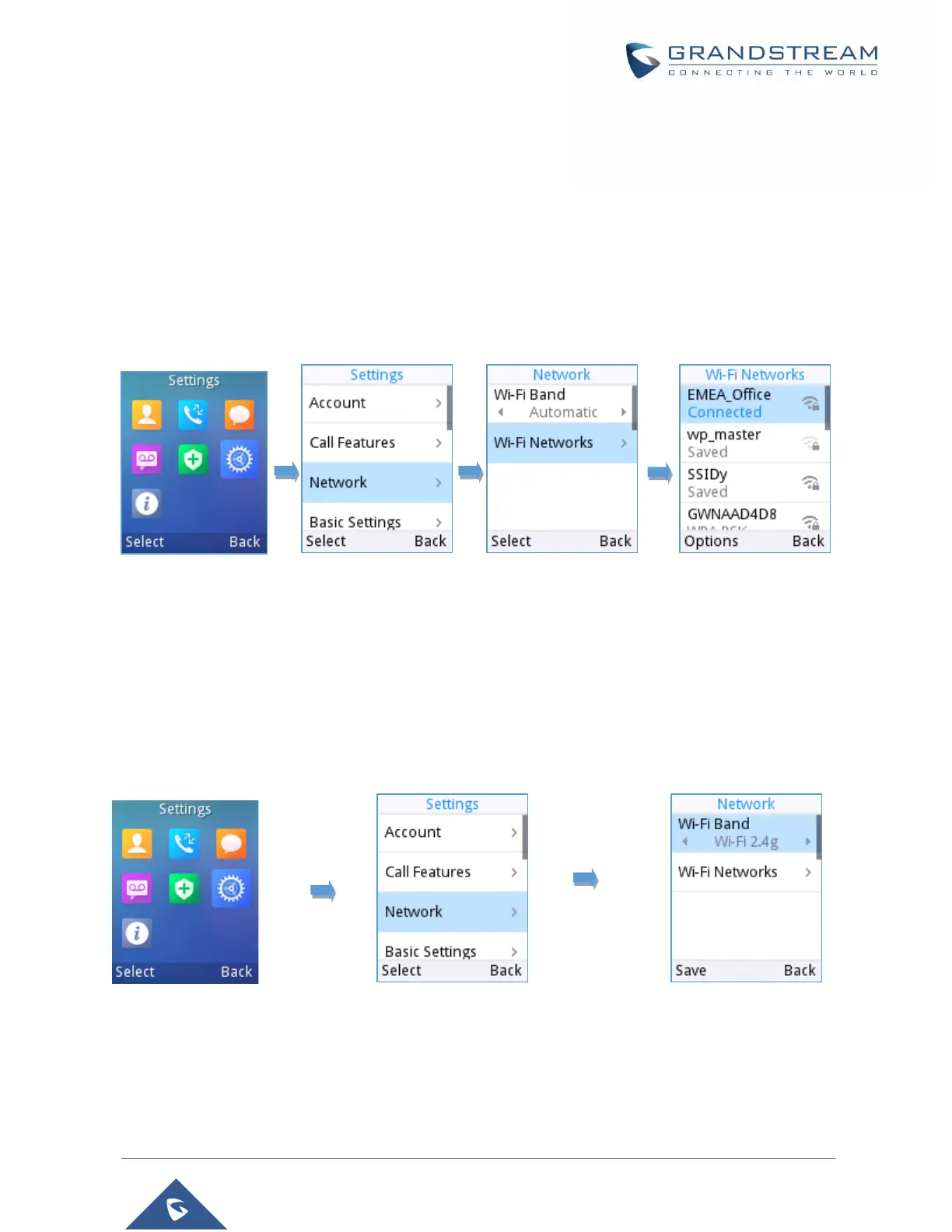Manual connection
The WP810 supports dual-band 802.11a/b/g/n/ac Wi-Fi, please refer to the following steps in order to
connect your WP810 to the Wi-Fi networks:
1. On LCD menu, press Menu key and navigate to Settings → Network.
2. Navigate to “Wi-Fi Networks”. A list of Wi-Fi networks will be displayed.
3. Select the desired network to connect to. (Enter the correct password to connect if requested)
WP810 will display Wi-Fi icon on the main LCD menu if the connection to the Wi-Fi network is successful.
Figure 12: Connecting WP810 to Wi-Fi Network
Note: WP810 supports connection to Wi-Fi with captive portal enabled that requires additional credentials
to sign up or login before it is allowed to use Wi-Fi.
Wi-Fi Band Configuration
If 5GHz and 2.4Ghz are both available, the WP810 will use 5GHz, but it may switch to 2.4GHz if the signal
of 5GHz is poor. Users may also specify the Wi-Fi Band in order to fix it or to keep it Dual Band (Automatic)
under Settings → Network → Wi-Fi Band.
Figure 13: Wi-Fi Band configuration
Note: Wi-Fi will restart after changing Wi-Fi band.