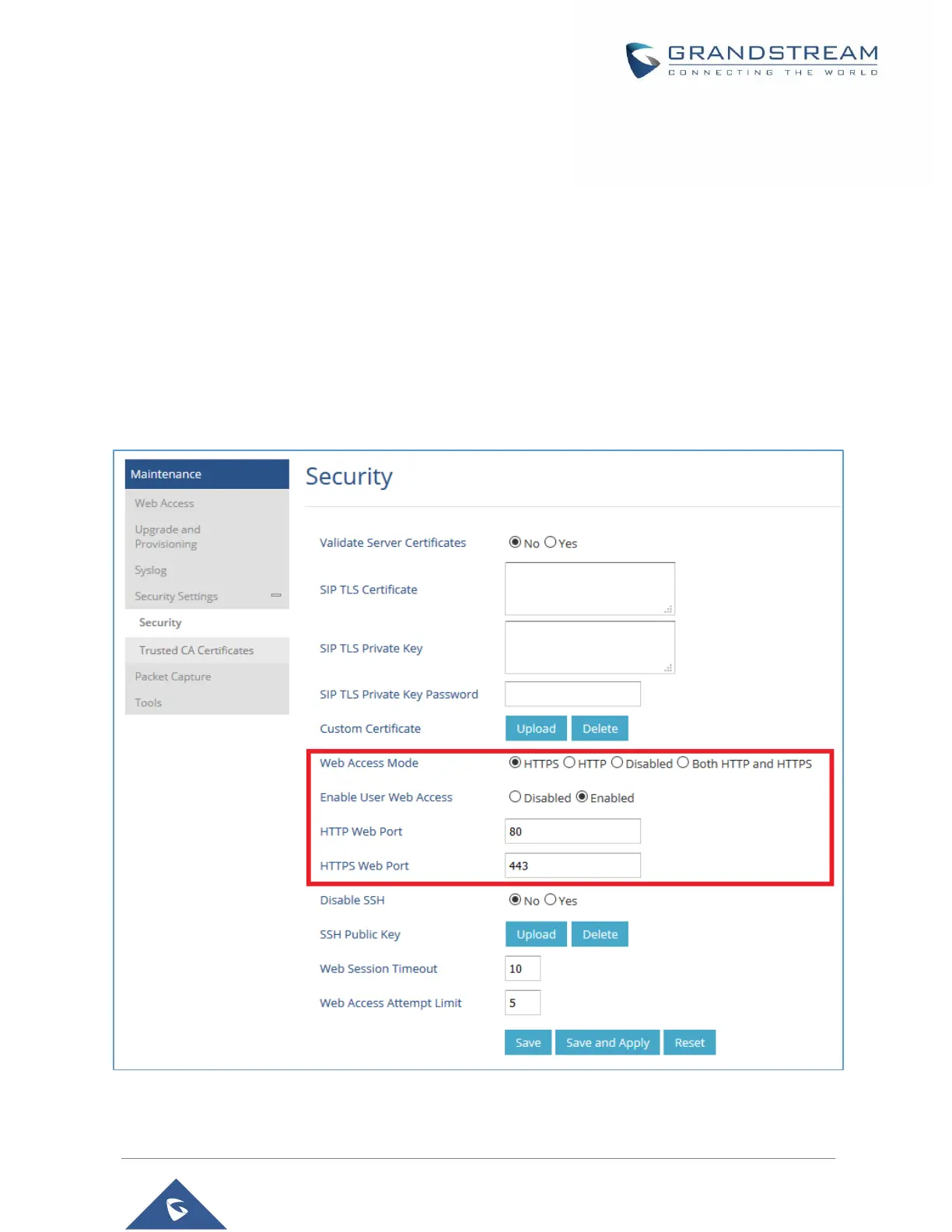Changing HTTP / HTTPS Web Access Port
1. Access the Web GUI of your WP810 using the admin’s username and password. (Default
username and password are admin/ Random Password from the sticker on the back of the unit).
Press Login to access your settings.
2. Go to Maintenance → Security Settings → Security.
3. Select the access method depending on desired protocol (HTTP or HTTPS)
4. Locate HTTP / HTTPS Web Port field and change it to your desired/new HTTP / HTTPS port.
Note: By default, the HTTP port is 80 and HTTPS is 443.
5. Press Save and Apply buttons to save your new settings.
Note: After modifying the connection method or port, the web GUI will be automatically logged out and
redirected to the new address.
Figure 9: Web Access Mode