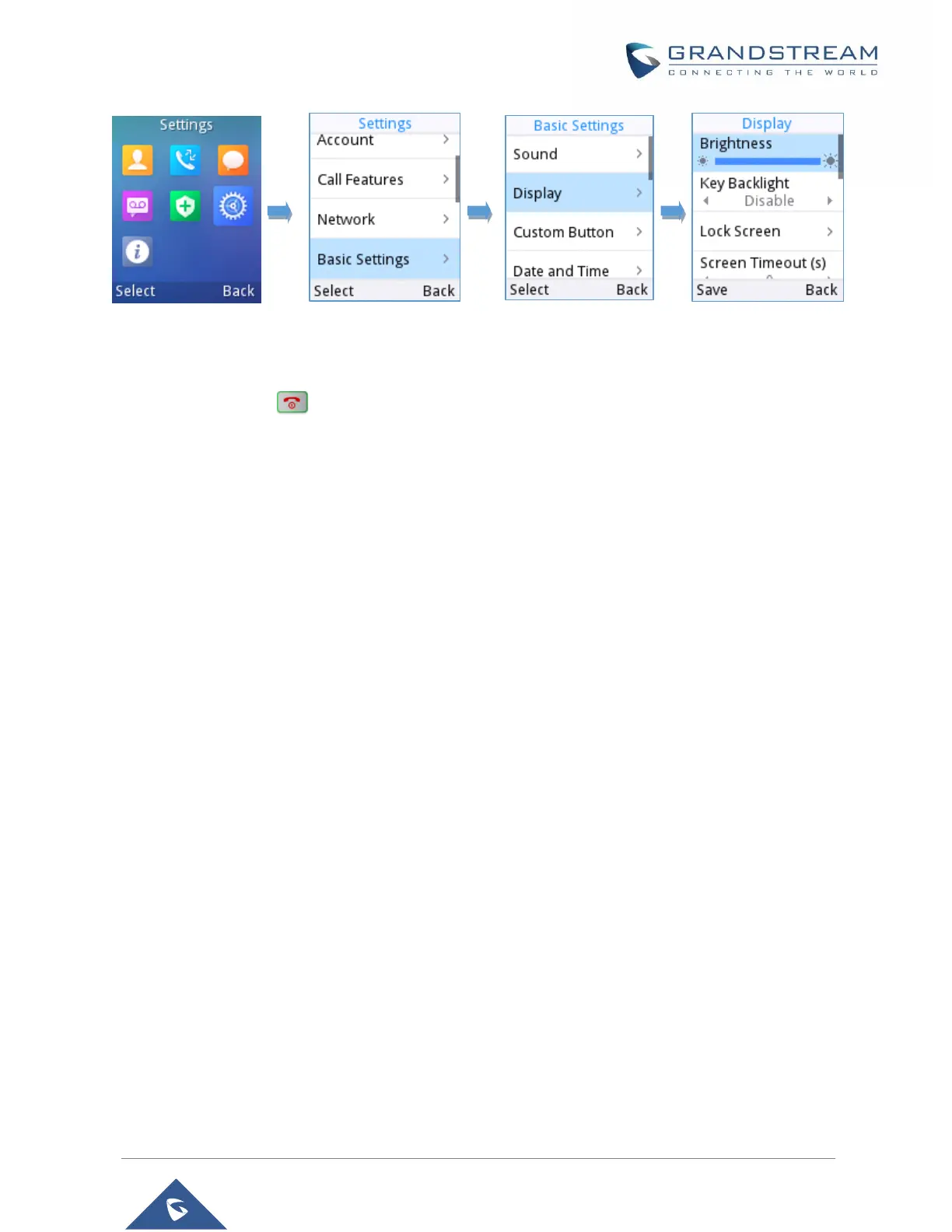Figure 18: LCD Display Configuration
Return to Idle Screen
Press the Power Key to quickly exit the menu and return back to the main idle screen.
When you are navigating on the handset’s menu, and you receive an incoming call, the LCD screen will
automatically exit the menu and you can either accept or reject the call, when the call is terminated, the
LCD screen will return back to the idle screen.
Register a SIP Account
The WP810 supports up to 2 SIP accounts and they can be configured either using the web GUI or via the
keypad menu as described on the following section.
Register Account via Web User Interface
1. Access your WP810 base station web UI by entering its IP address in your favorite browser.
2. Enter your admin’s username and password (default username and password: admin/ Random
Password from the sticker on the back of the unit).
3. Press Login to access your settings.
4. Go to Account tab and select the account to configure.
5. In General Settings, set the following:
a. Account Active to Yes.
b. Account Name: Any name to identify this specific user.
c. SIP Server field with your SIP server IP address or FQDN.
d. Secondary SIP Server with your secondary SIP server IP address or FQDN. Leave empty
if not available.
