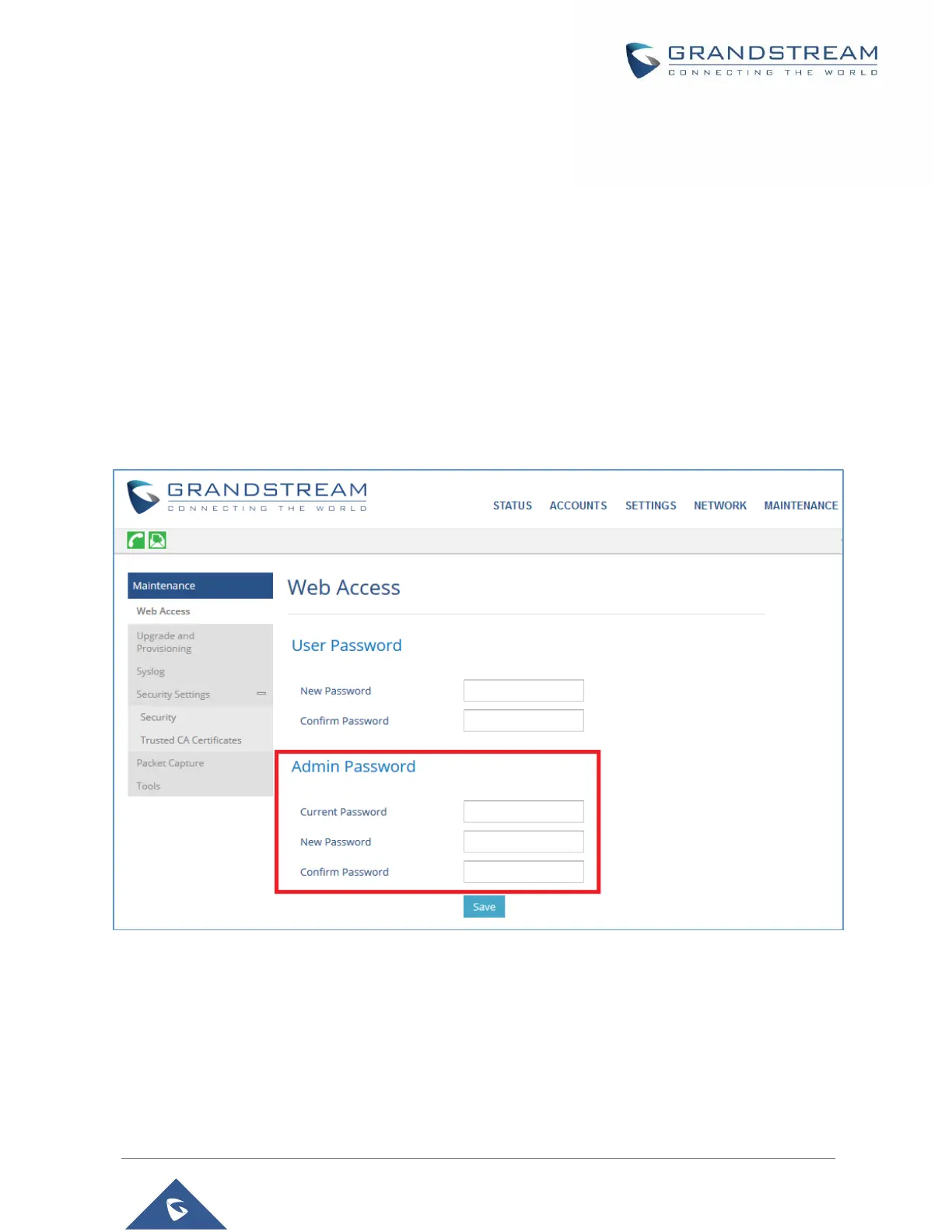Changing Admin Level Password
1. Access the Web GUI of your WP810 using the admin’s username and password. (Default
username and password is admin/ Random Password from the sticker on the back of the unit).
2. Press Login to access your settings.
3. Go to Maintenance → Web Access.
4. Locate Admin password section:
a. Type in the admin password in the Current Admin Password field
b. Type in your new user password in New Admin Password field.
c. Type in again same entered password in Confirm New Admin Password field.
5. Press Save and Apply buttons to save your new settings.
Figure 8: Admin Level Password
Notes:
• Current Admin password will not be accepted as new.
• The Admin password is case sensitive with maximum length of 25 characters.