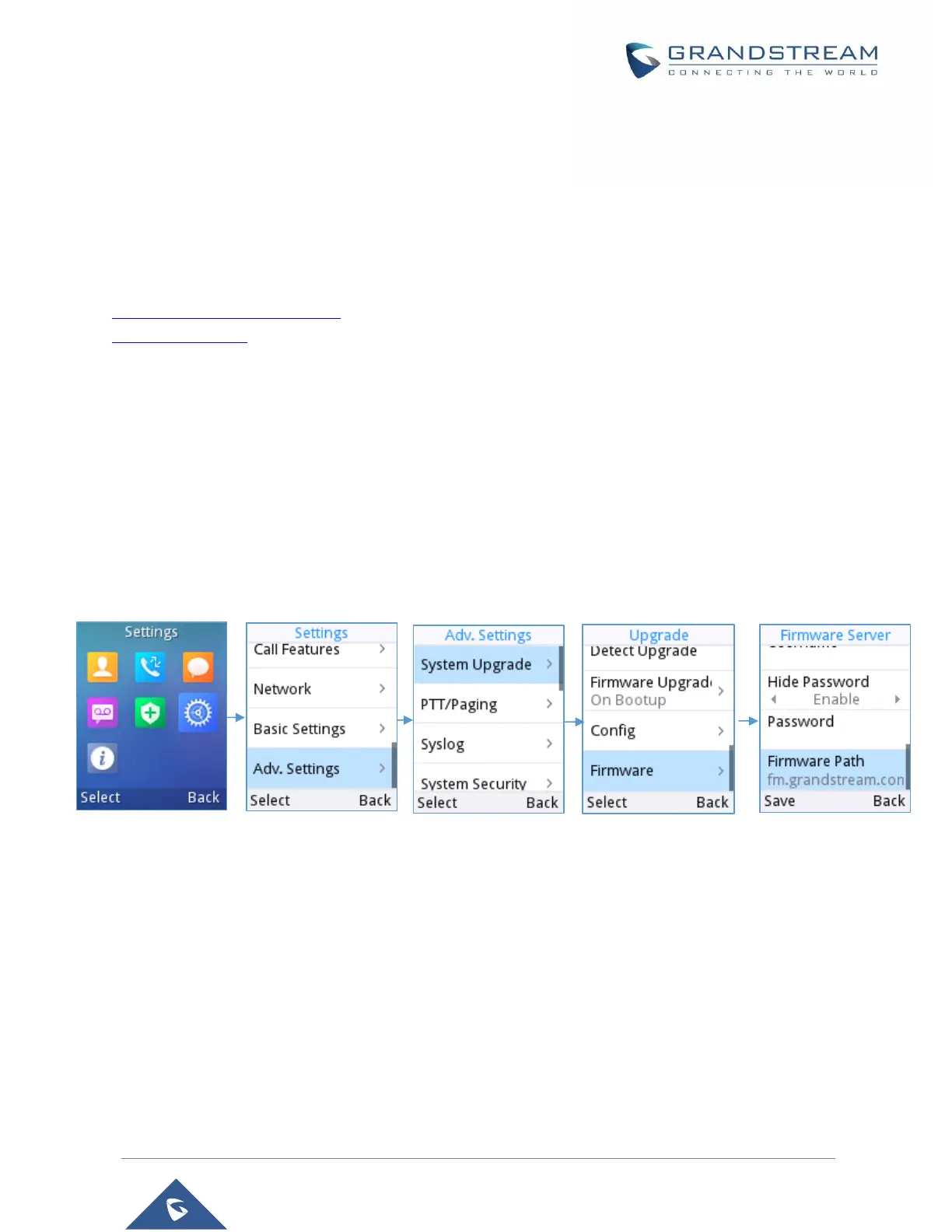UPGRADING AND PROVISIONING
The WP810 can be upgraded via TFTP/HTTP/HTTPS by configuring the URL/IP Address for the
TFTP/HTTP/HTTPS server and selecting a download method. Configure a valid URL for TFTP, HTTP or
HTTPS; the server name can be FQDN or IP address.
Examples of valid URLs:
firmware.grandstream.com/BETA
fw.mycompany.com
Upgrade and Provisioning Configuration
There are two ways to setup upgrade and provisioning on WP810. They are Keypad Menu and Web GUI.
Configure via keypad Menu
1. In WP810 Settings, select Advanced Settings → System Upgrade.
2. Navigate to Firmware/Config and configure the firmware upgrade and config settings.
Figure 55: WP810 Upgrade Configuration via Keypad Menu
Configure via Web GUI
Open a web browser on PC and enter the IP address for the WP810. Then login with the administrator
username and password. Go to Maintenance → Upgrade and Provisioning → Firmware. In the Upgrade
web page, enter the IP address or the FQDN for the upgrade server and choose to upgrade via TFTP, HTTP,
HTTPS, FTP or FTPS (The default setting is HTTP). Save and apply the changes, press Save and apply
button then reboot the phone to initiate firmware upgrade process.
