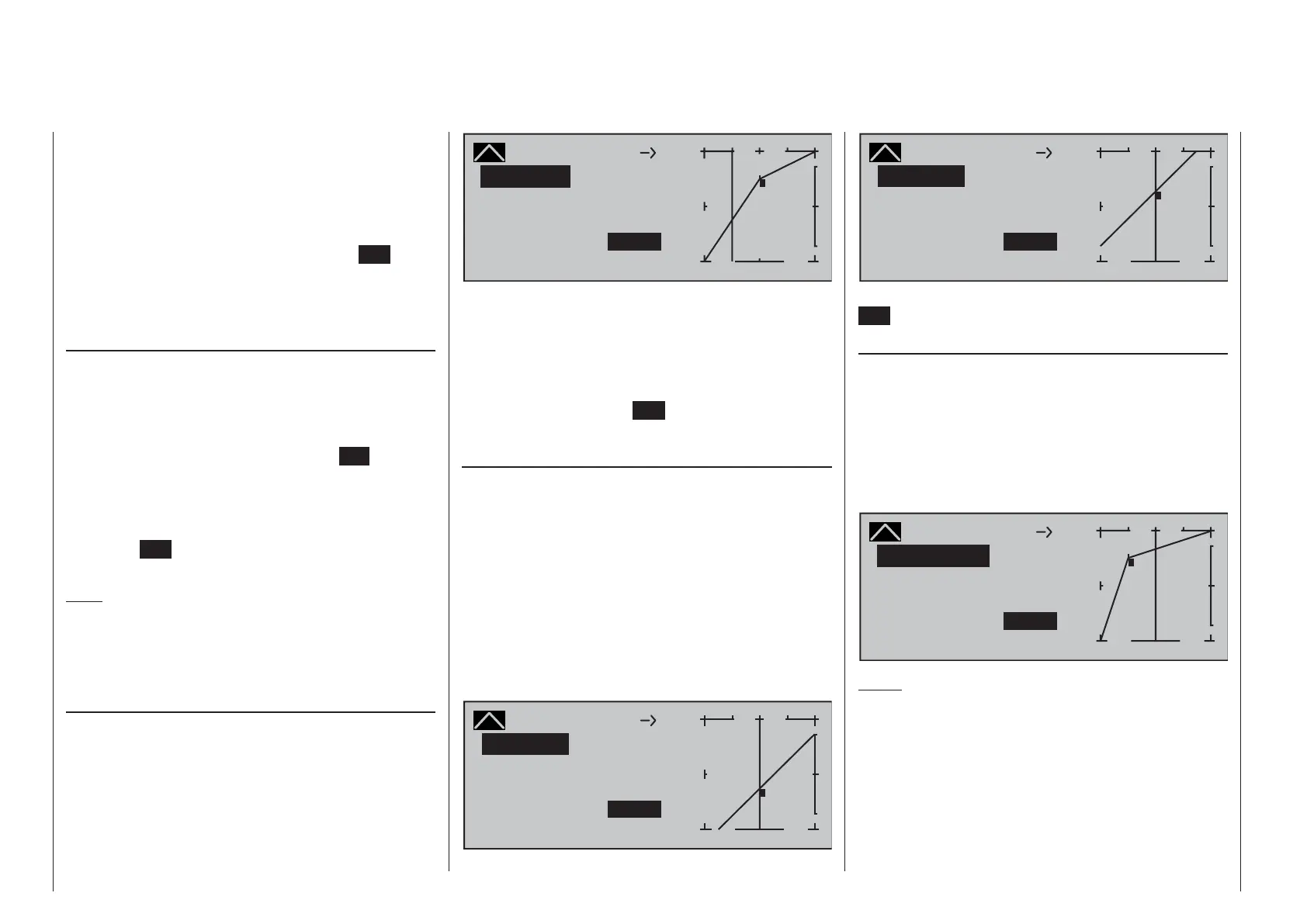200 Detail program description - Free mixers
are shown on the "Point" line. The value fi eld is
highlighted, see screen image above.
Now tap the two selection keys cd or ef on the
right touch pad at the same time (CLEAR).
The selected reference point is erased, and the
numbering of the remaining reference points is
updated as required. Briefl y tap the center
ESC key
of the left touch pad to complete the procedure.
Note that the reference points "L" and "H" cannot be
erased.
Changing reference point values
To change reference point values, use the associated
transmitter control to move the vertical line onto
the point you wish to change: "L", 1 … 6 or "H".
The number and current curve value of this point
are displayed. After activating the value fi eld on the
"Point" line by briefl y tapping the center
SET key, use
the selection keys on the right touch pad to change
the current curve value shown in the highlighted fi eld.
The possible range is -125 % to +125 % and changes
do not affect neighboring reference points. Briefl y tap
the center
ESC key of the left touch pad to complete
the procedure.
Note:
If the joystick does not coincide with the exact
reference point, please note that the percentage
value on the "Output" line always relates to the
current joystick position.
Trim point function
Alternatively, a jump up or down to reference
points already set, L, 1 … max. 6 and H, can be
accomplished by using the ef selection keys on the
left touch pad. The selection keys on the right touch
pad can then be used to change the reference point
jumped to as described above, entirely independently
of the control position.
Curve
off Point
Output
Input –50%
–25%
1
+
–
100
¼ O U T P U T
+50%
Normal
Trim point
Curve MIX 9
8
10
1
In this simple example, slider control
SD1 – represented by the vertical line – is halfway
between the forward limit and the midpoint of control
travel (input = -50 %). However, "Point 1" will be
relocated to control center at a point value of +50 %,
resulting in a momentary output value of -25 %.
One touch on the center
ESC key of the left touch
pad will terminate this trim point function.
Trim offset function
When a value fi eld is active, i.e. in inverse video, it is
not only possible, as previously described, to jump
up or down to reference points already set with the
ef selection keys of the left touch pad and to make
a change with the selection keys of the right touch
pad, but also an existing curve can be vertically
repositioned within a range of ±25 % through use of
the cd keys on the left touch pad. Starting with a
point value for "Point 1" at 0 %, the control curves
in both of the following fi gures have been vertically
shifted within the ±25 % range by the trim offset
function:
Curve
off Point
Output
Input 0%
–25%
1
+
–
100
¼ O U T P U T
–25%
Normal
Trim offset
Curve MIX 9
8
10
1
Curve
off Point
Output
Input 0%
+25%
1
+
–
100
¼ O U T P U T
+25%
Normal
Trim offset
Curve MIX 9
8
10
1
You can also exit this function by tapping the center
ESC key of the left touch pad.
Trim x-axis function
This function is activated by tapping the left (e) or
right (f) selection key of the right touch pad with
an active (i.e. inverse video) value fi eld. You can
then use the selection keys on the right touch pad to
reposition the active point horizontally or vertically as
you wish. In the fi gure below, "Point 1" which was just
shifted to +50 % with the trim point function, will now
be shifted to the left:
Curve
off Point
Output
Input 0%
+67%
?
+
–
100
¼ O U T P U T
+50%
Normal
Trim X-axis
Curve MIX 9
8
10
1
Notes:
If the point is repositioned horizontally further •
away from the current control position than
approx. ±25 %, a "?" sign will reappear in the line
Point. This question mark does not refer to the
repositioned point, however: instead, it signifi es
that a further point can be set at the current
control position.
