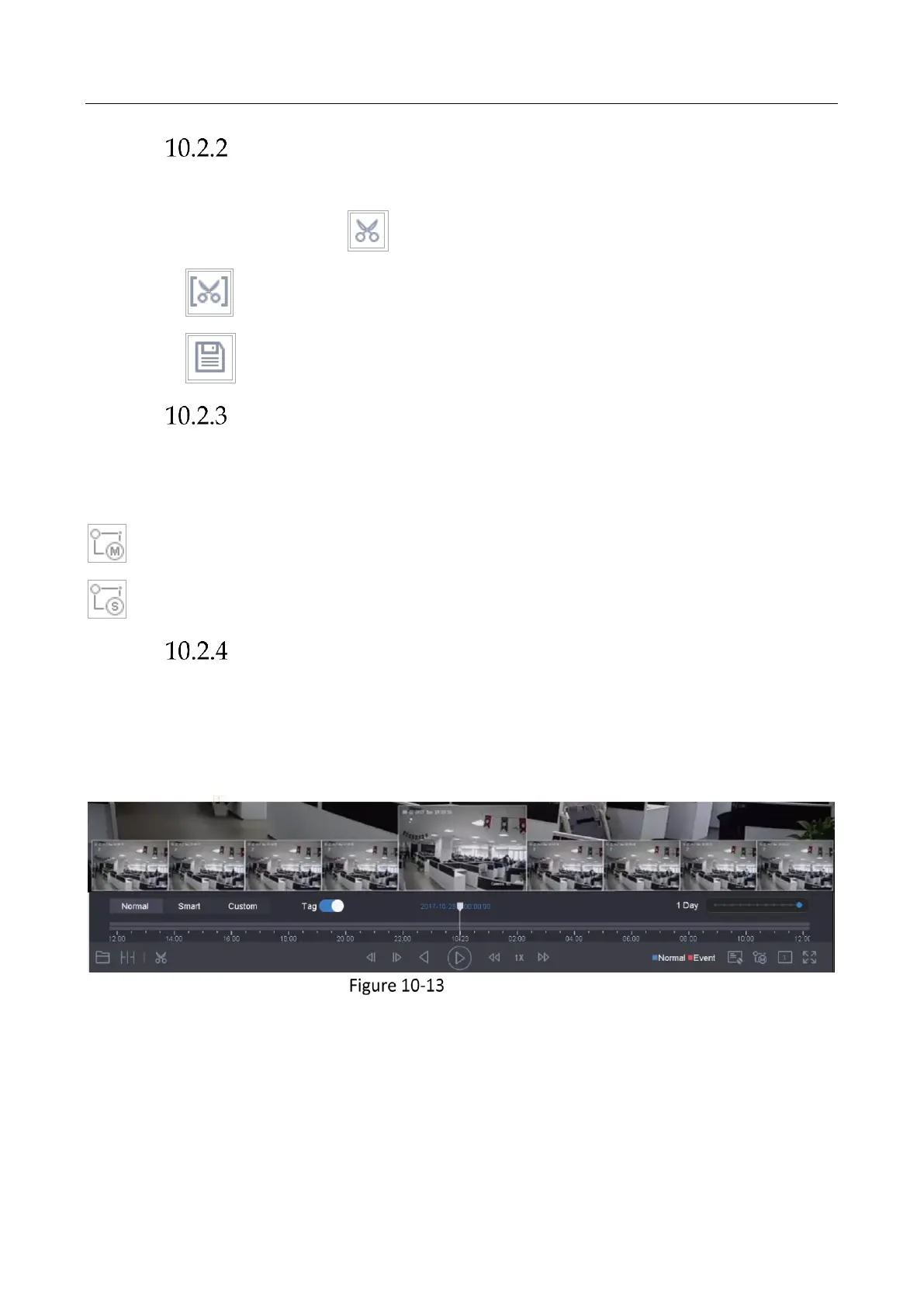Network Video Recorder User Manual
129
Edit Video Clips
You can take video clips during the playback and export the clips.
In the video playback mode, click to start video clipping operation.
: Set the start time and end time of the video clipping.
: Export the video clips to the local storage device.
Switch between Main Stream and Sub-Stream
You can switch between the main stream and the sub-stream during the playback (except iDS-
7200HQHI-K/S, iDS-7200HQHI-K/S(B) DS-7200HQHI-M/S, iDS-7200HUHI-K/S, iDS-7200HUHI-K/S(B),
DS-7200HGHI-K1, DS-7200HGHI-K2 and iDS-7200HUHI-M/S series).
: Play the video in main stream.
: Play the video in sub-stream.
Thumbnails View
With the thumbnails view on the playback interface, you can conveniently locate the required
video files on the time bar.
In the video playback mode, move the mouse to the time bar to get the preview thumbnails of the
video files.
Thumbnails View
You can select and click on a required thumbnail to enter the full-screen playback.
