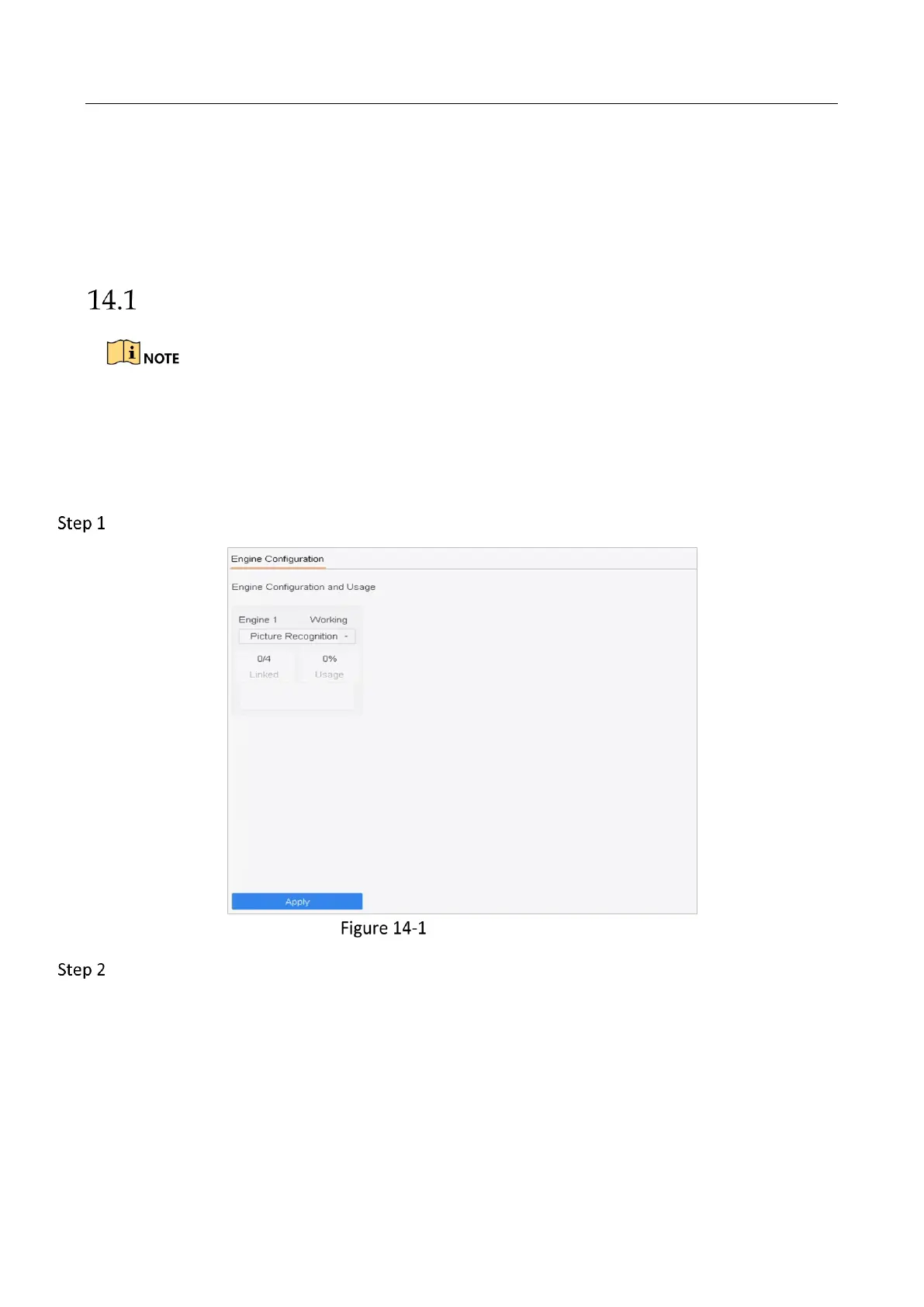Network Video Recorder User Manual
167
Chapter 14 Smart Analysis
With the configured VCA detection, the device supports the smart analysis for people counting and
heat map.
Engine Configuration
The chapter is only available for certain models of iDS series.
Purpose:
Each engine processes a specified VCA event type as its working mode. You shall configure the
engine working mode according to the VCA event type.
Go to Smart Analysis > Smart Analysis > Engine Configuration.
Engine Configuration
Configure each engine usage as Picture Recognition - Human Face or Picture Recognition -
Human Body. You can view the working status, usage rate, and applied channel of smart
analysis engine.
