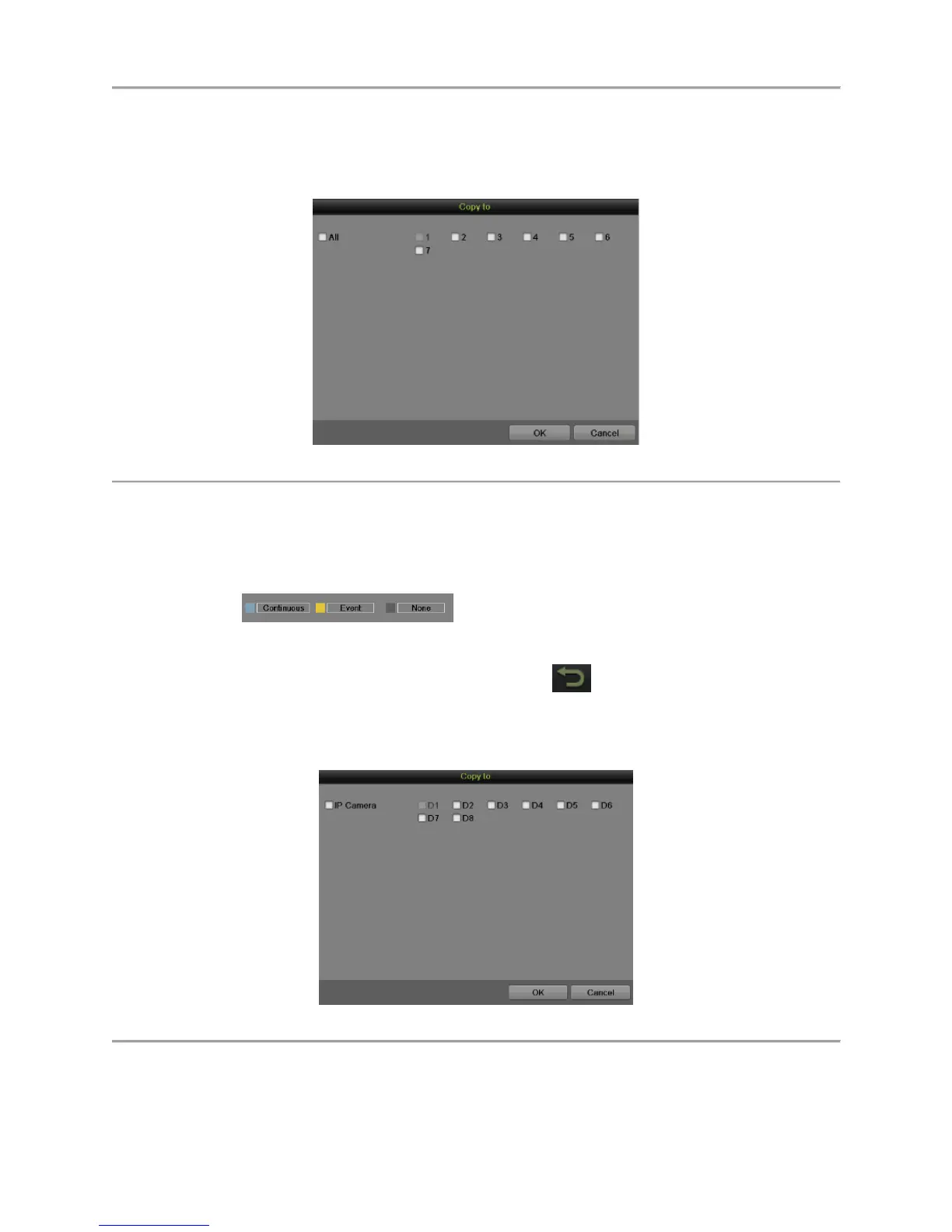DS-7600 Series NVR User’s Manual
41
8) Click the Apply button to save the settings.
9) Repeat the above steps to set record schedule for other days in this week. If the schedule can
also be applied to other days, click the Copy button to pop up a Copy to window, as shown
in Figure 33.
Figure 33 Copy Schedule to Other Days
10) Check the corresponding checkbox of the day to copy the record schedule to.
11) Click the OK button to save the settings and back to upper level menu or click the Cancel
button to back without saving.
12) Click the Apply button to save the settings and click OK to exit.
Draw the schedule
1) Click to select a recording type. None means no recording.
2) Use the mouse to drag and draw time periods in the assigned area. The minimum time unit is
hour here. Up to 8 discontinuous periods can be configured for each day.
3) Click the Apply button to save the settings or click to exit without saving.
5. Repeat the above steps to set record schedule for other channels. If the same schedule can be
applied to other channels, click the Copy button to pop up a Copy to window, as shown in Figure
34.
Figure 34 Copy Schedule to Other Channels
6. Check the corresponding checkbox of other channels to copy the record schedule to.
7. Click the OK button to save the setting and back to upper level menu or click the Cancel button to
back without saving.
