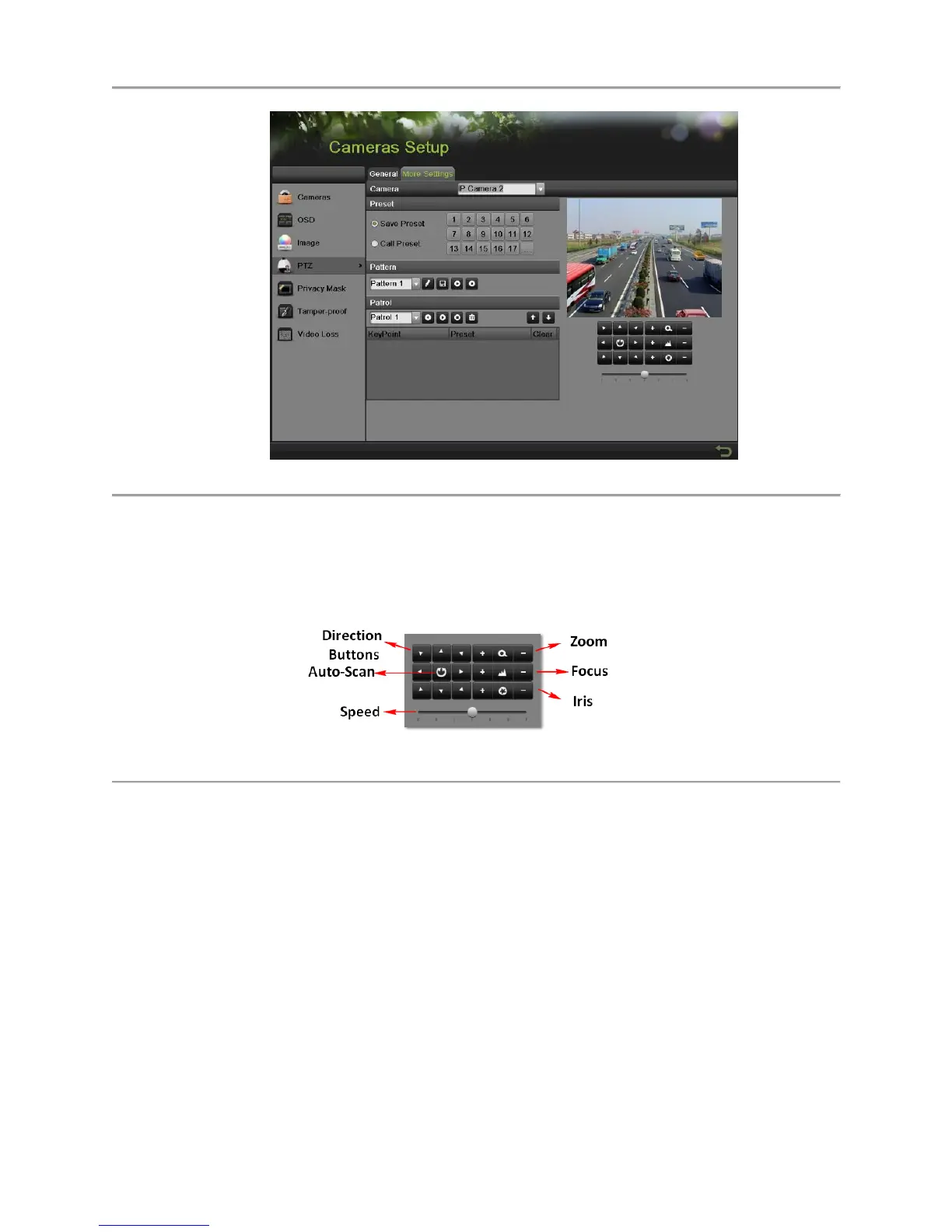DS-7600 Series NVR User’s Manual
66
Figure 61 More Settings of PTZ Configuration
3. Select the camera to test in the Camera dropdown list.
4. Using the Directional buttons and other PTZ control buttons (Zoom +/-, Focus +/-, Iris +/-, the
speed of the PTZ movement), test the functionality of the PTZ camera. If PTZ camera and
protocol supports it, you may also click the Auto-Scan button to test its function. PTZ controls
buttons are shown in Figure 62.
Figure 62 PTZ Controls Button
5. If PTZ camera is not working properly, make sure PTZ is connected and configured with the
correct settings under the General tab.
Customizing PTZ Presets, Patterns and Patrols
Your NVR allows you to customize presets, patterns and patrols for a connected PTZ camera. Please
make sure that the presets, patrols and patterns should be supported by PTZ protocols. A PTZ camera
must first be configured before PTZ presets, patterns and patrols can be customized (See Configuring
Basic PTZ Settings).
To customize PTZ presets:
1. Enter the PTZ menu by going to Menu > Cameras Setup > PTZ.
2. Select the More Settings tab, as shown in Figure 61.
3. Select Save Preset and move the camera to the desired position using the PTZ control buttons.
4. Double-click on a preset number. The current position of the PTZ camera will be set for the
selected preset number.
