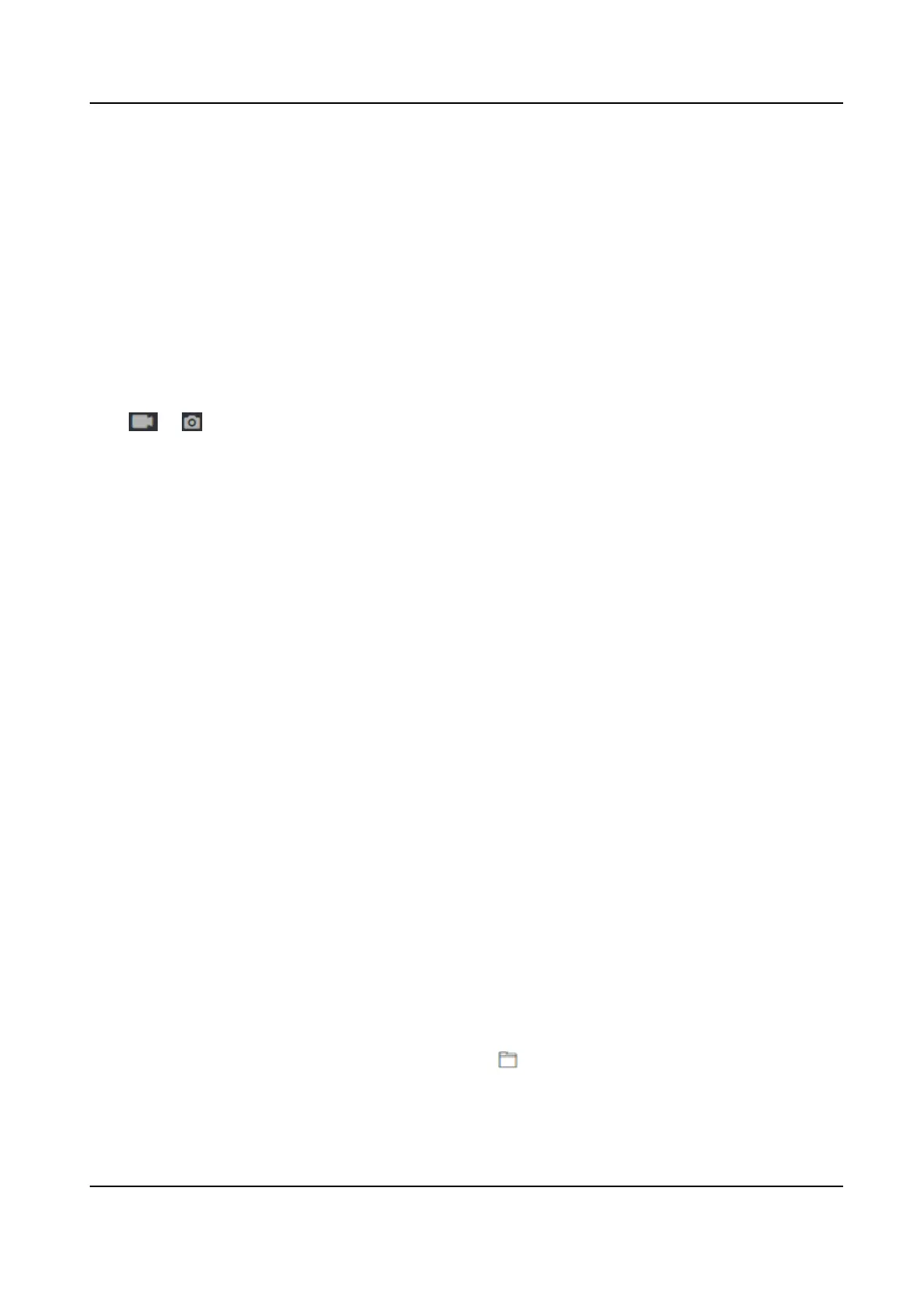Set the matching value when authencang with face mask via 1:1 matching mode. The larger
the value, the smaller the false accept rate and the larger the false rejecon rate.
Face with Mask 1:N Matching Threshold
Set the matching threshold when authencang with face mask via 1:N matching mode. The
larger the value, the smaller the false accept rate and the larger the false rejecon rate.
Set Recognion Area
Click Conguraon → Smart → Area Conguraon .
Drag the yellow frame in the live video to adjust the
recognion area. Only the face within the area
can be recognized by the system.
Click Save to save the sengs.
Click or to record videos or capture pictures.
10.6.15 Set Preference
You can set the display theme and the sleep me for the device.
Set Theme
Click Conguraon → Preference .
Sleep
Enable Sleep and the device will enter the sleep mode when no
operaon within the congured
sleep me.
Display Mode
You can select display theme for device authencaon. You can select Display Mode as Default
or Simple. When you select Simple, the
informaon of name, ID, face picture will be not
displayed.
10.6.16 Upgrade and Maintenance
Reboot device, restore device parameters, and upgrade device version.
Reboot Device
Click Maintenance and Security → Maintenance → Restart .
Click Restart to reboot the device.
Upgrade
Click Maintenance and Security → Maintenance → Upgrade .
Select an upgrade type from the drop-down list. Click
and select the upgrade le from your
local PC. Click Upgrade to start upgrading.
DS-K1T321 Series Face Recognion Terminal
104