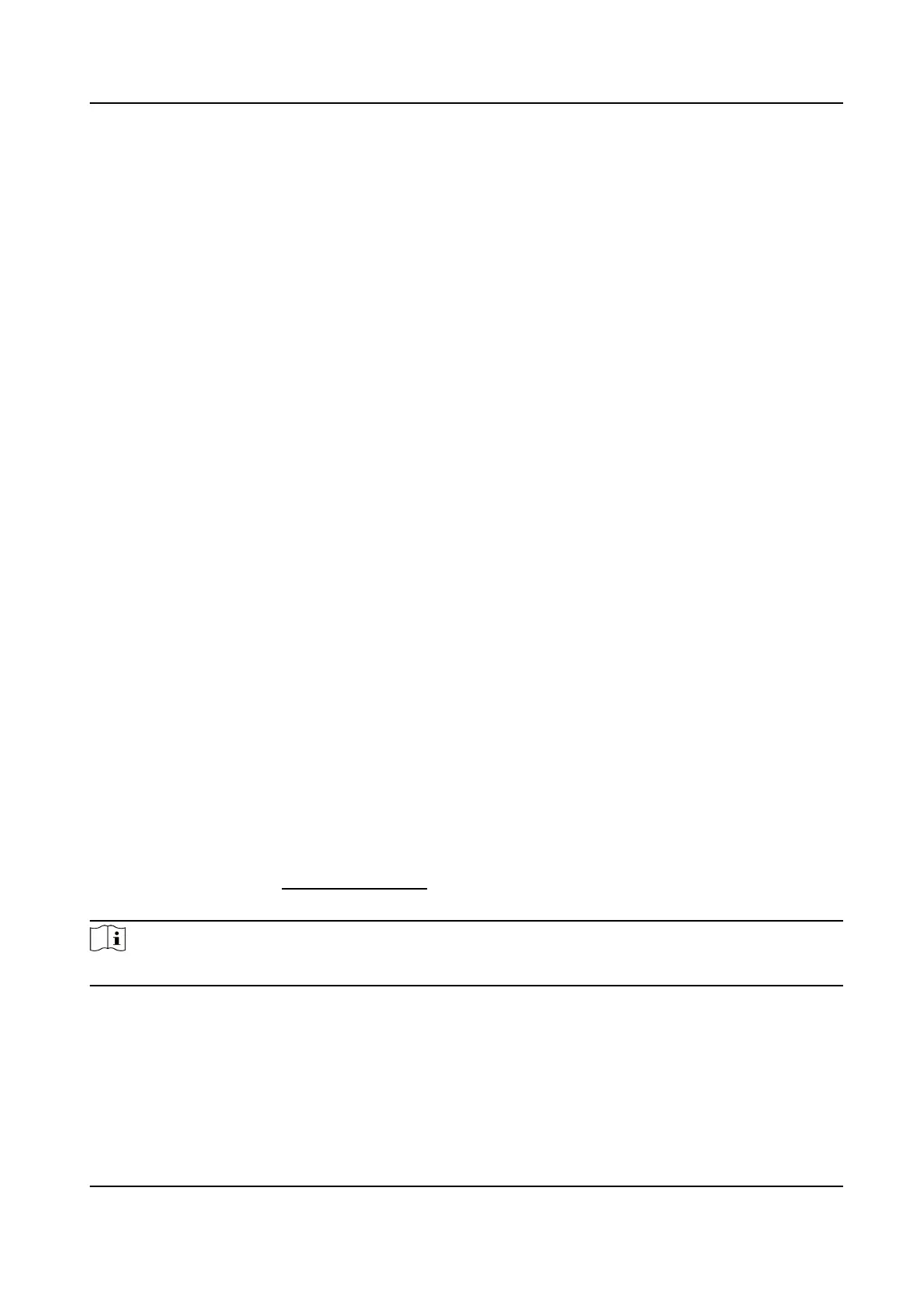The user is the administrator. Except for the normal aendance funcon, the user can also
enter the Home page to operate aer authencang the permission.
Normal User
The User is the normal user. The user can only authencate or take aendance on the inial
page.
7.
Press ESC and then press OK to save the sengs.
7.3.6 Set Authencaon Mode
Aer adding the user's face picture, password, or other credenals, you should set the
authencaon mode and the user can authencate his/her identy via the congured
authencaon mode.
Steps
1.
Long press OK and login the device.
2.
Select User → Add User → Auth.
Sengs .
3.
Select Device or Custom as the
authencaon mode.
Device
If you want to select device mode, you should set the terminal authencaon mode in Access
Control Sengs page rst. For details see Seng Access Control Parameters.
Custom
You can combine dierent authencaon modes together according to your actual needs.
4.
Press ESC to save the
sengs.
7.3.7 Edit User
Aer adding the user, you can edit it.
Edit User
On the User Management page, select a user from the User List to enter the User Informaon
page. Follow the steps in User Management to edit the user parameters. Press ESC to save the
sengs.
Note
The employee ID cannot be edited.
7.4 Data Management
You can delete data, import data, and export data.
DS-K1T321 Series Face Recognion Terminal
38
