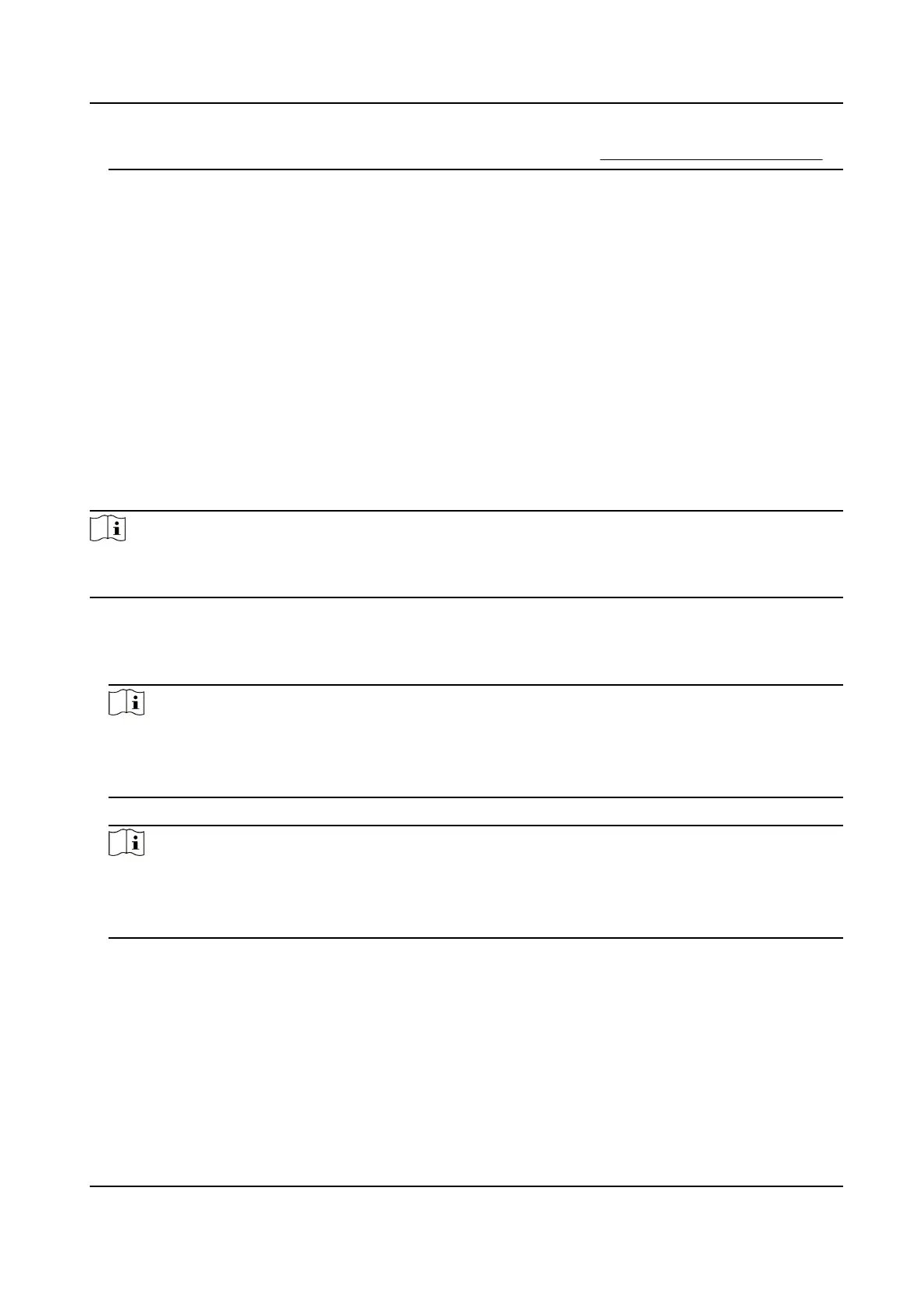For details about the instrucons of scanning ngerprints, see Tips for Scanning Fingerprint .
7.
Set the user role.
Administrator
The user is the administrator. Except for the normal aendance funcon, the user can also
enter the Home page to operate
aer authencang the permission.
Normal User
The User is the normal user. The user can only authencate or take aendance on the inial
page.
8.
Press ESC and then press OK to save the
sengs.
7.3.4 Add Card
Add a card for the user and the user can authencate via the added card.
Steps
Note
The device supports EM card or Mifare card. The supported card type varies between direrent
models.
1.
Long press OK and login the device.
2.
Select User → Add User to enter the Add User page.
3.
Select the Employee ID
eld and edit the employee ID.
Note
●
The employee ID should be less than 32 characters. And it can be a combinaon of lower
leers, upper leers, and numbers.
●
The employee ID should not be duplicated.
4.
Select the Name eld and input the user name on the keyboard.
Note
●
Numbers, upper case leers, lower case leers, and special characters are allowed in the user
name.
●
The suggested user name should be within 128 characters.
5.
Select the Card eld and press OK to enter the Add Card page.
6.
Congure the card No.
-
Enter the card No. manually.
-
Present the card over the card swiping area to get the card No.
DS-K1T321 Series Face Recognion Terminal
36
