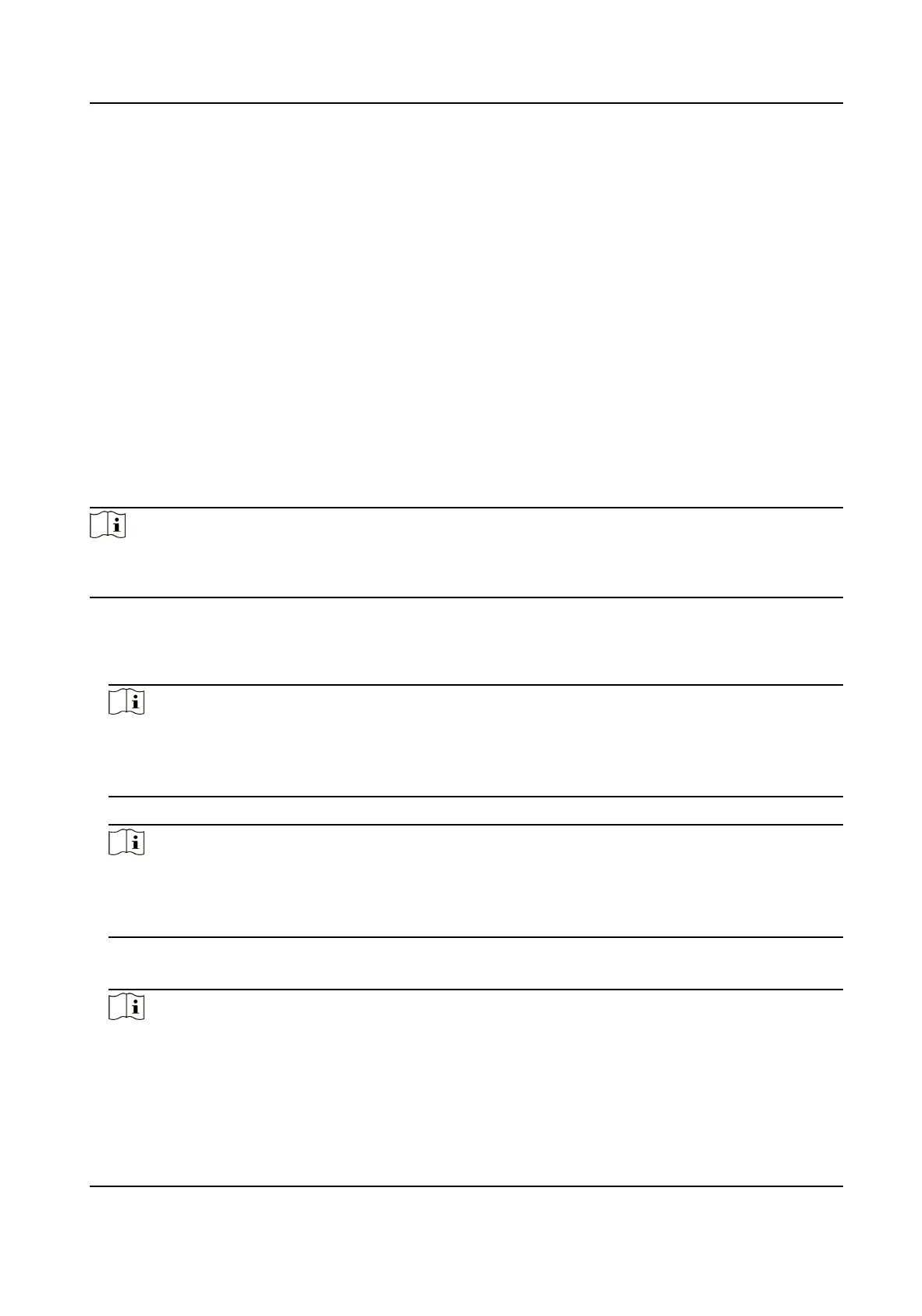8.
Oponal: Press ESC to select Retake and adjust your face posion to add the face picture again.
9.
Set the user role.
Administrator
The user is the administrator. Except for the normal aendance funcon, the user can also
enter the Home page to operate aer authencang the permission.
Normal User
The User is the normal user. The user can only
authencate or take aendance on the inial
page.
10.
Press ESC and then press OK to save the
sengs.
7.3.3 Add Fingerprint
Add a ngerprint for the user and the user can authencate via the added ngerprint.
Steps
Note
●
The funcon should be supported by the device.
●
Up to 1000 ngerprints can be added.
1.
Long press OK and login the device.
2.
Press User → Add User to enter the Add User page.
3.
Select the Employee ID
eld and edit the employee ID.
Note
●
The employee ID should be less than 32 characters. And it can be a combinaon of lower
leers, upper leers, and numbers.
●
The employee ID should not start with 0 and should not be duplicated.
4.
Select the Name eld and input the user name on the keyboard.
Note
●
Numbers, upper case leers, lower case leers, and special characters are allowed in the user
name.
●
The suggested user name should be within 128 characters.
5.
Select the Fingerprint eld to enter the Fingerprint page.
6.
Follow the instrucons to add a ngerprint.
Note
●
The same ngerprint cannot be repeatedly added.
●
Up to 10 ngerprints can be added for one user.
●
You can also use the client soware or the ngerprint recorder to record ngerprints.
DS-K1T321 Series Face Recognion Terminal
35
