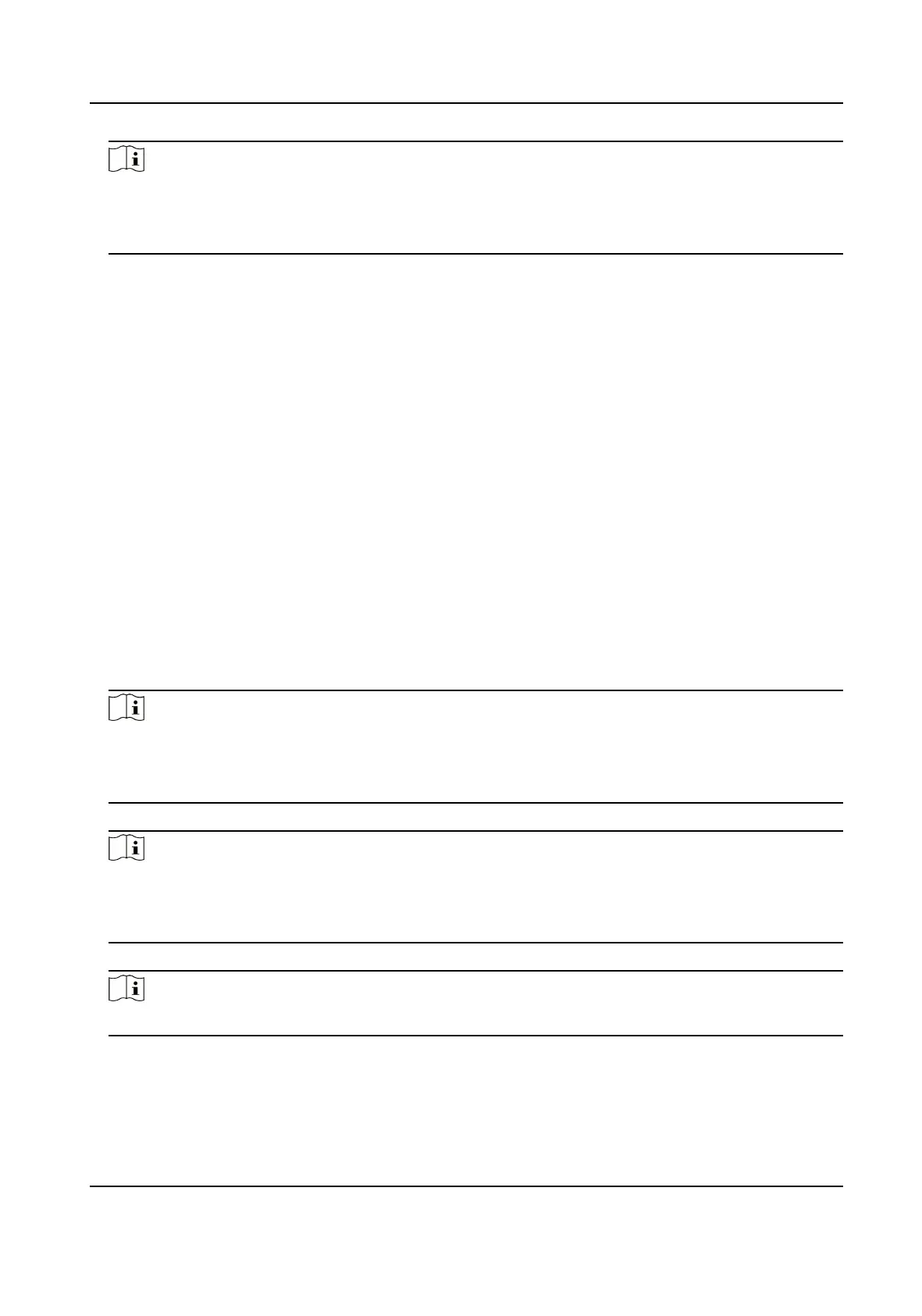Note
●
The card No. cannot be empty.
●
Up to 20 characters are allowed in the card No.
●
The card No. cannot be duplicated.
7.
Congure the card type.
8.
Set the user role.
Administrator
The user is the administrator. Except for the normal
aendance funcon, the user can also
enter the Home page to operate aer authencang the permission.
Normal User
The User is the normal user. The user can only authencate or take aendance on the inial
page.
9.
Press ESC and then press OK to save the sengs.
7.3.5 View PIN code
Add a PIN code for the user and the user can authencate via the PIN code.
Steps
1.
Long press OK and login the device.
2.
Select User → Add User to enter the Add User page.
3.
Edit the employee ID.
Note
●
The employee ID should be less than 32 characters. And it can be a combinaon of lower
leers, upper leers, and numbers.
●
The employee ID should not be duplicated.
4.
Select the Name eld and input the user name on the keyboard.
Note
●
Numbers, upper case leers, lower case leers, and special characters are allowed in the user
name.
●
The suggested user name should be within 128 characters.
5.
Select the PIN eld to view the PIN code.
Note
The PIN code cannot be edited. It can only be applied by the plaorm.
6.
Set the user role.
Administrator
DS-K1T321 Series Face Recognion Terminal
37
