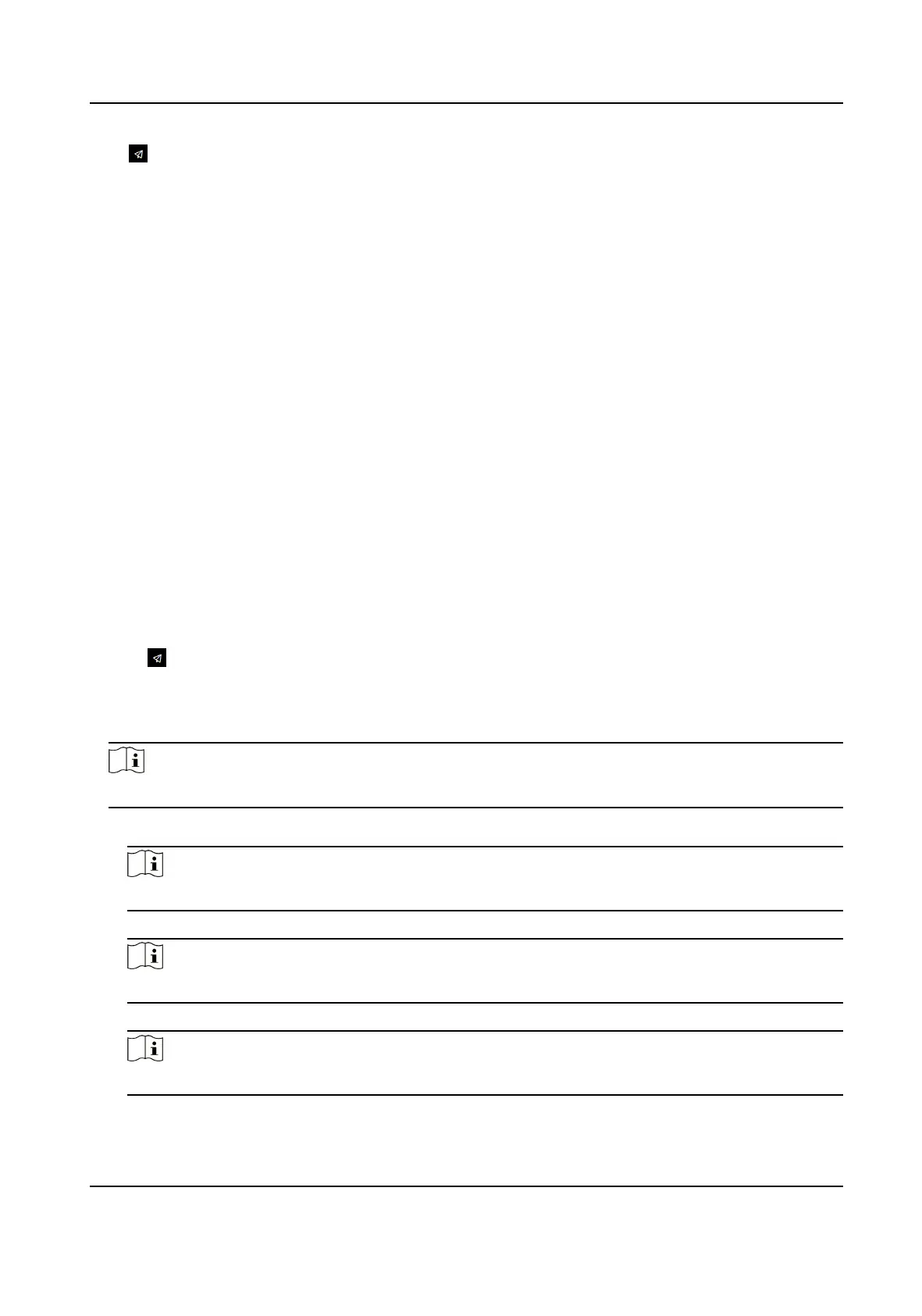Click in the top right of the web page to enter the wizard page. Aer seng device language,
me and environment, you can click Next to enter the Privacy Sengs page.
Picture Uploading and Storage
Save Picture When Authencang
Save picture when authencang automacally.
Upload Picture When Authencang
Upload the pictures when authencang to the plaorm automacally.
Save Registered Picture
The registered face picture will be saved to the system if you enable the funcon.
Upload Picture Aer Linked Capture
Upload the pictures captured by linked camera to the plaorm automacally.
Save Pictures Aer Linked Capture
If you enable this funcon, you can save the picture captured by linked camera to the device.
Click Next to save the sengs and go to the next paramater. Or click Skip to skip privacy sengs.
9.5 Administrator
Sengs
Steps
1.
Click in the top right of the web page to enter the wizard page. Aer seng device language,
me, environment and privacy, you can click Next to enter the Administrator Sengs page.
2.
Enter the employee ID and name of the administrator.
3.
Select a
credenal to add.
Note
You should select at least one credenal.
1) Click Add Face to upload a face picture from local storage.
Note
The uploaded picture should be within 200 K, in JPG、JPEG、PNG format.
2) Click Add Card to enter the Card No. and select the property of the card.
Note
Up to 5 cards can be supported.
3) Click Add Fingerprint to add ngerprints.
Note
Up to 10 ngerprints are allowed.
Click Complete to complete the sengs.
DS-K1T321 Series Face Recognion Terminal
78
