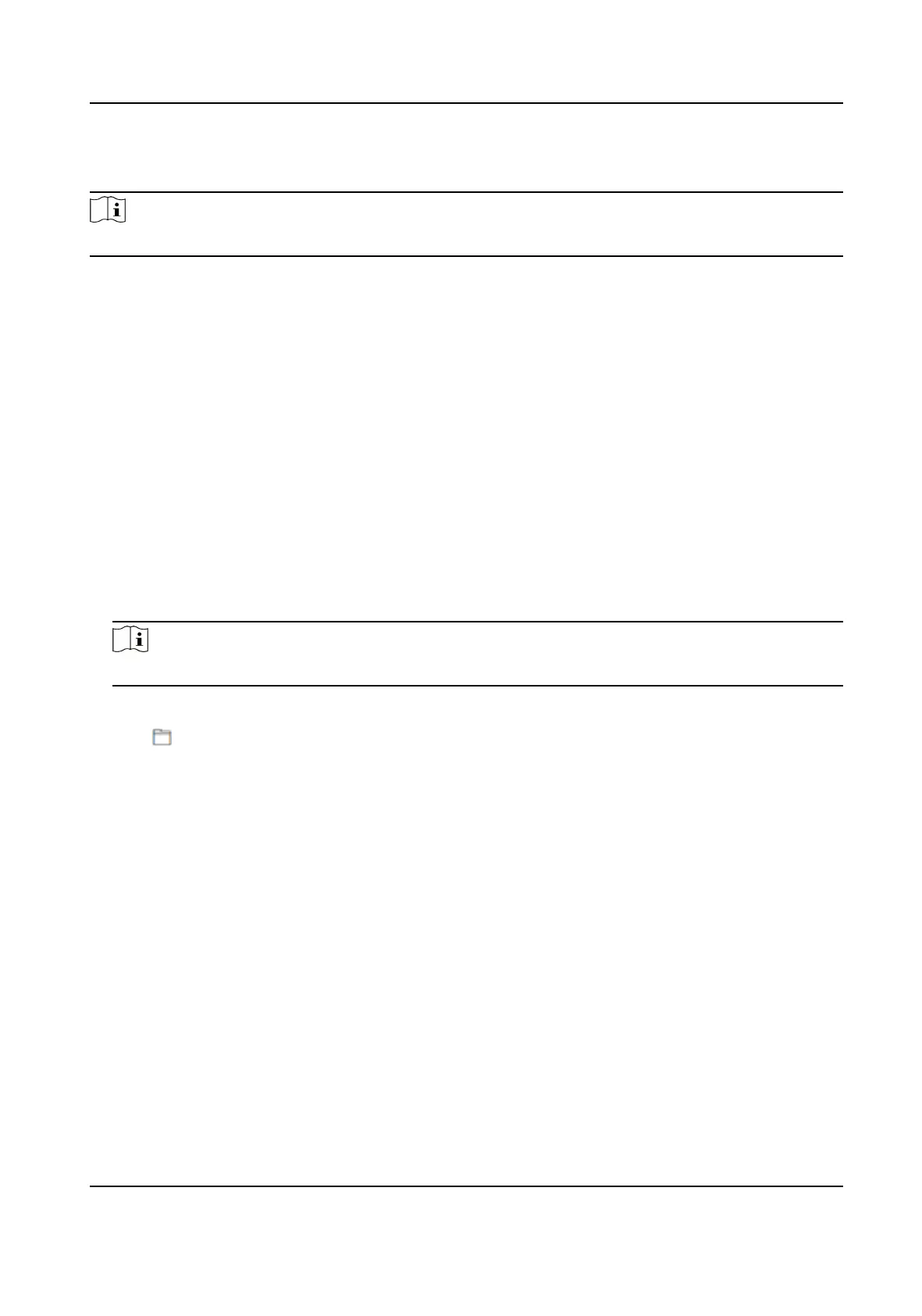If the device has been connected to Hik-Connect and network, when there is a new installaon
package in Hik-Connect, you can click Upgrade aer Online Update to upgrade the device system.
Note
Do not power o during the upgrading.
Restore Parameters
Click Maintenance and Security → Maintenance → Backup and Reset .
Restore All
All parameters will be restored to the factory sengs. You should acvate the device before
usage.
Restore
The device will restore to the default
sengs, except for the device IP address and the user
informaon.
Import and Export Parameters
Click Maintenance and Security → Maintenance → Backup and Reset .
Export
Click Export to export the device parameters.
Note
You can import the exported device parameters to another device.
Import
Click and select the le to import. Click Import to start import conguraon le.
10.6.17 Device Debugging
You can set device debugging parameters.
Steps
1.
Click Maintenance and Security → Maintenance → Device Debugging .
2.
You can set the following parameters.
Enable SSH
To raise network security, disable SSH service. The
conguraon is only used to debug the
device for the professionals.
Print Log
You can click Export to export log.
Capture Network Packet
You can set the Capture Packet Duraon, Capture Packet Size, and click Start to capture.
DS-K1T321 Series Face Recognion Terminal
105