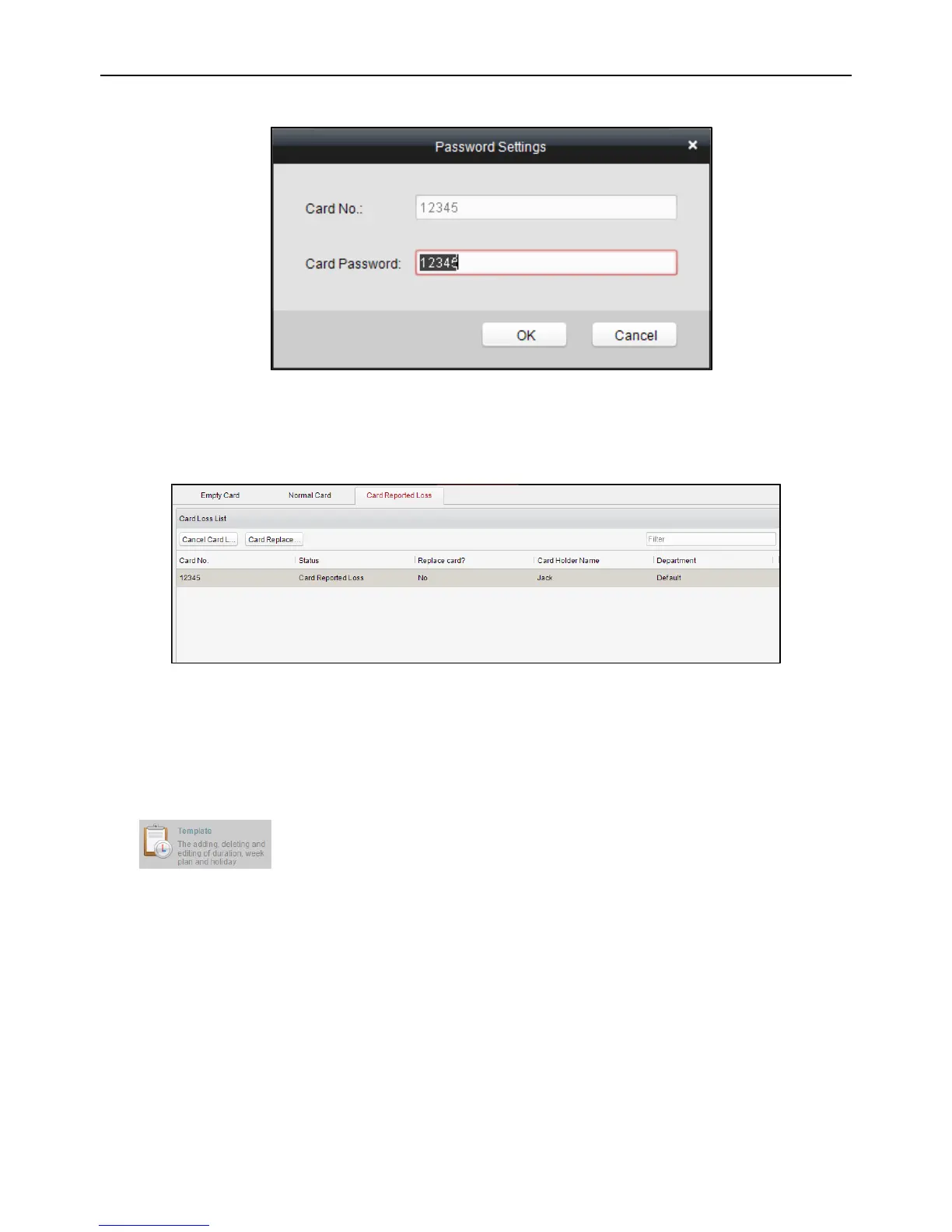Fingerprint Access Control Terminal
64
Click to select an issued card and click the Password Settings button to set the password for the
card, set the password in the text filed and click the OK button to finish setting.
Note: The password will be required when the card holder swiping the card to get enter to or exit
from the door if you enable the card&password authentication on the advanced configuration page.
Lost Card
Click the Card Reported Loss tab in the card managemet interface to show the Lost Card list. You can
view all the lost card information, including card No., card holder, and the department of the card holder.
Click the Cancel Card Loss button to resume the card to the normal card.
Click the Card Replacement button to issue a new card to the card holder replacing for the lost card.
Select another card in the popup window as the new card and the predefined permissions of the
lost card will be copied to the new one automatically.
5.3.3 Schedule Template
Click on the control panel of the software to enter the schedule template interface.
