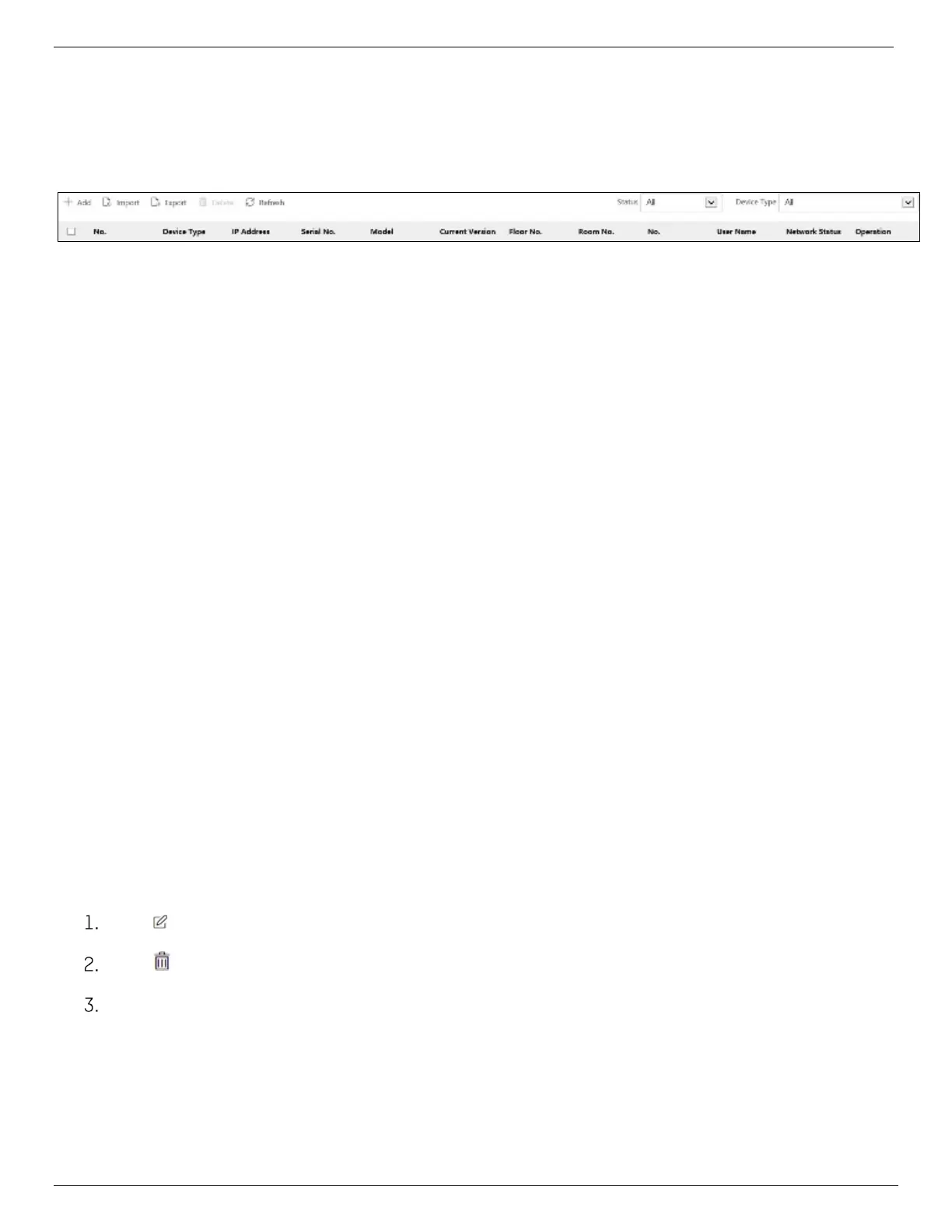DS-KV8x13-WME1 Video Intercom Villa Door Station User Manual
UM DS-KV8x13-WME1 Villa Door Station 062321NA 21
5.3. Device Management
You can manage the linked device on the page.
Click Device Management to enter the settings page.
Figure 16, Device Management
• Add Device
Click Add to add the indoor station or sub door station. Enter the parameters and click OK to add.
Click Import. Enter the device information in the template to import devices in batch.
• Export: Click Export to export the information to the PC.
• Delete: Select the device, and click Delete to remove the selected device from the list.
• Synchronize: Click Synchronize, enable Synchronize, and click OK to synchronize the device list.
• Upgrade
Upgrade Automatically
1. Click Timing Upgrade to pop up the settings dialog.
2. Enable upgrading device automatically. Edit the start time and end time and click OK to save
the settings. Upgrading will start at the set time automatically.
Upgrade Manually
1. Click Upload Upgrading Package to import the upgrading package. Click Upgrade Now to start
upgrading.
• View Version: Put the mouse on the Upgrading button to view the Upgrade version and time.
• Optional: Set Device Information
Click to edit device information.
Click to delete device information from the list.
Select Status and Device Type to search devices.
5.4. Parameter Settings
Click Configuration to set the parameters of the device.
Remote configuration in iVMS-4200 and the Batch Configuration Tool is the same as that on the Web. Here
we take the configuration on the Web as an example.
