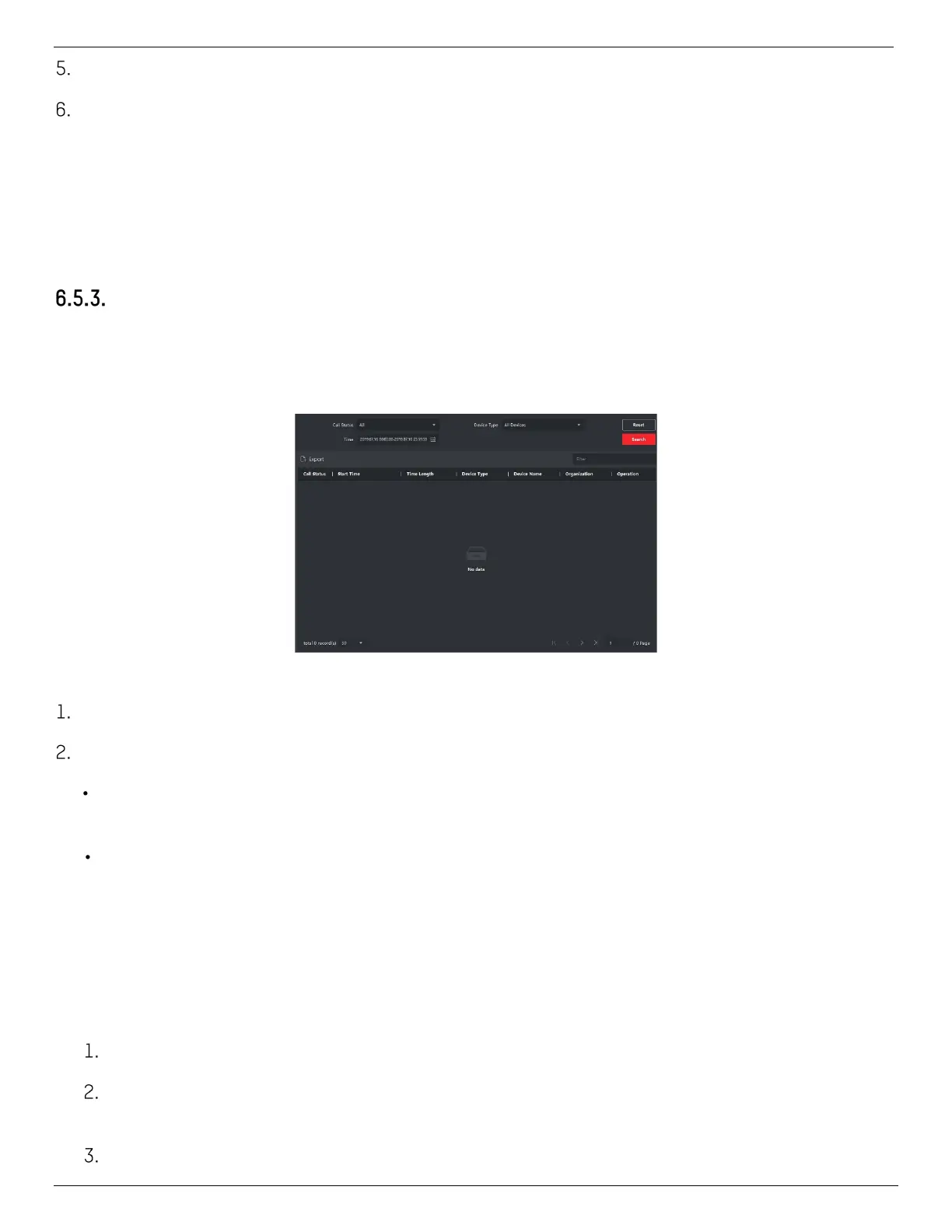DS-KV8x13-WME1 Video Intercom Villa Door Station User Manual
UM DS-KV8x13-WME1 Villa Door Station 062321NA 47
Click View to select the picture.
Click Send.
NOTE: Up to 63 characters are allowed in the Subject field.
Up to six pictures in jpg format can be added to one notice. The maximum size of one
picture is 512 KB.
Up to 1023 characters are allowed in the Information field.
Search Video Intercom Information
Search Call Logs
Steps
Figure 41, Search Call Logs
On the Video Intercom page, click Call Log to enter the page.
Set the search conditions, including call status, device type, start time, and end time.
Call Status: Click ˅ to unfold the drop-down list and select the call status as Dialed, Received,
or Missed, or select All to search logs with all statuses.
Device Type: Click ˅ to unfold the drop-down list and select the device type as Indoor Station, Door
Station, Outer Door Station, or Analog Indoor Station, or select All Devices to search logs with all
device types.
Start Time/End Time
Click the time icon to specify the start time and end time of a time period to search the logs.
• Reset the Settings: Click Reset to reset all the configured search conditions.
Click Search, and all the matched call logs will display on this page.
Optional: Check the detailed information of searched call logs such as call status, ring/speaking
duration, device name, resident organization, etc.
Optional: Input keywords in the Search field to filter the desired log.
