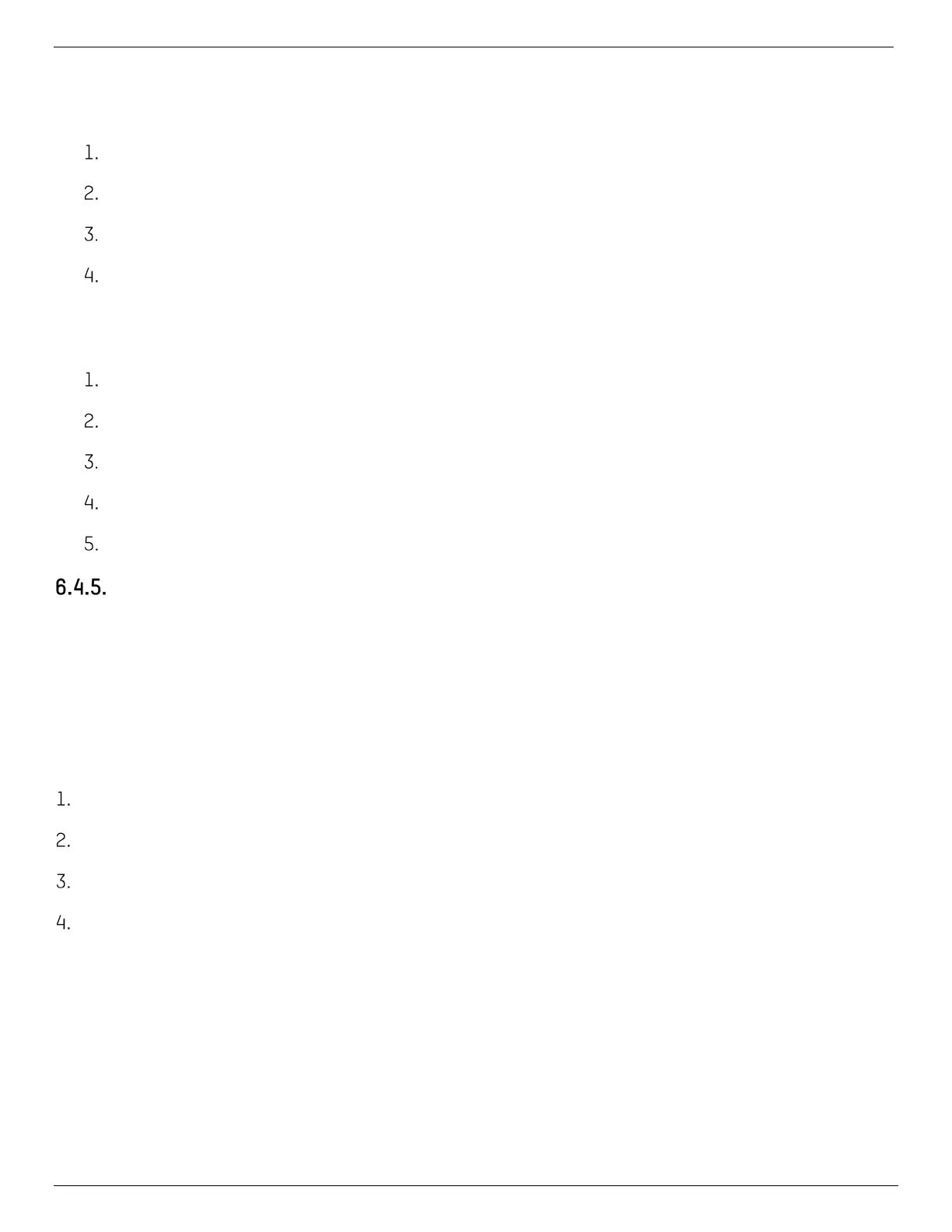DS-KV8x13-WME1 Video Intercom Villa Door Station User Manual
UM DS-KV8x13-WME1 Villa Door Station 062321NA 43
Steps
• Exporting Person: You can export the added persons’ information in Microsoft Excel format to a local PC.
After adding the person, you can click Export Person to pop up the following dialog.
Click ... to select the path of saving the exported Microsoft Excel file.
Check the checkboxes to select the person information to export.
Click OK to start exporting.
• Importing Person: You can import the Microsoft Excel file with persons information in batch from the
local PC.
Click Import Person.
You can click Download Template for Importing Person to download the template first.
Input the person information to the downloaded template.
Click ... to select the Excel file with person information.
Click OK to start importing.
Get Person Information from Device
If the added device has been configured with the person’s information (including person details,
fingerprint, issued card information), you can import the information to the client for further operation.
Steps
NOTE: This function is supported only by devices that used the TCP/IP connection method
when added.
In the organization list on the left, click to select an organization to import the persons.
Click Get from Device to pop up the dialog box.
The added device will be displayed.
Click to select the device and then click Get to start getting the person information from the device.
NOTE: Person’s information (person details, person’s fingerprint information (if configured),
and linked card (if configured), will be imported to the selected organization.
If the person’s name stored in the device is empty, the person’s name will be filled
with the issued card no. after importing to the client.
The person’s gender will be Male by default.
