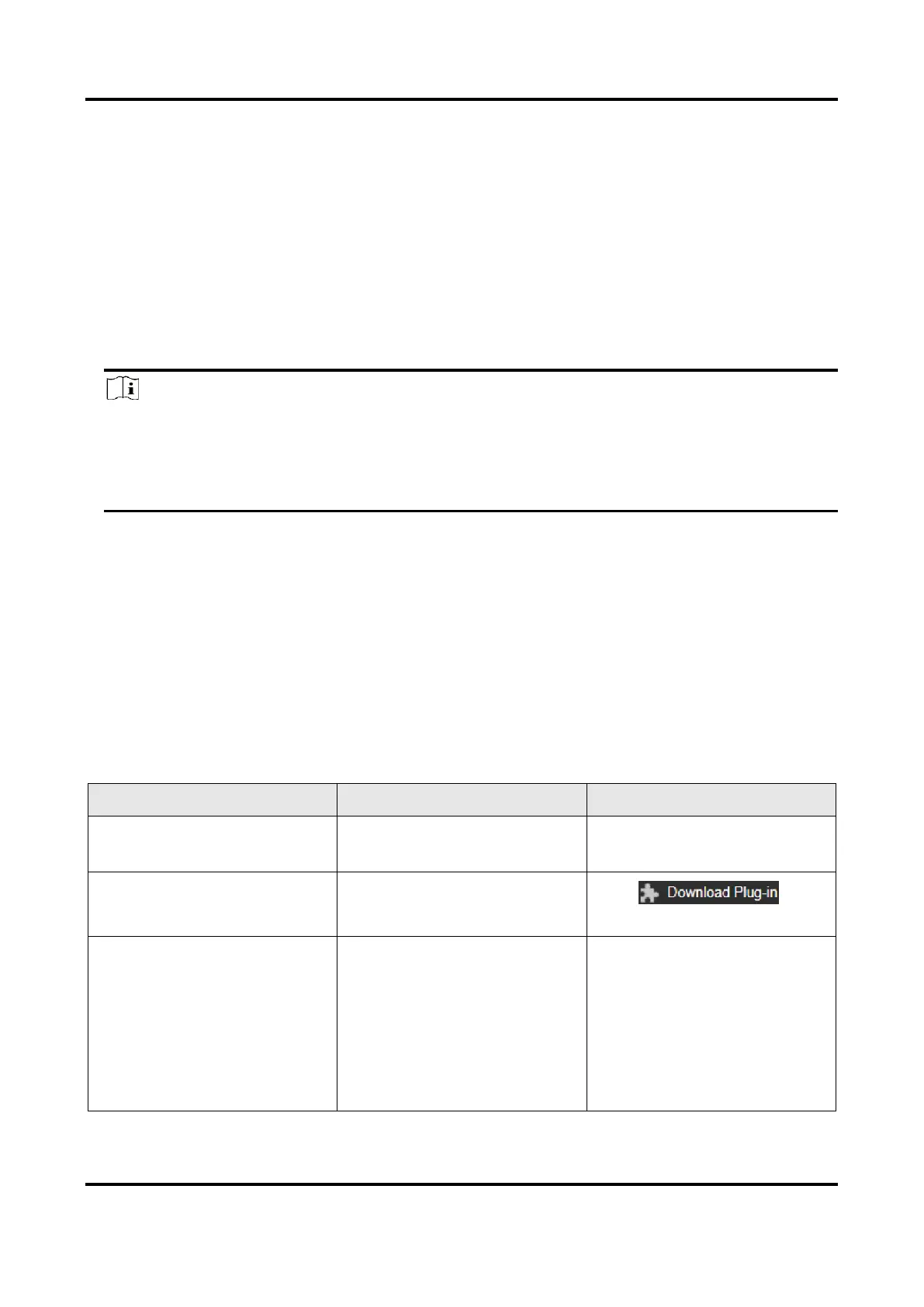Network Speed Dome User Manual
4
2.2 Access Device via Web Browser
Before You Start
Check the system requirement to confirm that the operating computer and web browser meets
the requirements. See System Requirement.
Steps
1. Open the web browser.
2. Input IP address of the device to enter the login interface.
3. Input user name and password.
Note
Illegal login lock is activated by default. If admin user performs seven failed password attempts
(five attempts for user/operator), the IP address is blocked for 30 minutes.
If illegal login lock is not needed, go to Configuration → System → Security → Security
Serviceto turn it off.
4. Click Login.
5. Download and install appropriate plug-in for your web browser.
For IE based web browser, webcomponents and QuickTime
(TM)
are optional. For non-IE based
web browser, webcomponents, QuickTime
(TM)
, VLC and MJEPG are optional.
2.2.1 Plug-in Installation
Certain operation systems and web browser may restrict the display and operation of the device
function. You should install plug-in or complete certain settings to ensure normal display and
operation. For detailed restricted function, refer to the actual device.
Plug-in installation is not
required.
Go to Configuration →
Network → Advanced
Settings → Network Service
to enable WebSocket or
Websockets for normal view.
